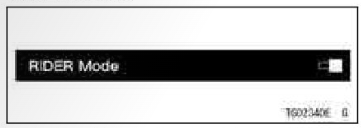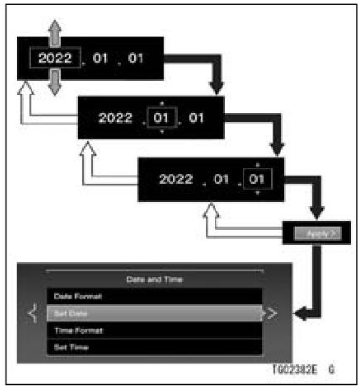2022 Kawasaki NINJA H2 SX SE Menu Mode Screen Owner’s Manual
Menu Mode Screen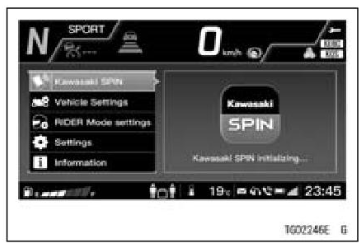
Basic Operation
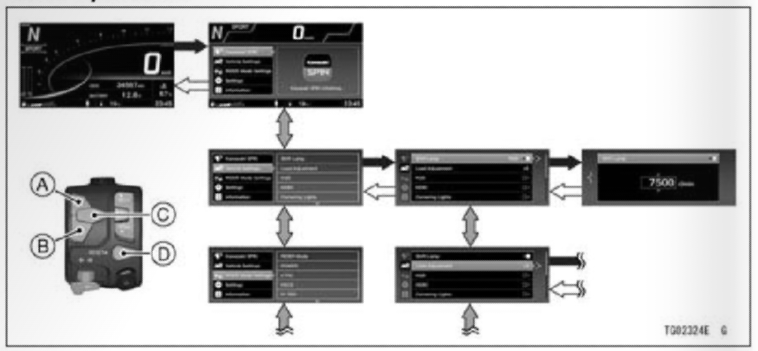
- Flow when pushing middle button
- Flow when pushing RESET button
- Flow when pushing upper MODE or lower MODE button
A. Upshift highlighted item
B. Downshift highlighted item
C. Shift to next screen (set)
D. GO back to previous screen (cancel)
NOTE
On any screen of the menu mode, you can retum to the home screen by pushing and holding the RESET button.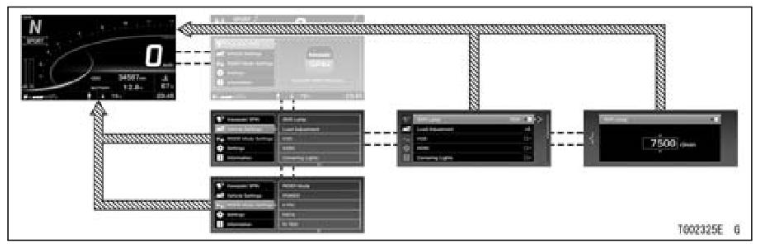
Flow when pushing and holding the RESET button
NOTE
When you push the middle button while driving, if it is connected to your mobile device, it will switch to the mirroring screen.

NOTE
if not connected to your mobile device, the following warning message appears.
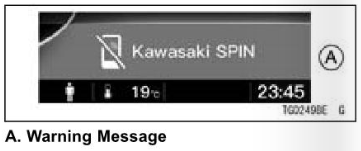
Explanatory Notes Symbol like a rightward arrow
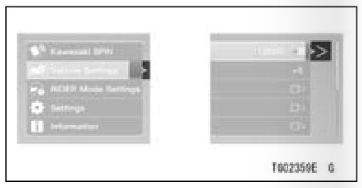
These symbols show approval of the selection or transition to the next screen. Push the middle button to shift.
Symbol like a leftward arrow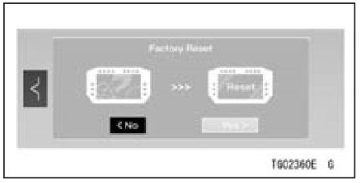
Symbol like a slide switch
These symbols show cancel of the selection or transition to the previous screen. Push the RESET button to retum.
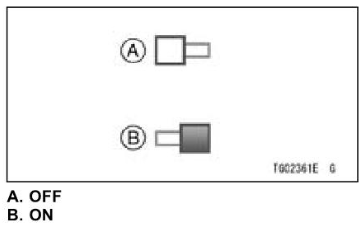
This symbol shows the switch to ON and OFF. Push the middle button to switch.
Symbol like a checkbox This symbol indicates the multiple choices. Choose the item using the upper/lower MODE buttons, and push the middle button to set.
This symbol indicates the multiple choices. Choose the item using the upper/lower MODE buttons, and push the middle button to set.
Kawasaki SPIN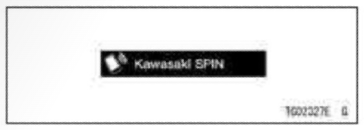
NOTE
To use the Kawasaki SPIN function,Kawasaki SPIN app is necessary. See Kawasaki SPIN App section for more information.
When the mobile device and the vehicle are wireless-connected, you can start mirroring the Kawasaki SPIN app from here.
Vehicle Settings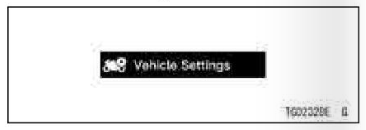 Shift Lamp
Shift Lamp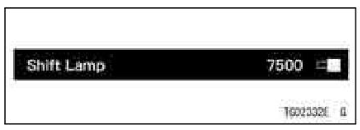
This switches the shift-up indicator system on or off. It also changes the timing at which the shift-up indicator works.
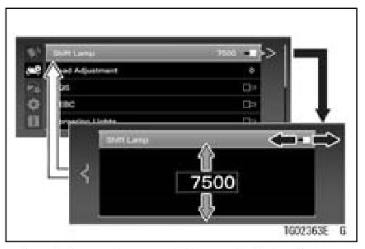
- Flow when pushing middle button
- Flow when pushing RESET button
- Flow when pushing upper/lower MODE button
Load Adjustment (Not available for all models.) 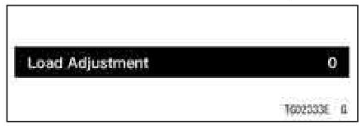 This adjusts the preload setting of KECS in 11 levels.
This adjusts the preload setting of KECS in 11 levels. 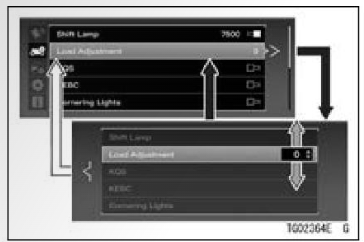
- Flow when pushing middle button
- Flow when pushing RESET button
- Flow when pushing upper/lower MODE button
KQS 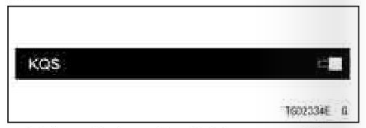
This switches the KQS on or off. 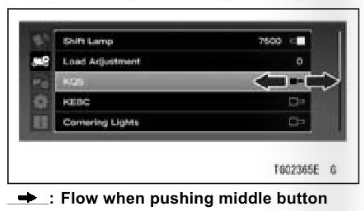 KEBC
KEBC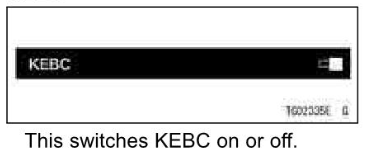
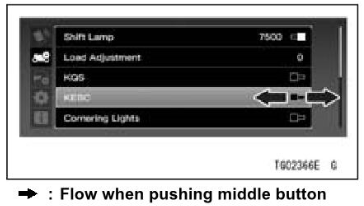 Cornering Lights
Cornering Lights 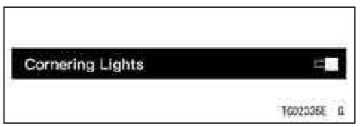 This switches the cornering light system on or off.
This switches the cornering light system on or off. 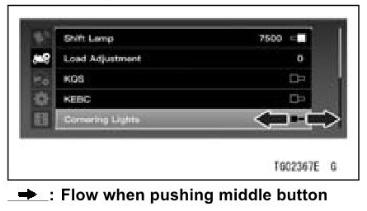
Adaptive Cruise Control 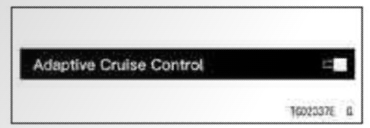
This switches the ACC on or off. It also adjusts the inter-vehicular distance in three levels. 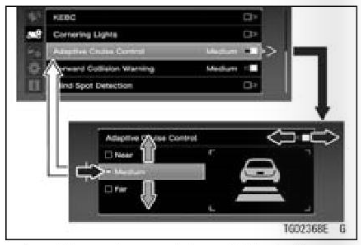
- Flow when pushing the middle button
- Flow when pushing the RESET button
- Flow when pushing the upper/lower MODE button
Forward Collision Warning
This switches the FCW on or off. It also changes the timing at which the system works in three levels. 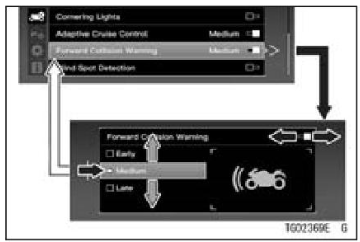
- Flow when pushing middle button
- Flow when pushing RESET button
- Flow when pushing upper/lower MODE button
Blind Spot Detection 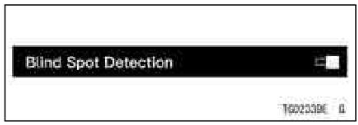
This switches BSD on or off.
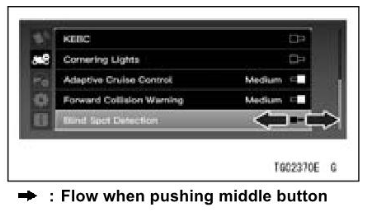
RIDER Mode Settings 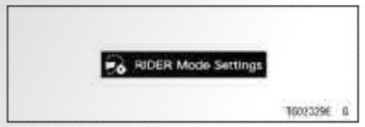
RIDER Mode
This switches the RIDER mode on or off.
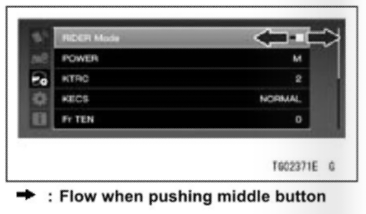
POWER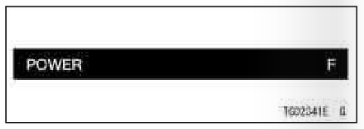
This switches the power mode in three levels. 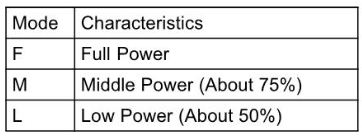
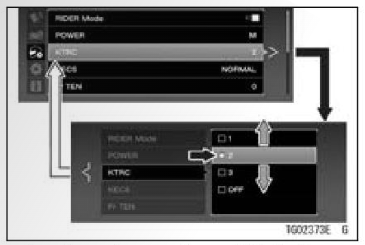
- Flow when pushing middle button
- Flow when pushing RESET button
- Flow when pushing upper/lower MODE button
KTRC 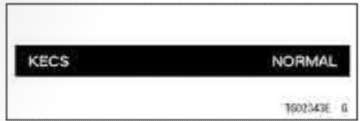
This switches the KTRC in three levels. And it can also be set to OFF.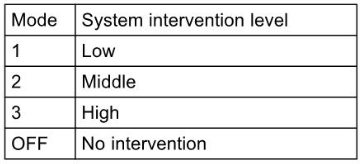
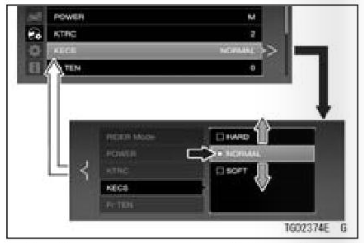
- Flow when pushing middle button
- Flow when pushing RESET button
- Flow when pushing upper/lower MODE button
KECS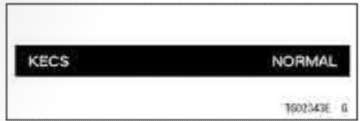
This switches the KECS mode in three settings. 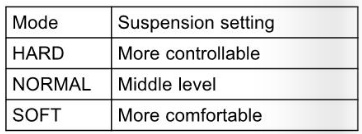
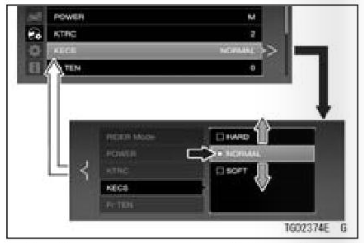
- Flow when pushing middle button
- Flow when pushing RESET button
- Flow when pushing upper/lower MODE button
KECS Damping Forces
In RIDER mode, you can adjust each damping force setting of the front and rear suspension. 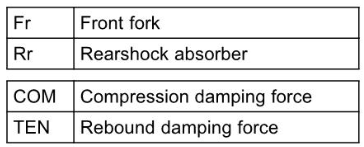 NOTE
NOTE
The damping force settings can be stored individually in three modes of KECS: HARD, NORMAL and SOFT. 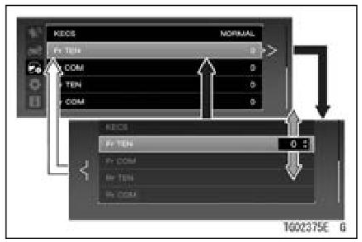
- Flow when pushing middle button
- Flow when pushing RESET button
- Flow when pushing upper/lower MODE button
Settings 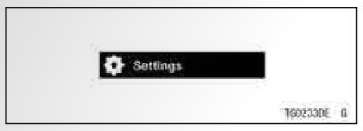 Brightness
Brightness 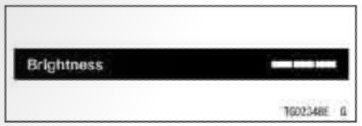
This switches the backlight brightness of the screen in three levels. 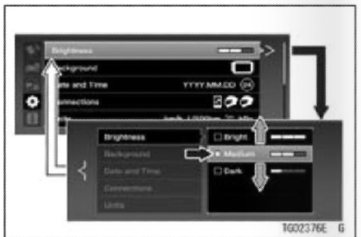
- Flow when pushing middle button
- Flow when pushing RESET button
- Flow when pushing upper/lower MODE button
Backgrounds 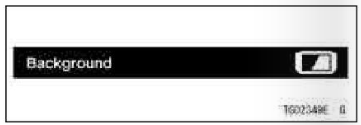
This switches the background color of the display screen. And it can also be set to the automatic mode. 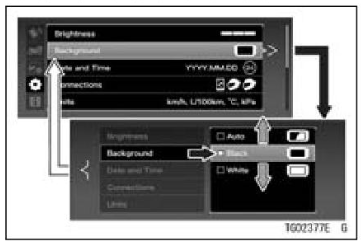
- Flow when pushing middle button
- Flow when pushing RESET button
- Flow when pushing upper/lower MODE button
Date and Time (Date Format) 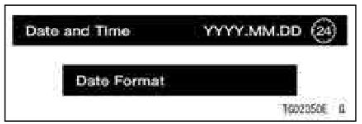
This switches the display type of the date. 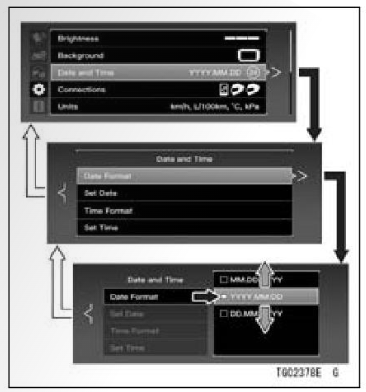
- Flow when pushing middle button
- Flow when pushing RESET button
- Flow when pushing upper/lower MODE button
Date and Time (Set Date) 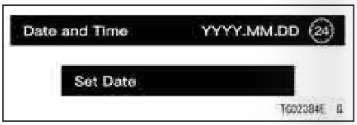
This sets up the date. 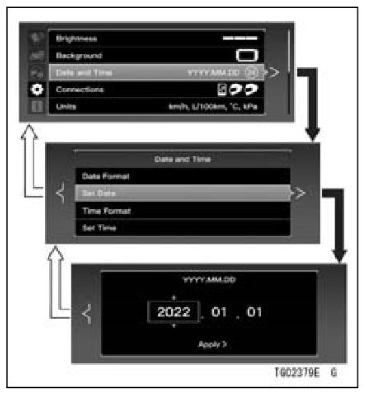
- Flow when pushing middle button
- Flow when pushing RESET button
Date and Time (Set Date) 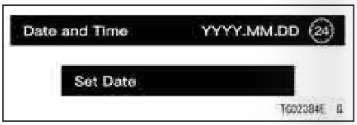 This sets up the date.
This sets up the date.
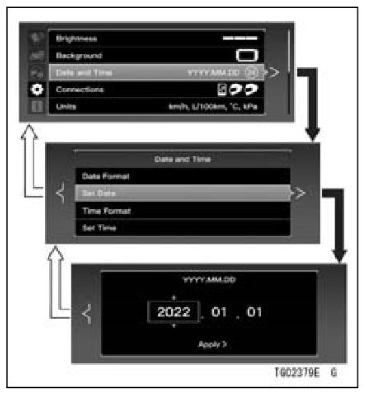
- Flow when pushing middle button
- Flow when pushing RESET button
- Flow when pushing middle button
- Flow when pushing RESET button
- Flow when pushing upper/lower MODE button
Date and Time (Time Format)
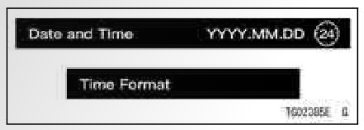
This switches the display type of the clock.
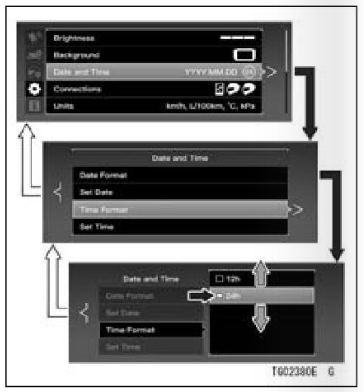 Flow when pushing middle button
Flow when pushing middle button- Flow when pushing RESET button
- Flow when pushing upper/lower MODE button
Date and Time (Set Time)
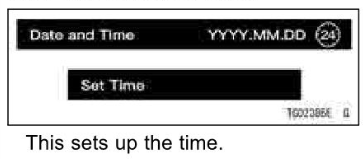
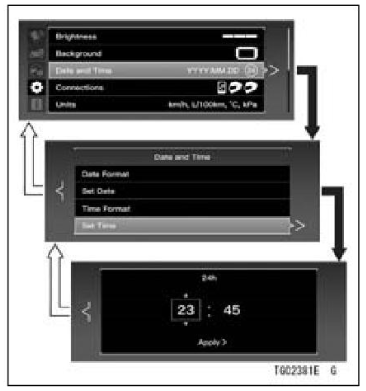
- Flow when pushing middle button
- Flow when pushing RESET button
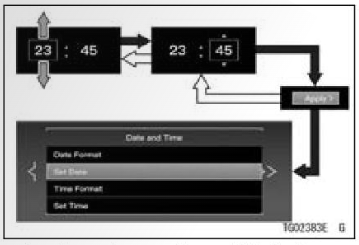
- Flow when pushing the middle button
- Flow when pushing the RESET button
- Flow when pushing the upper/lower MODE button
Connections (Mobile Devices)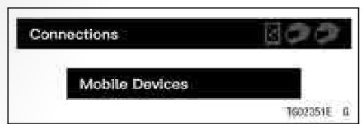
This sets up the connection (pairing) to your mobile device by the Bluetooth.
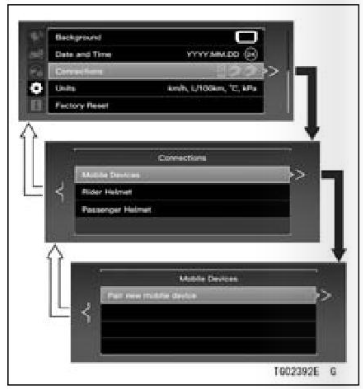
- Flow when pushing middle button
- Flow when pushing RESET button
The vehicle starts searching when selecting “Pair new mobile device,” so turn on the Bluetooth on your device. When the vehicle and your device detect each other, “KawasakiOOI ZXT02P” or “Kawasaki001 ZXT02R” appears in your device. When selected, the pass key (PIN) appears on both screens, so confirm they are the same and approve the pairing on both sides.
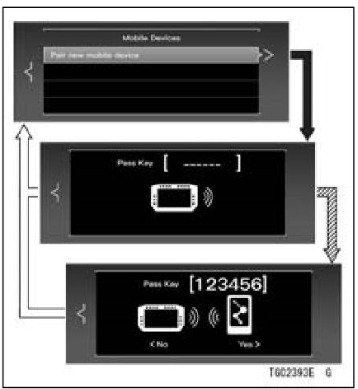
- Flow when pushing the middle button
- Flow when pushing the RESET button
- Flow when the device is detected
If the communication is established, the device name and connection icon appears.
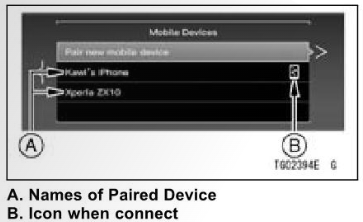 NOTE
NOTE
- If the vehicle does not detect the device, bring the device closer to the meter instruments.
- This vehicle can store two connection settings for a mobile device. If you want to set up a third device, delete one of the existing settings. To switch the connected device or delete setting, highlight the device name and shift to the next screen.
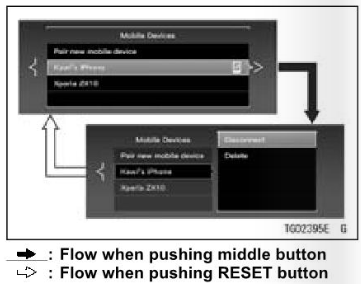
Disconnect/Connect
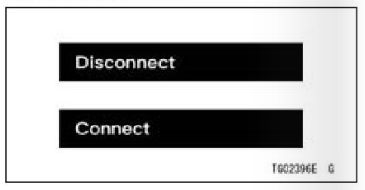 This switches the connection and disconnection of the paired device.
This switches the connection and disconnection of the paired device.
Delete
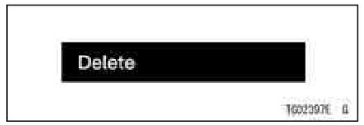
This deletes the connection setting of the paired device.
Connections (Rider Helmet)
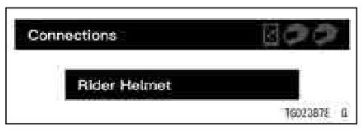
This sets up the connection (pairing) to the rider’s helmet or headset by Bluetooth.
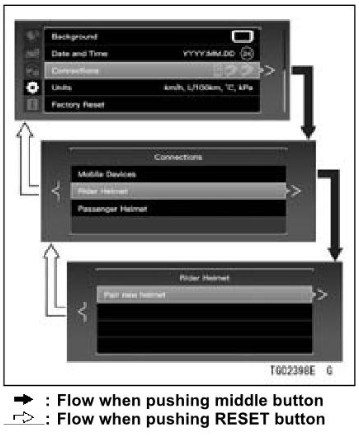
- Flow when pushing the middle button
- Flow when pushing the RESET button
The vehicle starts searching when selecting “Pair new helmet,” so turn on the Bluetooth on your device. When the vehicle detects your device, its name appears on the main screen.
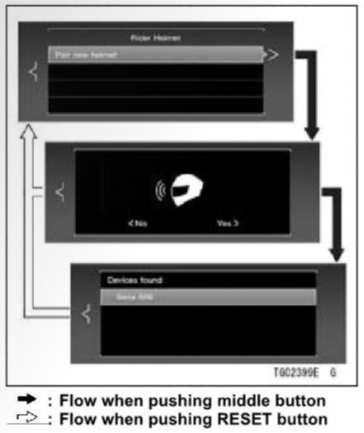
If the communication is established, the device name and connection icon appear.
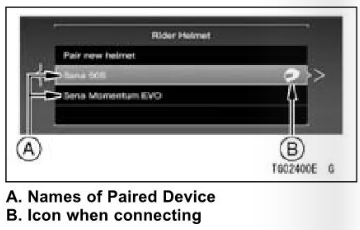
NOTE
- lf the vehicle does not detect the device, bring the device closer to the meter instruments.
- This vehicle can store two connection settings for a rider’s helmet or headset. If you want to set up a third device, delete one of the existing settings.
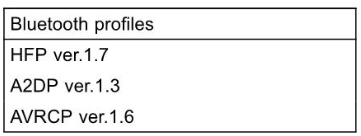
To switch the connected device or delete setting, highlight the device name and shift to the next screen.
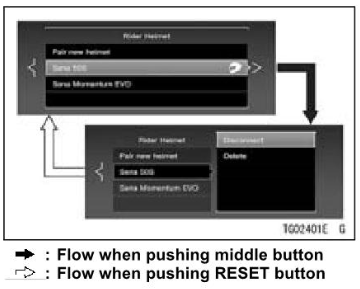
Disconnect/Connect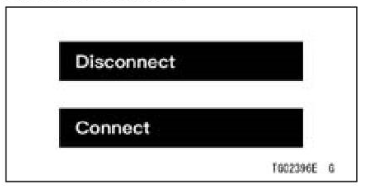
This switches the connection and disconnection of the paired device.
Delete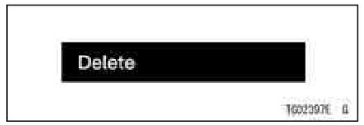
This deletes the connection setting of the paired device.
Connections (Passenger Helmet)
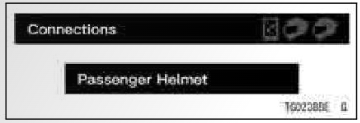
This sets up the connection (pairing) to the passenger’s helmet or headset by Bluetooth.
The operation and specification are the same as “Connections (Rider Helmet).”
Units (Speed) 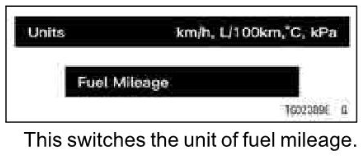
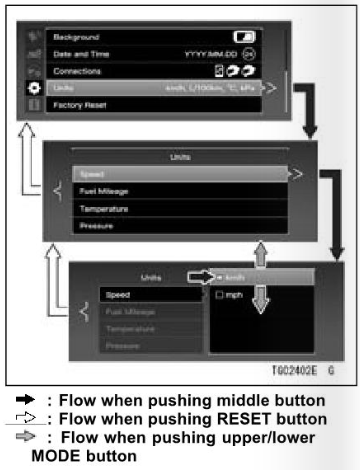
Units (Fuel Mileage)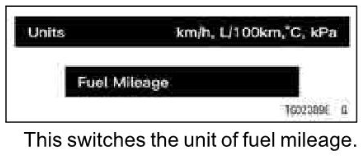
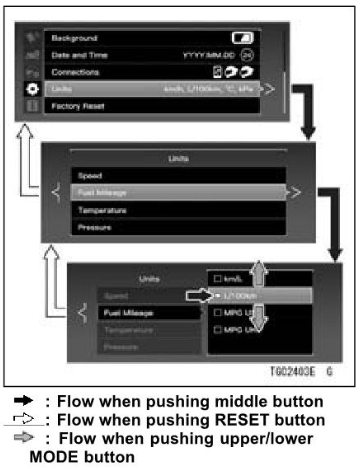
Units (Temperature)
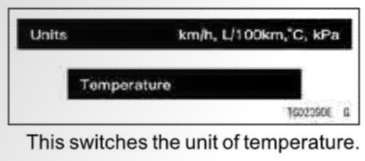
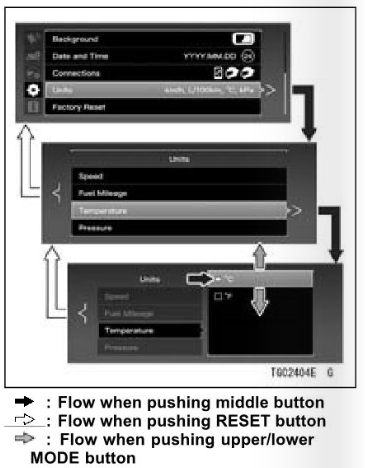
Factory Reset
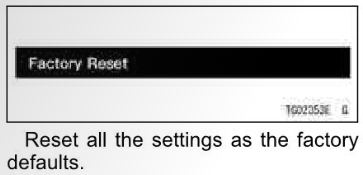
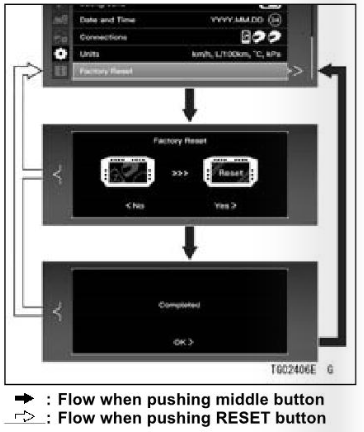
Information
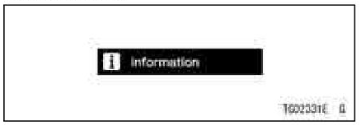
Vehicle Information
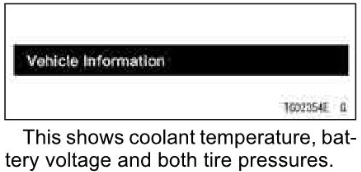
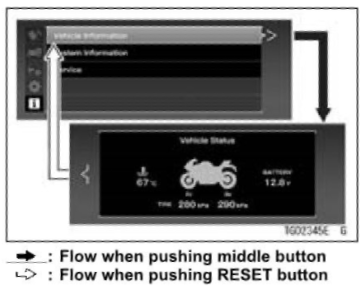
System Information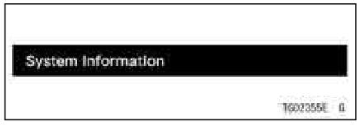
This shows the software version, hardware version, etc. about this meter instrument.
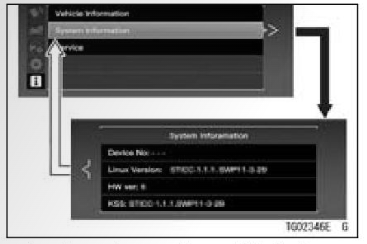
- Flow when pushing middle button
- Flow when pushing RESET button
Service (Kawasaki Service)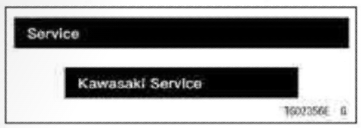
This indicates when the service indicator appears. This item can be set at an authorized Kawasaki dealer.
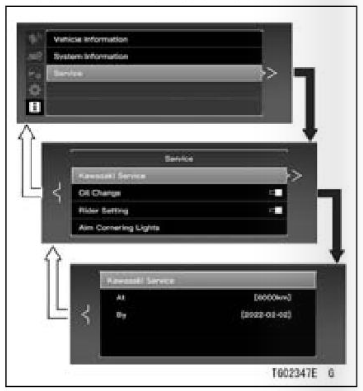
Service (Oil Change)
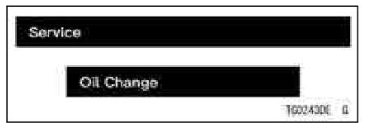
The Oil Change is user-configurable and should be used to set the oil change interval.
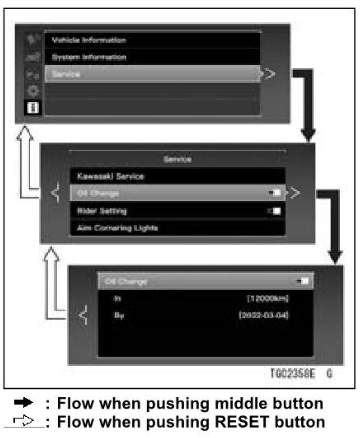
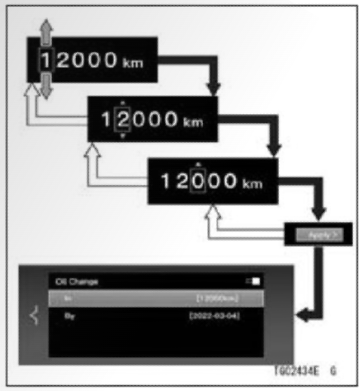
- Flow when pushing middle button
- Flow when pushing RESET button
- Flow when pushing upper/lower MODE button
Service (Rider Setting)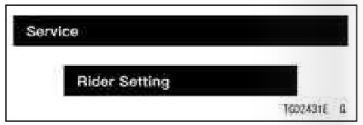
The Rider user-configurable is used to set your nance period. The settingis and should be the preferred maintenance period.
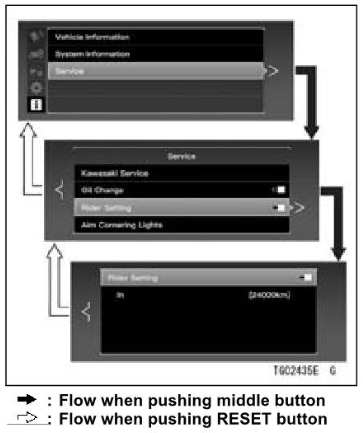
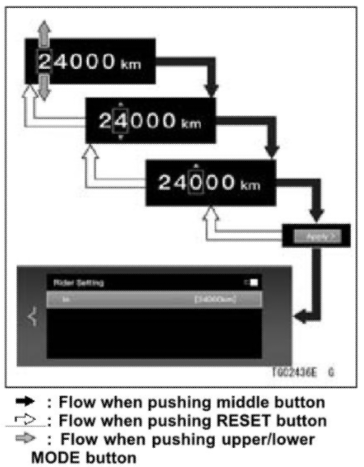
Service (Aim Cornering Lights) 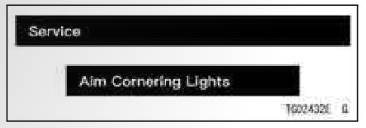
This mode goes on for cornering light aiming adjustment. This item is used only by authorized Kawasaki dealers. Service (Service Codes)
Service (Service Codes ) 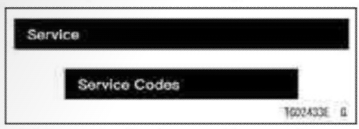
This mode displays a diagnostic trouble code when a failure occurs in the vehicle. This item is used only by authorized Kawasaki dealers.