2022 Jeep Wrangler Instrument Cluster Display
INSTRUMENT CLUSTER DISPLAY
Your vehicle will be equipped with an instrument cluster display, which offers useful information to the driver. With the ignition in the OFF mode, opening/closing of a door will activate the display for viewing, and display the total miles, or kilometers, in the odometer. Your instrument cluster display is designed to display important information about your vehicle’s systems and features. Using a driver interactive display located on the instrument panel, your instrument cluster display can show you how systems are working and give you warnings when they aren’t. The steering wheel-mounted controls allow you to scroll through and enter the main menus and submenus. You can access the specific information you want and make selections and adjustments.
INSTRUMENT CLUSTER DISPLAY LOCATION AND CONTROLS
The instrument cluster display is located in the center of the instrument cluster.

- Instrument Cluster Display Screen
- Instrument Cluster Display Controls
The system allows the driver to select information by pushing the following buttons mounted on the steering wheel:
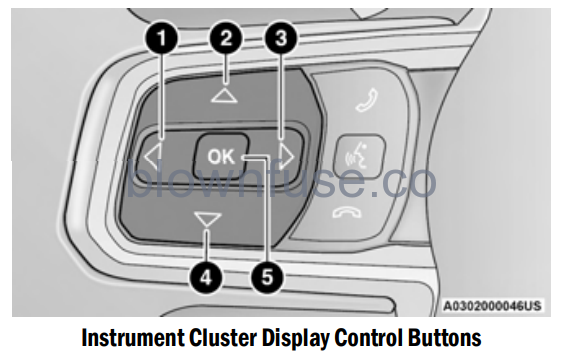
- Left Arrow Button
- Up Arrow Button
- Right Arrow Button
- Down Arrow Button
- OK Button
- Left Arrow Button
Push and release the left arrow button to access the information screens or submenu screens of the main menu item. - Up Arrow Button
Push and release the up arrow button to scroll upward through the Main Menu items. - Right Arrow Button
Push and release the right arrow button to access the information screens or submenu screens of the main menu item. - Down Arrow Button
Push and release the down arrow button to scroll down through the Main Menu items. - OK Button
Push the OK button to access/select the information screens or submenu screens of the Main Menu item. Push and hold the OK arrow button for two seconds to reset displayed/selected features that can be reset.
OIL CHANGE RESET — IF EQUIPPED
Your vehicle may be equipped with an engine oil change indicator system. The “Oil Change Required” message will display in the instrument cluster display for five seconds after a single chime has sounded to indicate the next scheduled oil change interval. The engine oil change indicator system is duty cycle based, which means the engine oil change interval may fluctuate, dependent upon your personal driving style. Unless reset, this message will continue to display each time you place the ignition in the ON/RUN position. To turn off the message temporarily, push and release the OK button. To reset the oil change indicator system (after performing the scheduled maintenance), refer to the following procedure.
Oil Life Reset
- Without pushing the brake pedal, place the ignition in the ON/RUN mode (do not start the engine).
- Navigate to “Oil Life” submenu in “Vehicle Info” in the instrument cluster display.
- Push and hold the OK button until the gauge resets to 100%.
Secondary Method For Oil Change Reset Procedure
- Without pushing the brake pedal, place the ignition in the ON/RUN position (do not start the engine).
- Fully press the accelerator pedal, slowly, three times within ten seconds.
- Without pushing the brake pedal, place the ignition in the OFF position.
NOTE:
If the indicator message illuminates when you start the vehicle, the oil change indicator system did not reset. If necessary, repeat this procedure.
INSTRUMENT CLUSTER DISPLAY SELECTABLE ITEMS
The instrument cluster display can be used to view the following main menu items:
NOTE:
Depending on the vehicle’s options, feature settings may vary.
| Speedometer | Driver Assist — If Equipped | Stop/Start |
| Vehicle Info | Fuel Economy | Audio |
| Off Road | Trip Info | Messages |
| Screen Setup | Settings | Phone Call Status |
Speedometer
Push and release the up or down arrow button until the speedometer menu icon is displayed in the instrument cluster display. Push and release the OK button to toggle between MPH and km/h.
Vehicle Info
Push and release the up or down arrow button until the Vehicle Info menu icon is displayed in the instrument cluster display. Push and release the left or right arrow button to scroll through the information submenus and push and release the OK button to select or reset the resettable submenus.
|
Tire Pressure |
Single Gauge Submenu — If Equipped | Critical Level Logic — If Equipped |
|
Oil Life |
Diesel Exhaust Fluid Level — If Equipped | Coolant Temperature |
|
Oil Pressure |
Oil Temperature |
Transmission Temperature— Automatic Transmission Only |
| Battery Voltage |
Off Road
Push and release the up or down arrow button until the Off-Road menu icon is displayed in the instrument cluster display. Push and release the left or right arrow button to scroll through the information submenus.
- Drivetrain
- Front Wheel Angle: displays the graphical and numerical value of the calculated average front-wheel angle from the steering wheel orientation.
- Transfer Case Lock Status: displays “Lock” graphic only during 4WD High, 4WD High Part-Time, 4WD Low status.
- Axle Lock And Sway Bar Status (If Equipped): displays front and rear or rear only axle locker graphic, and sway bar connection graphic with a text message (connected or disconnected).
- Pitch And Roll
- Displays the pitch and roll of the vehicle in the graphic with the angle number on the screen.
NOTE:
When vehicle speed becomes too high to display the pitch and roll, “- -” will display in place of the numbers, and the graphic will be greyed out. A message indicating the necessary speed for the feature to become available will also display.
Driver Assist — If Equipped
The Driver Assist menu displays the status of the ACC systems.
Push and release the up or down arrow button until the Driver Assist menu is displayed in the instrument cluster display.
Adaptive Cruise Control (ACC) Feature — If Equipped
The instrument cluster display displays the current ACC system settings. The information displayed depends on ACC system status.
Push the ACC ON/OFF button (located on the steering wheel) until one of the following displays in the instrument cluster display:
- Adaptive Cruise Control Off
When ACC is deactivated, the display will read “Adaptive Cruise Control Off.” - Adaptive Cruise Control Ready
When ACC is activated but the vehicle speed setting has not been selected, the display will read “Adaptive Cruise Control Ready.” Push the SET + or the SET – button (located on the steering wheel), and the following will display in the instrument cluster display. - ACC SET
When ACC is set, the set speed will display in the instrument cluster.
The ACC screen may display once again if any of the following ACC activity occurs:- System Cancel
- Driver Override
- System Off
- ACC Proximity Warning
- ACC Unavailable Warning
NOTE:
The instrument cluster display will return to the last display selected after five seconds of no ACC display activity Ú page 171.
- Fuel Economy
Push and release the up or down arrow button until the Fuel Economy icon is highlighted in the instrument cluster display. Push and hold the OK button to reset average fuel economy feature.
Toggle left or right to select a display with or without Current Fuel Economy Information. - Range – The display shows the estimated distance (mi or km) that can be traveled with the fuel remaining in the tank. When the Range value is less than 10 miles (16 kilometers), the Range display will change to a “LOW” message.
Adding a significant amount of fuel to the vehicle will turn off the “LOW” message and a new Range value will display. Range cannot be reset through the OK button.
NOTE:
Significant changes in driving style or vehicle loading will greatly affect the actual drivable distance of the vehicle, regardless of the Range displayed value.- Average – The display shows the average fuel economy (MPG, L/100 km, or km/L) since the last reset.
- Current – This display shows the current fuel economy (MPG, L/100 km, km/L) while driving.
- Trip Info
Push and release the up or down arrow button until the Trip icon/title is highlighted in the instrument cluster display, then push and release the left or right arrow button to select Trip A or Trip B.
The Trip A and Trip B information will display the following:- Distance
- Average Fuel Economy
- Elapsed Time
Hold the OK button to reset all the information.
Stop/Start — If Equipped
Push and release the up or down arrow button until the Stop/Start icon/title is highlighted in the instrument cluster display. The screen will display the Stop/Start status.
Audio
Push and release the up or down arrow button until the Audio Menu icon/title is highlighted in the instrument cluster display. This menu will display the audio source information, including the Song name, Artist name, and audio source with an accompanying graphic.
Messages
Push and release the up or down arrow button until the Messages Menu item is highlighted. This feature shows the number of stored warning messages. Pushing the right arrow button will allow you to see what the stored messages are.
When no messages are present, a “No Stored Messages” will display.
Screen Setup
Push and release the up or down arrow button until the Screen Setup Menu Icon/Title is highlighted in the instrument cluster display. Push and release the OK button to enter the submenus and follow the prompts on the screen as needed.
The Screen Setup feature allows you to change what information is displayed in the instrument cluster as well as the location that information is displayed.
Screen Setup Driver Selectable Items
| Upper Left and Right | ||
|
None |
Current Econ (or L/100km, km/L) | Average Econ (or L/100km, km/L) |
| Outside Temp | Compass | Trip A Distance |
| Range To Empty | Time | Trip B Distance |
| Center | ||
| None | Compass | Time |
|
Outside Temp |
Average Econ (or L/100km, km/L) |
Trip A Distance |
| Range to Empty | Audio | Speedometer |
| Current Econ (or L/100km, km/L) |
Trip B Distance |
Menu Title |
| Favorite Menus | ||
| Speedometer | Stop/Start | Vehicle Info |
| Off Road – If Equipped (show/hide) |
Messages |
Driver Assist – If Equipped (show/hide) |
| Fuel Economy (show/hide) | Settings | Trip Info (Show/Hide) |
| Audio (show/ hide) | Screen Setup | |
Gear Display — If Equipped
- Full
- Single
Current Gear — If Equipped
- On
- Off
Odometer — If Equipped
- Show
- Hide
Defaults (Restores All Settings To Default Settings)
- Cancel
- Restore
The menu with (show/hide) means user can press OK button to choose show or hide this menu on the instrument cluster display
Phone Call Status
A pop-up message for an incoming call will appear on any screen within your instrument cluster. The pop-up message will appear on your screen until it is cleared out of the call is ignored, answered, or the calling ends.
NOTE:
The Uconnect Settings can be programmed to turn the pop-up off. This will not affect the audio menu or any phone status information Ú page 207.
Any incoming calls, active calls, and outgoing calls will take the place of your audio information. A caller’s name will only be displayed if:
- A number is associated with the call. The phone number will be displayed in place of the caller’s name.
- The test/font of the name is not supported by the instrument cluster. The instrument cluster will not display anything in place of the name.
- The caller’s name exceeds the maximum number of characters. The last two to three digits that will fit will be replaced with “…”.
NOTE:
Any audio information will return to the instrument cluster once the call has ended.
BATTERY SAVER ON/BATTERY SAVER MODE MESSAGE — ELECTRICAL LOAD REDUCTION ACTIONS — IF EQUIPPED
This vehicle is equipped with an Intelligent Battery Sensor (IBS) to perform additional monitoring of the electrical system and status of the vehicle battery.
In cases when the IBS detects charging system failure, or the vehicle battery conditions are deteriorating, electrical load reduction actions will take place to extend the driving time and distance of the vehicle. This is done by reducing power to or turning off non-essential electrical loads.
Load reduction is only active when the engine is running. It will display a message if there is a risk of battery depletion to the point where the vehicle may stall due to lack of electrical supply, or will not restart after the current drive cycle.
When load reduction is activated, the message “Battery Saver On” or “Battery Saver Mode” will appear in the instrument cluster display. These messages indicate the vehicle battery has a low state of charge and continues to lose electrical charge at a rate that the charging system cannot sustain.
NOTE:
- The charging system is independent from load reduction. The charging system performs a diagnostic on the charging system continuously.
- If the Battery Charge Warning Light is on it may indicate a problem with the charging system Ú page 129.
The electrical loads that may be switched off (if equipped), and vehicle functions which can be effected by load reduction:
- Heated Seat/Vented Seats/Heated Wheel
- Rear Defroster And Heated Mirrors
- HVAC System
- 150W Power Inverter System
- Audio and Telematics System
Loss of the battery charge may indicate one or more of the following conditions:
- The charging system cannot deliver enough electrical power to the vehicle system because the electrical loads are larger than the capability of the charging system. The charging system is still functioning properly.
- Turning on all possible vehicle electrical loads (e.g. HVAC to max settings, exterior and interior lights, overloaded power outlets +12 Volt, 150W, USB ports) during certain driving conditions (city driving, towing, frequent stopping).
- Installing options like additional lights, upfitter electrical accessories, audio systems, alarms and similar devices.
- Unusual driving cycles (short trips separated by long parking periods).
- The vehicle was parked for an extended period of time (weeks, months).
- The battery was recently replaced and was not charged completely.
- The battery was discharged by an electrical load left on when the vehicle was parked.
- The battery was used for an extended period with the engine not running to supply radio, lights, chargers, +12 Volt portable appliances like vacuum cleaner’s, game consoles and similar devices.
What to do when an electrical load reduction action message is present (“Battery Saver On” or “Battery Saver Mode”)
During a trip:
- Reduce power to unnecessary loads if possible:
- Turn off redundant lights (interior or exterior)
- Check what may be plugged in to power outlets +12 Volt, 150W, USB ports
- Check HVAC settings (blower, temperature)
- Check the audio settings (volume)
- Check if any aftermarket equipment was installed (additional lights, upfitter electrical accessories, audio systems, alarms) and review specifications if any (load and Ignition Off Draw currents).
- Evaluate the latest driving cycles (distance, driving time and parking time).
- The vehicle should have service performed if the message is still present during consecutive trips and the evaluation of the vehicle and driving pattern did not help to identify the cause.
DIESEL DISPLAYS
When the appropriate conditions exist, the following messages display in the instrument cluster display:
- Exhaust Filter Nearing Full Safely Drive at Consistent Speeds to Clear
- Exhaust Filter Full – Power Reduced See Dealer
- Exhaust System Service Required – See Dealer
- Exhaust System – Filter XX% Full Service Required See Dealer
- Exhaust System Regeneration in Process Continue Driving
- Exhaust System – Regeneration Completed
DIESEL PARTICULATE FILTER (DPF) MESSAGES
This engine meets all required diesel engine emissions standards. To achieve these emissions standards, your vehicle is equipped with a state-of-the-art engine and exhaust system. These systems are seamlessly integrated into your vehicle and managed by the Powertrain Control Module (PCM). The PCM manages engine combustion to allow the exhaust system’s catalyst to trap and burn Particulate Matter (PM) pollutants, with no input or interaction on your part.
WARNING!
A hot exhaust system can start a fire if you park over materials that can burn. Such materials might be grass or leaves coming into contact with your exhaust system. Do not park or operate your vehicle in areas where your exhaust system can contact anything that can burn.
CAUTION!
The engine may be switched off even if the warning light is on: repeated interruptions of the regeneration process could cause an early deterioration of engine oil. For this reason it is always advisable to wait for the symbol to go off before turning off the engine, following the instructions above. Do not complete the DPF regeneration process when the vehicle is stopped.
Your vehicle has the ability to alert you to additional maintenance required on your vehicle or engine. Refer to the following messages that may be displayed on your instrument cluster display:
- Exhaust Filter Nearing Full Safely Drive at Consistent Speeds to Clear — This message will be displayed if the exhaust particulate filter reaches 80% of its maximum storage capacity. Under conditions of exclusive short duration and low-speed driving cycles, your diesel engine and exhaust after-treatment system may never reach the conditions required to cleanse the filter to remove the trapped PM. If this occurs, the “Exhaust Filter XX% Full Safely Drive at Highway Speeds to Remedy” message will be displayed. If this message is displayed, you will hear one chime to assist in alerting you of this condition. By simply driving your vehicle at highway speeds for up to 20 minutes, you can remedy the condition in the particulate filter system and allow your diesel engine and exhaust after-treatment system to cleanse the filter to remove the trapped PM and restore the system to normal operating condition.
- Exhaust System Regeneration in Process Continue Driving — This message indicates that the DPF is self-cleaning. Maintain your current driving condition until regeneration is completed.
- Exhaust System — Regeneration Completed — This message indicates that the DPF self-cleaning is completed. If this message is displayed, you will hear one chime to assist in alerting you of this condition.
- Exhaust System Service Required — See Dealer — This messages indicates regeneration has been disabled due to a system malfunction. At this point the engine Powertrain Control Module (PCM) will register a fault code, the instrument panel will display a Malfunction Indicator Light (MIL).
CAUTION!
See an authorized dealer, as damage to the exhaust system could occur soon with continued operation. - Exhaust Filter Full—Power Reduced See Dealer — This message indicates the PCM has derated the engine to limit the likelihood of permanent damage to the after-treatment system. If this condition is not corrected and a dealer service is not performed, extensive exhaust after-treatment damage can occur. To correct this condition it will be necessary to have your vehicle serviced by an authorized dealer.
NOTE:
Failing to follow the oil change indicator, changing your oil and resetting the oil change indicator by 0 miles (0 kilometers) remaining will prevent the diesel exhaust filter from performing its cleaning routine. This will shortly result in a Malfunction Indicator Light (MIL) and reduced engine power. Only an authorized dealer will be able to correct this condition.
CAUTION!
See an authorized dealer, as damage to the exhaust system could occur soon with continued operation.
FUEL SYSTEM MESSAGES
The following chart contains a list of different messages that may appear in the instrument cluster, depending on different system or fuel conditions. Use the descriptions to interpret what the message means and determine the best action to take.


