
2022 Jaguar XF Voice Control

USING VOICE CONTROL
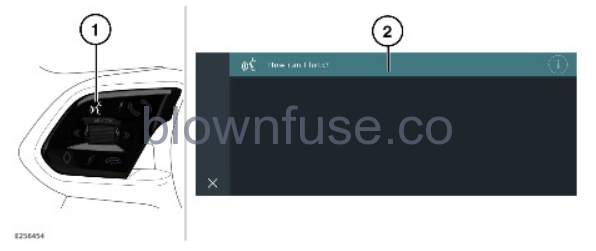
Do not adjust the touchscreen controls, or allow the system to distract the driver, while the vehicle is moving. Driver distraction can lead to accidents, potentially causing serious injury or death.
- Voice button: Press briefly to start a voice session. Press and hold to cancel a voice session.
A voice session cancels, if:
A higher priority activity occurs.
The touchscreen displays a warning.
There is no user input for a sustained length of time.
- Command list: Is displayed on the touchscreen, providing feedback and some example commands at each stage of the voice session. Say or select an available command.
The related screen is displayed, when the spoken instructions are understood. The voice session can then continue either manually or by voice. The command bar, at the top of the screen, displays available commands at each stage of the conversation.
Touch the Exit icon¹ to cancel and exit the current voice session and continue manually.
To assist the operation of the voice control, speak the following commands at any time:
- Help.
- Cancel.
- Go back.
- Replay.
The voice system has been designed to recognise multiple languages. However, it cannot be guaranteed that the system is compatible with every accent group within those languages.

Exit icon.¹
VOICE TUTORIAL
To listen to a tutorial detailing the operation of the voice system:
- Briefly press the voice button to start a voice session. See USING VOICE CONTROL.
- Wait for the tone to sound, then say voice tutorial.
Alternatively:
- Touch the VOICE icon in the Apps screen. See APPS SCREEN.
- Select the TUTORIAL soft key.
The voice tutorial can be canceled at any time. Cancel via the displayed pop-up, or press and hold the voice button.
Alternatively, briefly press the voice button and say cancel.
VOICETAGS
Voicetags enable the user to personalize the voice system. A single name can be used to call up a phone number or radio station.
To add a voicetag:
- Briefly press the voice button to start a voice session.
- Wait for the tone to sound and say store phone voicetag, or store radio voicetag.
- For radio, the user must be listening to the station they wish to create a voicetag for.
To manage voicetags:
- Touch the VOICE icon in the Apps screen. See APPS SCREEN.
- Select the VOICETAGS soft key.
- Touch an available option.
- Touch the Delete icon¹ to delete a voicetag.
- Touch the Edit icon² to edit a voicetag.
- Touch the Home icon³ to return to the Home Screen.
The voice commands to dial, tune, edit, and delete voicetags can be found in the voice command list. See USING VOICE CONTROL.

Delete icon.¹

Edit icon.²

Home icon.³
VOICE SETTINGS
Voice settings gives the options for enabling, disabling or adjusting the settings of available features.
- Touch the VOICE icon in the Apps screen. See APPS SCREEN.
- Touch the settings icon.¹
- Touch the VOICE SETTINGS soft key.

Settings icon.¹
The following settings options are displayed:
- Voice Feedback: Toggle On or Off.
NOTES
Alternatively, briefly press the voice button and say voice feedback on or voice feedback off.
- Voice Interrupt: Toggle On or Off to enable/disable interrupting the audible prompts from the voice system.
- Wake Word: Toggle On or Off and adjust wake word options.
With wake word activated it is possible to start a voice session with a spoken phrase. The default phrase is Hey Jaguar, it is also possible to set a custom wake word.
To set a custom wake word:
- Touch My Wake Word via the voice settings menu.
- A speech session is initiated, follow the on screen instructions to set a custom wake word.
- Upon successful completion the system will repeat the wake word back.
- If the wake word is unsuccessful, voice feedback will be provided and the settings screen is displayed.
Once a custom wake word is set additional options are available:
- Remind Me: touch to replay wake word.
- Delete Wake Word: touch to delete the custom wake word.
Preferences for media voice search results can be adjusted via the voice settings menu. Touch to toggle Show Online and Show Embedded search options on or off.
