 2022 Jaguar I-Pace Eco Data
2022 Jaguar I-Pace Eco Data

ECO DATA
Do not operate the touchscreen controls, or allow the system to distract the driver, while the vehicle is moving. Doing so may potentially lead to an accident, resulting in serious injury or death.
The ECO DATA system displays current and historic trip information to highlight economical driving principles to help the driver minimize energy usage. Energy usage is calculated from analyzing data from accelerator pedal use, vehicle speed, and braking behavior. ECO DATA is accessed via the touchscreen’s APPS menu. See APPS SCREEN.
ECO DATA displays the following options, accessed via the menu footbar:
- DRIVING STYLE: is the default home screen for ECO DATA and displays current energy economy information. See DRIVING STYLE.
- ENERGY IMPACT: See RANGE IMPACT.
- ECO TIPS: Guidance on how to improve energy economy and maximize range.
- HISTORY: See HISTORY.
DRIVING STYLE
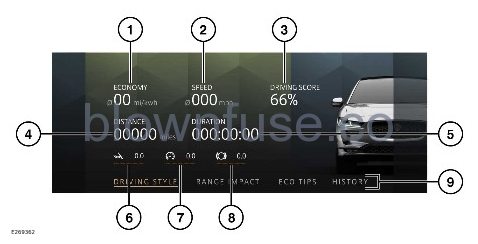
Do not operate the touchscreen controls, or allow the system to distract the driver, while the vehicle is moving. Doing so may potentially lead to an accident, resulting in serious injury or death.
The DRIVING STYLE screen is the default tab for the ECO DATA app. Access the ECO DATA via the APPS screen. See APPS SCREEN.
The DRIVING STYLE tab gives information about energy efficiency for the current journey. The displayed information consists of:
- ECONOMY: Displays the average energy economy, in mi/KWh or km/KWh.
- SPEED: Displays the average vehicle speed.
- DRIVING SCORE: Displays a percentage status summarising the current driving style.
- DISTANCE: Displays the distance traveled.
- DURATION: Displays the time period since the start of the current journey.
- Acceleration component of DRIVING SCORE. Harsh acceleration uses more energy than gentle acceleration.
- Speed component of DRIVING SCORE. Higher road speeds use more energy to overcome air resistance.
- Braking component of DRIVING SCORE. Heavy braking uses the vehicle’s foundation brakes. Lighter braking can recover energy from motion via the regenerative braking system. See REGENERATIVE BRAKING.
- Footbar menu options. See ECO DATA.
RANGE IMPACT
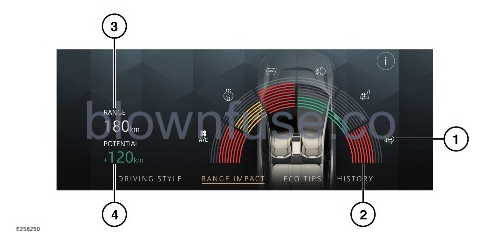
Do not operate the touchscreen controls, or allow the system to distract the driver, while the vehicle is moving. Doing so may potentially lead to an accident, resulting in serious injury or death.
To display the RANGE IMPACT menu screen, select Range impact from the DRIVING STYLE menu screen. See ECO DATA.
The displayed information consists of:
- Feature icon. Displays the electrical features’ impact on predicted vehicle range. For example, heated rear screen or lights.
- Energy consumption status display for the vehicle feature that is currently active. The color and size of the bars represent its current level of energy consumption. More bars indicates a higher energy consumption.
NOTES
The availability of particular features, and the amount of features displayed, is dependent on the market and the specification of the vehicle. - RANGE: Indication of total vehicle range with the current electrical features’ status. See ELECTRIC VEHICLE RANGE PREDICTION.
- POTENTIAL: Potential range increase if all of the vehicle’s features displayed are switched off.
The RANGE IMPACT menu screen also displays confirmation text if the low power mode is enabled. See LOW POWER MODE PERFORMANCE.
HISTORY
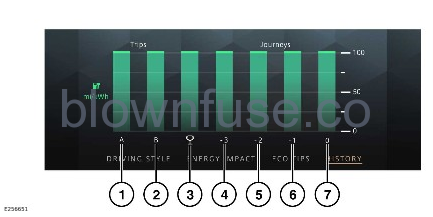
The HISTORY menu screen displays a bar graph indicating the achieved economy for each saved journey. To display the HISTORY menu screen, touch HISTORY on the DRIVING STYLE menu screen. See ECO DATA.
- Trip A energy consumption, displayed in mi/KWh or km/KWh. An average value based on the distance traveled since trip A was reset. See TRIP COMPUTER.
- Trip B energy consumption. An average value based on the distance traveled since trip B was reset.
- The trophy bar displays energy consumption information from the vehicle’s most economical journey.
- Energy consumption information from 3 journeys ago.
- Energy consumption information from 2 journeys ago.
- Energy consumption information from the previous journey.
- Energy consumption information for the current journey.
Touch any bar on the graph to display the relevant journey driving style screen for more detailed information.
To reset the data for a trip:
- touch the required Trip A or Trip B bar from the graph.
- Touch the relevant Reset Trip A or Reset Trip B soft key from the currently displayed trip details.
- Select the required Yes soft key from the pop-up menu.
Alternatively, use the trip computer to reset the data for a trip.
To reset the data for all the journeys, including the most economical journey:
- Touch any journey bar from the graph.
- Touch Clear data from the currently displayed journey details screen.
- Select Yes from the pop-up menu.
