
2022 Jaguar F-TYPE Media

MEDIA SAFETY
Make sure the following warnings and cautions have been read and fully understood before using any of the media controls or features. Failure to use the media controls or features safely could result in an accident, leading to serious injury, death, or damage to the vehicle and its components.
Do not adjust the touchscreen controls, or allow the system to distract the driver, while the vehicle is moving. Driver distraction can lead to accidents, potentially causing serious injury or death.
In the interest of safety, only operate or adjust the audio steering wheel controls when it is safe to do so. Failure to do so can lead to accidents, potentially causing serious injury or death.
Sustained exposure to high sound levels, greater than 85 decibels, can damage hearing.
Avoid spilling or splashing liquids onto the touchscreen. The spilling or splashing of liquids could cause the touchscreen to malfunction or even lead to complete failure.
MEDIA CONTROLS
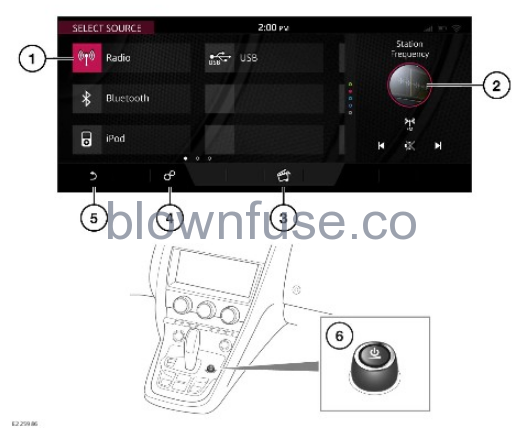
Make sure the relevant safety warnings and cautions have been read and understood before driving the vehicle. See MEDIA SAFETY.
From the HOME menu screen, select the Media soft key. See TOUCHSCREEN HOME MENU.
- Media Source: Touch to select the media source.
- Side panel: Displays the last used feature.
- Media icon: Touch to select the media system. If the media system is already switched on, touch to select the media source.
- Settings icon: Select Audio Settings or specific media settings, via the SETTINGS pop-up menu. See AUDIO SETTINGS.
- Return icon: Touch to return to a higher menu level.
- Power and volume control:
Press to switch the media system on or off.
The media system operates with the ignition on or off, but always switches off when the ignition is switched off. Switch the media system on again, if required.
Rotate to adjust the volume level. The touchscreen displays the volume level.
If the volume is turned to zero while a media source is playing, the media pauses play. Play resumes when a greater volume is selected.
ONLINE MEDIA
The media system allows access to media content from various online streaming platforms.
To access associated content from an online streaming provider, the user must pair a streaming account with a valid InControl account. See INCONTROL ACCOUNT SET UP.
If the user has subscribed to an Online pack with data plan, but an app has not been linked to an online media account, a GET MORE APPS icon or soft key becomes available to select. See ONLINE PACK.
Selection of the GET MORE APPS icon or soft key can be made via the media tile of the touchscreen home screen or the media source select screen.
AUDIO STEERING WHEEL CONTROLS

Make sure the relevant safety warnings and cautions have been read and understood before driving the vehicle. See MEDIA SAFETY.
MODE: Press to scroll through all of the media sources.
- Volume up: Press to increase the volume for any s
- source
- Seek up:
- Press and release:
- Select the next radio favorite.
- Select the next track on the chosen media library or the connected portable media source.
- To scroll up lists of calls or contact entries, when the phone is in use.
- Select the next video.
- Press and hold:
- To auto-seek up the frequency to the next radio station.
- To fast forward the current playing track or video.
- Volume down: Press to decrease the volume for any source.
- Seek down:
- Press and release:
- Select the previous radio favorite.
- Select the previous track or the start of the current track on the chosen media library or the connected portable media source.
- To scroll down lists of calls or contact entries, when the phone is in use.
- Select the previous video.
- Press and hold:
- To auto-seek down the frequency to the previous radio station.
- To rewind the current playing track or video.
AUDIO SETTINGS
Make sure the relevant safety warnings and cautions have been read and understood before driving the vehicle. See MEDIA SAFETY.
To view or alter the audio settings, touch the settings icon¹ to access the SETTINGS pop-up menu and then select Audio Settings.
To adjust the sound settings:
- Touch + or – to adjust the Bass, Treble, or Subwoofer levels.
- Alternatively, touch the slider bar and drag, or touch anywhere on the bar and release.
To adjust balance and fade:
Front.
Left.
Right.
Rear.
Home point.
Sound focal point.
- Touch the arrows to move the sound focal point to the desired area of the vehicle.
- Alternatively, touch the sound focal point and drag it to the required position, or touch anywhere on the vehicle graphic, and release.
- To return to the default setting, touch the home point.
If Meridian Surround is available, adjust the surround sound settings by touching either Meridian, Dolby Pro Logic IIx, or DTS Neo:6 to select Surround Sound. Select Stereo to switch Surround Sound off.
Surround sound options are not available for certain sources where the surround sound mode is set automatically.
settings icon.¹
GRACENOTE® END USER LICENSING AGREEMENT
This application or device contains software from Gracenote, Inc. of Emeryville, California (“Gracenote”). The software from Gracenote (the “Gracenote Software”) enables this application to do disc or file identification and obtain music-related information, including name, artist, track, and title information (“Gracenote Data”) from online servers or embedded databases (collectively, “Gracenote Servers”) and to perform other functions. You may use Gracenote Data only by means of the intended End-User functions of this application or device. This application or device may contain content belonging to Gracenote’s providers. If so, all of the restrictions set forth herein with respect to Gracenote Data shall also apply to such content and such content providers shall be entitled to all of the benefits and protections set forth herein that are available to Gracenote. You agree that you will use Gracenote Data, the Gracenote Software, and Gracenote Servers for your own personal non-commercial use only. You agree not to assign, copy, transfer or transmit the Gracenote Software or any Gracenote Data to any third party. YOU AGREE NOT TO USE OR EXPLOIT GRACENOTE DATA, THE GRACENOTE SOFTWARE, OR GRACENOTE SERVERS, EXCEPT AS EXPRESSLY PERMITTED HEREIN. You agree that your non-exclusive license to use Gracenote Data, the Gracenote Software, and Gracenote Servers will terminate if you violate these restrictions. If your license terminates, you agree to cease any and all use of the Gracenote Data, the Gracenote Software, and Gracenote Servers. Gracenote reserves all rights in Gracenote Data, the Gracenote Software, and the Gracenote Servers, including all ownership rights. Under no circumstances will Gracenote become liable for any payment to you for any information that you provide. You agree that Gracenote may enforce its rights under this Agreement against you directly in its own name. The Gracenote service uses a unique identifier to track queries for statistical purposes. The purpose of a randomly assigned numeric identifier is to allow the Gracenote service to count queries without knowing anything about who you are. For more information, see the web page for the Gracenote Privacy Policy for the Gracenote service. The Gracenote Software and each item of Gracenote Data are licensed to you “AS IS.” Gracenote makes no representations or warranties, express or implied, regarding the accuracy of any Gracenote Data from the Gracenote Servers. Gracenote reserves the right to delete data from the Gracenote Servers or to change data categories for any cause that Gracenote deems sufficient. No warranty is made that the Gracenote Software or Gracenote Servers are error-free or that the functioning of Gracenote Software or Gracenote Servers will be uninterrupted. Gracenote is not obligated to provide you with new enhanced or additional data types or categories that Gracenote may provide in the future and is free to discontinue its services at any time. GRACENOTE DISCLAIMS ALL WARRANTIES EXPRESS OR IMPLIED, INCLUDING, BUT NOT LIMITED TO, IMPLIED WARRANTIES OF MERCHANTABILITY, FITNESS FOR A PARTICULAR PURPOSE, TITLE, AND NON-INFRINGEMENT. GRACENOTE DOES NOT WARRANT THE RESULTS THAT WILL BE OBTAINED BY YOUR USE OF THE GRACENOTE SOFTWARE OR ANY GRACENOTE SERVER. IN NO CASE WILL GRACENOTE BE LIABLE FOR ANY CONSEQUENTIAL OR INCIDENTAL DAMAGES OR FOR ANY LOST PROFITS OR LOST REVENUES. © 2013. Gracenote, Inc. All Rights Reserved.
LICENSING




Manufactured under license from Dolby Laboratories.
Dolby, Dolby Digital, Dolby Audio, Pro Logic, and the double-D symbol are registered trademarks of Dolby Laboratories.



Manufactured under license under U.S. Patent numbers: 5451942, 5956674, 5974380, 5978762, 6487535, and other U.S. and worldwide patents issued and pending. DTS and the Symbol are registered trademarks, and DTS 2.0+ Digital Out and the DTS logos are trademarks of DTS, Inc. Product includes software. © DTS, Inc. All Rights Reserved.
DTS, the Symbol, DTS, and the Symbol together and DTS Neo:X are registered trademarks or trademarks of DTS, Inc. in the United States and/or other countries. © DTS, Inc. All Rights Reserved.

Music and video recognition technology and related data are provided by Gracenote®. Gracenote is the industry standard in music recognition technology and related content delivery. For more information, please visit www.gracenote.com. CD, DVD, Blu-ray Disc, and music and video-related data from Gracenote, Inc., copyright © 2000 to present Gracenote. Gracenote Software, copyright © 2000 to present Gracenote. One or more patents owned by Gracenote apply to this product and service. See the Gracenote website for a non-exhaustive list of applicable Gracenote patents. Gracenote, CDDB, MusicID, MediaVOCS, the Gracenote logo, and logotype, and the “Powered by Gracenote” logo are either registered trademarks or trademarks of Gracenote in the United States and/or other countries.
