2022 Hyundai Tucson LCD Display User Manual




2022 Hyundai Tucson LCD Display


LCD DISPLAY
LCD display control

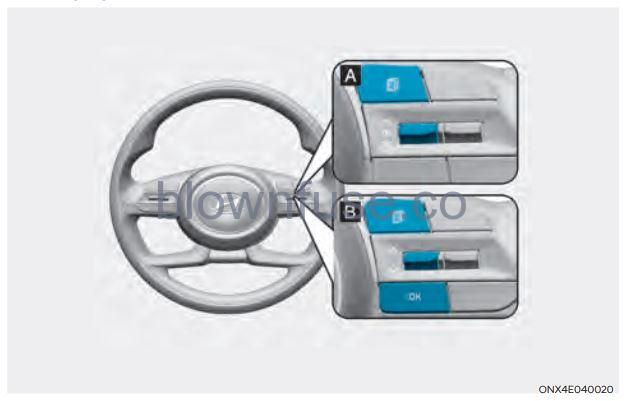
The LCD display modes can be changed by using the control buttons.
| Switch | Function |
| MODE button for changing modes | |
| , | MOVE switch for changing items |
| OK | SELECT/RESET button for setting or resetting the selected item |
Information
When the infotainment system is applied, only the User’s Setting mode on the infotainment system is supported but the User’s Setting mode on the instrument cluster is not supported.
View modes
| View modes | Symbol | Explanation |
|
Driving Assist |
| This mode displays the state of : – Smart Cruise Control (SCC) – Highway Driving Assist (HDA) – Lane Keeping Assist (LKA) – Driver Attention Warning (DAW) For more information, refer to “Smart Cruise Control (SCC) “, “Highway Driving Assist (HDA) “, “Lane Keeping Assist (LKA) ”, “Driver Attention Warning (DAW) ” in chapter 7 and “4 Wheel Drive (AWD)” in chapter 6. |
| Trip Computer | | This mode displays driving information such as the tripmeter, fuel economy, etc. For more details, refer to “Trip Computer” in this chapter. |
| Turn By Turn (TBT) | | This mode displays the state of the navigation. |
| User Settings | | In this mode, you can change settings of the doors, lamps, etc. |
| Warning | | The Warning mode displays warning messages related to the vehicle when one or more systems are not operating normally. |
The information provided may differ depending on which functions are applicable to your vehicle.
Trip computer mode
The trip computer mode displays information related to vehicle driving parameters including fuel economy, tripmeter information and vehicle speed.
For more information, refer to “Trip Computer” in this chapter.
Turn By Turn (TBT) mode
Turn-by-turn navigation, distance/time to destination information is displayed when Turn by Turn view is selected.
Driving Assist mode
SCC/HDA/LKA
This mode displays the state of the Smart Cruise Control (SCC), Highway Driving Assist (HDA) and Lane Keeping Assist (LKA).
For more details, refer to each system information in chapter 7.
Driver Attention Warning
This mode displays the state of the Driver Attention Warning (DAW).
For more details, refer to “Driver Attention Warning (DAW)” in chapter 7.
Driving force distribution (AWD)
This mode displays information related to AWD driving force.
If the vehicle is in AWD lock state, this mode is not displayed.
For detailed information, refer to the “Four Wheel Drive” in the chapter 6.
Master warning group
This warning light informs the driver the following situations.
- Forward Collision-Avoidance Assist malfunction (if equipped)
- Forward Collision-Avoidance Assist radar blocked (if equipped)
- Blind-Spot Collision Warning malfunction (if equipped)
- Blind-Spot Collision Warning radar blocked (if equipped)
- LED headlamp malfunction (if equipped)
- High Beam Assist malfunction (if equipped)
- Smart Cruise Control malfunction (if equipped)
- Smart Cruise Control radar blocked (if equipped)
- Tire Pressure Monitoring System (TPMS) malfunction
The Master Warning Light illuminates if one or more of the above warning situations occur.
At this time, a Master Warning icon
If the warning situation is solved, the master warning light will be turned off and the Master Warning icon will disappear.
Tire Pressure
This mode displays information related to Tire Pressure.
For more details, refer to “Tire Pressure Monitoring System (TPMS)” in chapter 8.
User settings mode
In this mode, you can change the settings of the instrument cluster, doors, lamps, etc.
- Driver Assistance
- Cluster
- Lights
- Door
- Convenience
- Units
The information provided may differ depending on which functions are applicable to your vehicle.
Quick guide (Help)
This mode provides quick guides for the systems in the User Settings mode. Select an item, press and hold the OK button.
For more details about each system, refer to this Owner’s Manual.
Information
When the infotainment system is applied, only the User’s Setting mode on the infotainment system is supported but the User’s Setting mode on the instrument cluster is not supported.
- Driver Assistance
Items Explanation SCC Reaction
To adjust the sensitivity of the Smart Cruise Control system. • Fast/Normal/Slow
Driving Convenience
• Highway Driving Assist To activate or deactivate Highway Driving Assist.
For more details, refer to “Highway Driving Assist (HDA)” in chapter 7.
• Auto Highway Speed Control
To activate or deactivate Auto Highway Speed Control.
For more details, refer to “Navigation-based Smart Cruise Control (NSCC)” in chapter 7.
Warning Timing To adjust the warning timing of the driver assistance system. • Normal / Later
Warning Volume To adjust the warning volume of the driver assistance system. • High / Medium / Low
Driver Attention Warning
• Leading vehicle departure alert To activate or deactivate the Leading vehicle departure alert.
• Inattentive Driving Warning
To alert the driver’s inattentive driving.
For more details, refer to “Driver attention Warning (DAW)” in chapter 7.
Forward safety
To adjust the Forward Collision-Avoidance Assist (FCA) • Active Assist / Warning Only / Off
For more details, refer to the “Forward Collision-Avoidance Assist (FCA)” in chapter 7.
Lane safety
To adjust Lane Keeping Assist • Active Assist / Warning Only / Off
For more details, refer to the “Lane Keeping Assist (LKA)” in chapter 7.
Blind-Spot safety
• Blind-Spot View To activate or deactivate the Blind-Spot View.
For more details, refer to the “Blind-Spot View Monitor (BVM)” in chapter 7.
• Safe Exit Warning (SEW)
To activate or deactivate Safe Exit Warning.
For more details, refer to the “Safe Exit Warning (SEW)” in chapter 7.
• Active Assist / Warning Only / Off
Items Explanation Parking Safety
• Surround View Monitor Auto On To activate or deactivate Surround View Monitor Auto On.
For more details, refer to “Surround View Monitor (SVM)” in chapter 7.
• Parking Distance Warning Auto On
To activate or deactivate Parking Distance Warning Auto On.
For more details, refer to “Forward/Reverse Parking Distance Warning (PDW)” in chapter 7.
• Rear Cross-Traffic Safety
To activate or deactivate Rear Cross-Traffic Safety.
For more details, refer to “Rear Cross-Traffic Collision-Avoidance Assist (RCCA)” in chapter 7.
• Rear Active Assist
To activate or deactivate Rear Active Assist.
For more details, refer to “Reverse Parking Collision-Avoidance Assist (PCA)” in chapter 7.
• Rear Active Assist / Rear Warning Only / Off To activate or deactivate Rear Active Assist.
For more details, refer to “Reverse Parking Collision-Avoidance Assist
(PCA)” in chapter 7.
- Cluster
Items Explanation Reset fuel economy
• At vehicle start • After refueling
• Manually
To reset the fuel economy displayed.
Wiper/Lights Display To activate or deactivate the Wiper/ Light mode. When activated, the LCD display shows the selected Wiper/Light mode whenever you changed the mode.
Traffic Signs To set the traffic signs displayed. Icy Road Warning To activate or deactivate the icy road warning. Welcome Sound To activate or deactivate the welcome sound. Theme Selection
You can select the theme of the cluster. • Type A Cluster : Theme A / Theme B / Theme C
• Type B Cluster : Link to Drive Mode / Theme A / Theme B / Theme C / Theme D
- Lights
Items Explanation Illumination To adjust the illumination level. • Level 1~20
One Touch Turn Signal
• Off : The one touch turn signal function will be deactivated. • 3, 5, 7 Flashes : The turn signal indicator will blink 3, 5, or 7 times when the turn signal lever is moved slightly.
For more details, refer to “Lighting” in chapter 5.
Ambient Light Brightness (if equipped) • Off • Level 1/2/3/4
Ambient Light Color (if equipped) • Polar White/Moon White/Ice Blue/Ocean Blue/Jade Green/Orchid Green/ Freesia Yellow/ Sunrise Red/Aurora Purple/Lightening Violet Headlight Delay To activate or deactivate the headlamp delay function. For more details, refer to “Lighting” in chapter 5.
High Beam Assist To activate or deactivate High Beam Assist function. For more details, refer to “High Beam Assist (HBA)” in chapter 5.
- Door
Items Explanation Automatically Lock
• Enable on Shift : All doors will be automatically locked if the shift button is shifted from the P (Park) position to the R (Reverse), N (Neutral), or D (Drive) position. (only when the engine is running.) • Enable on Speed : All doors will be automatically locked when the vehicle speed exceeds 9.3mph (15km/h).
• Off : The auto door lock operation will be deactivated.
Automatically Unlock
• On Shift to P: All doors will be automatically unlocked if the shift button is shifted to the P (Park) position. (only when the engine is running.) • On key out/On vehicle off : All doors will be automatically unlocked when the ignition key is removed from the ignition switch or the Engine Start/ Stop button is set to the OFF position.
• Off : The auto door unlock operation will be canceled.
Power Liftgate If this item is checked, the power liftgate function will be activated. For more details, refer to “Power liftgate” in chapter 5.
Power Liftgate Opening Speed To adjust the power liftgate speed. • Fast/Normal
For more details, refer to “Power liftgate” in chapter 5.
Smart Liftgate To activate or deactivate the smart liftgate. For more details, refer to “Smart liftgate” in chapter 5.
- Convenience
Items Explanation Seat Easy Access
• Off : The seat easy access function is deactivated. • Normal/Extended : When you turn off the engine, the driver’s seat will automatically move rearward short (Normal) or long (Extended) for you to enter or exit the vehicle more comfortably.
For more details, refer to “Driver Position Memory System” in chapter 5.
Rear Occupant Alert To activate or deactivate the Rear Occupant Alert. For more details, refer to “Rear Occupant Alert (ROA) system” in chapter 5.
Welcome Mirror/Light
• On door unlock : The side view mirrors are unfolded and the welcome light turns on automatically when the doors are unlocked. • On driver approach : The side view mirrors are unfolded and the welcome light turns on automatically when the vehicle is approached with the smart key.
For more details, refer to ”Welcome System” in chapter 5.”
Items Explanation Wireless Charging System To activate or deactivate the wireless charging system in the front seat. For more details, refer to “Wireless cellular phone charging system” in chapter 5. Auto Rear Wiper (in R)
To activate or deactivate the Auto Rear Wiper function. If you move the shift button from D to R when the front wiper operates, the rear wiper will operate automatically. Then, if you move the shift button from R to D, the rear wiper will stop.”
Service Interval
• Service Interval To activate or deactivate the service interval function.
• Adjust Interval
If the service interval menu is activated, you may adjust the time and distance.
• Reset
To reset the service interval.
- Units
Items Explanation Speed Unit To select the speed unit. (km/h, MPH) Temperature Unit To select the temperature unit. (°C,°F) Fuel Economy Unit To select the fuel economy unit. (km/L, L/100km, MPG)
Tire Pressure Unit To select the tire pressure unit. (psi, kPa, bar)
Trip computer (Type A)
The trip computer is a microcomputer controlled driver information system that displays information related to driving.
Information
Some driving information stored in the trip computer (for example Average Vehicle Speed) resets if the battery is disconnected.
Trip modes
To change the trip mode, toggle the ”
- Manual reset
To clear the average fuel economy manually, press the OK switch on the steering wheel for more than 1 second when the Average Fuel Economy is displayed. - Automatic reset
To automatically reset the average fuel economy, select between ‘After Ignition’ or ‘After Refueling’ from the Settings menu in the instrument cluster.- After Ignition: When the engine has been OFF for 3 minutes or longer the average fuel economy will reset automatically.
- After Refueling: The average fuel economy will reset automatically after adding 6 liters (1.6 gallons) of fuel or more and after driving speed exceeds 1 mph (1 km/h).
à For 10.25-inch instrument cluster, you can check the fuel economy in the center bottom of the cluster.
Drive info
Trip distance (1), average fuel economy (2), and instant fuel economy (3) are displayed. The information is combined for each ignition cycle. However, when the engine has been OFF for 3 minutes or longer the Drive Info screen will reset. To reset manually, press the OK switch on the steering wheel for more than 1 second when ‘Drive Info’ is displayed.
Since refuel(l)ing
Trip distance (1), average fuel economy (2), and instant fuel economy (3) after the vehicle has been refueled are displayed. To reset manually, press the OK switch on the steering wheel for more than 1 second when ‘Since Refueling’ is displayed.
Accumulated info
Accumulated trip distance (1), average fuel economy (2), and instant fuel economy (3) are displayed. The information is accumulated starting from the last reset. To reset manually, press the OK switch on the steering wheel for more than 1 second when ‘Accumulated Info’ is displayed.
Auto stop (if equipped)
AUTO STOP display shows the elapsed time of engine stop by Idle Stop and Go system.
For more details, refer to “Idle Stop and Go (ISG)” section in chapter 6.
Digital speedometer
Digital speedometer display shows the speed of the vehicle.
Trip computer (Type B)
The trip computer is a microcomputer-controlled driver information system that displays information related to driving.
Information
Some driving information stored in the trip computer (for example Average Vehicle Speed) resets if the battery is disconnected.
Trip modes
To change the trip mode, toggle the
- Manual reset
To clear the average fuel economy manually, press the OK switch on the steering wheel for more than 1 second when the Average Fuel Economy is displayed. - Automatic reset
To automatically reset the average fuel economy, select ‘After Ignition’ or ‘After Refueling’ from the Settings menu in the instrument cluster.- After Ignition: When the engine has been OFF for 3 minutes or longer the average fuel economy will reset automatically.
- After Refueling: The average fuel economy will reset automatically after adding 6 liters (1.6 gallons) of fuel or more and after driving speed exceeds 1 mph (1 km/h).
à For 10.25-inch instrument cluster, you can check the fuel economy in the center bottom of the cluster.
Drive info
Trip distance (1), average fuel economy (2), and total driving time (3) are displayed. The information is combined for each ignition cycle. However, when the engine has been OFF for 3 minutes or longer the Drive Info screen will reset. To reset manually, press the OK switch on the steering wheel for more than 1 second when ‘Drive Info’ is displayed.
Since refuel(l)ing
Trip distance (1), average fuel economy (2), and total driving time (3) after the vehicle has been refueled are displayed. To reset manually, press the OK switch on the steering wheel for more than 1 second when ‘Since Refueling’ is displayed.
Accumulated info
Accumulated trip distance (1), average fuel economy (2), and total driving time (3) are displayed. The information is accumulated starting from the last reset. To reset manually, press the OK switch on the steering wheel for more than 1 second when ‘Accumulated Info’ is displayed.
Auto stop (if equipped)
AUTO STOP display shows the elapsed time of engine stop by Idle Stop and Go system.
For more details, refer to “Idle Stop and Go (ISG)” section in chapter 6.
Digital speedometer
Digital speedometer display shows the speed of the vehicle.
Recent Posts
VW Jetta Engine Fuse Box Diagram
Access the comprehensive 2010-2018 VW Jetta Passenger Fuse Box Diagram to troubleshoot electrical issues effectively.…
VW Jetta Passenger Fuse Box Diagram
Explore the comprehensive VW Jetta Passenger Fuse Box Diagram to troubleshoot electrical issues effectively. Understand…
2023 Ford F-150 Lightning Fuse Box Diagram
Under Hood Fuse Box Location Remove the front luggage compartment cover. Under Hood Fuse Box…
2022 Kawasaki NINJA H2 SX SE Brake Lever Adjuster Owner’s Manual
2022 Kawasaki NINJA H2 SX SE Brake Lever Adjuster Owner's Manual NOTICE Only adjust the front…
2023 Land Rover Range Rover Evoque Exiting The Vehicle Owners Manual
2023 Land Rover Range Rover Evoque Exiting The Vehicle SINGLE LOCKING WARNING Before exiting the…
2023 Land Rover Range Rover Evoque Front Seats Owners Manual
2023 Land Rover Range Rover Evoque Front Seats FRONT SEAT SAFETY Make sure to read…


