2022 Hyundai Tucson Interior Features
 INTERIOR FEATURES
INTERIOR FEATURES
Cupholder
Cups or small beverage cups may be placed in the cup holders.
WARNING
- Avoid abrupt starting and braking when the cup holder is in use to prevent spilling your drink. If hot liquid spills, you could be burned. Such a burn to the driver could cause loss of vehicle control resulting in an accident.
- Do not place uncovered or unsecured cups, bottles, cans, etc., in the cup holder containing hot liquid while the vehicle is in motion. Injuries may result in the event of a sudden stop or collision.
- Only use soft cups in the cup holders. Hard objects can injure you in an accident.
WARNING
Keep cans or bottles out of direct sunlight and do not put them in a hot vehicle. It may explode.
NOTICE
- Keep your drinks sealed while driving to prevent spilling your drink. If liquid spills, it may get into the vehicle’s electrical/electronic system and damage electrical/electronic parts.
- When cleaning spilled liquids do not use hot air to blow out or dry the cup holder. This may damage the interior.
Sunvisor
- To use the sun visor, pull it downward.
- To use the sun visor to block the sun from the side window, pull it downward, release it from the bracket (1) and swing it to the side (2) towards the window.
- To use the vanity mirror, pull down the sun visor and slide the mirror cover (3).
- Adjust the sun visor forward or backward (4) as needed (if equipped). Use the ticket holder (5) to hold tickets.
- Close the vanity mirror cover securely and return the sun visor to its original position after use.
WARNING
For your safety, do not block your view when using the sun visor.
NOTICE
The tab (5) adjacent to the vanity mirror on the sun visor can be used for toll road tickets or self-parking tickets. Use caution when inserting tickets into the ticket holder to avoid damage. Refrain from putting several tickets in the ticket holder as this could also damage the retaining tab.
Power outlet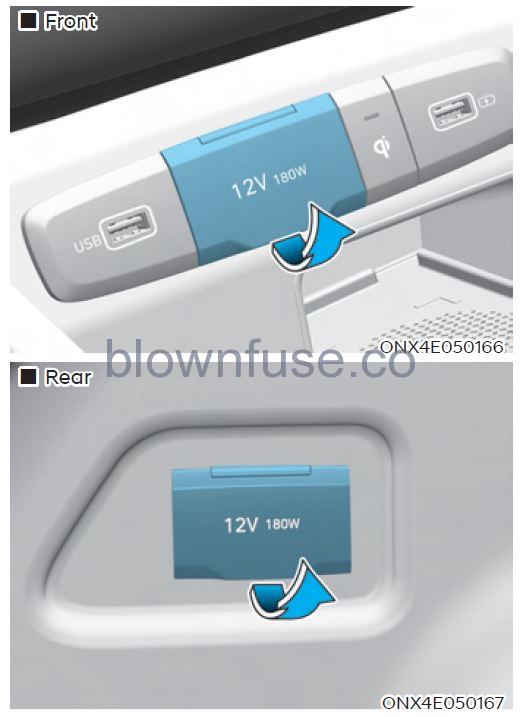
The power outlet is designed to provide power for mobile telephones or other devices designed to operate with vehicle electrical systems. The devices should draw less than 180 watts with the engine running.
WARNING
Avoid electrical shocks. Do not place your fingers or foreign objects (pin, etc.) into a power outlet or touch the poweroutlet with a wet hand.
CAUTION
To prevent damage to the power outlets:
- Use the power outlet only when the engine is running and remove the accessory plug after use. Using the accessory plug for prolonged periods of time with the engine off could cause the battery to discharge.
- Only use 12 volts of electric accessories which are less than 180 watts in electric capacity.
- Adjust the air-conditioner or heater to the lowest operating level when using the power outlet.
- Close the cover when not in use.
- Some electronic devices can cause electronic interference when plugged into a vehicle’s power outlet. These devices may cause excessive audio static and malfunctions in other electronic systems or devices used in your vehicle.
- Push the plug-in as far as it will go. If good contact is not made, the plug may overheat and the fuse may open.
- Plugin battery-equipped electrical/ electronic devices with reverse current protection. The current from the battery may flow into the vehicle’s electrical/electronic system and cause system malfunction.
USB charger
The USB charger is designed to recharge batteries of small size electrical devices using a USB cable. The electrical devices can be recharged when the Engine Start/Stop button is in the ACC or ON (or START) position. The battery charging state may be monitored on the electrical device. Disconnect the USB cable from the USB port after use.
- A smartphone or a tablet PC may get warmer during the re-charging process. It does not indicate any malfunction with the charging system.
- A smartphone or a tablet PC, which adopts a different re-charging method, may not be properly recharged. In this case, use an exclusive charger for your device.
- The charging terminal is only to recharge a device. Do not use the charging terminal either to turn ON audio or to play media In the infotainment system.
Wireless smartphone charging system (if equipped)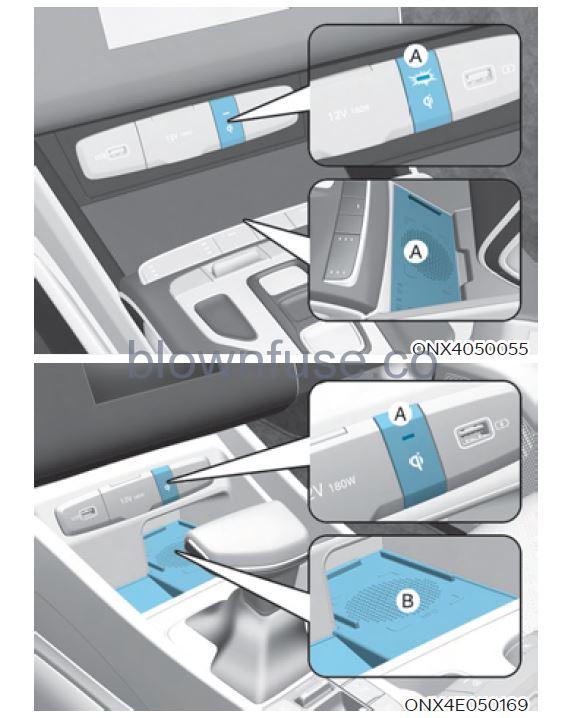
- On certain models, the vehicle comes equipped with a wireless smartphone charger.
- The system is available when all doors are closed, and when the Engine Start/ Stop button is in the ON (or START) position.
To charge a cellular phone
The wireless smartphone charging system charges only the Qi-enabled smartphones ( ). Read the label on the smartphone accessory cover or visit your smartphone manufacturer’s website to check whether your smartphone supports the Qi technology. The wireless charging process starts when you put a Qi-enabled smartphone on the wireless charging unit.
- Remove other items, including the smart key, from the wireless charging unit. If not, the wireless charging process may be interrupted. Place the smartphone in the center of the charging pad.
- The indicator light is orange when the smartphone is charging. The indicator light will turn blue when phone charging is complete.
- You can turn ON or OFF the wireless charging function from the Settings menu on the instrument cluster. Select: — Setup → User settings → Convenience → Wireless Charging
If your smartphone is not charging:
- Slightly change the position of the smartphone on the charging pad.
- Make sure the indicator light is orange.
- The indicator light will blink orange for 10 seconds if there is a malfunction in the wireless charging system.
- In this case, temporarily stop the charging process, and re-attempt to charge your smartphone again. The system warns you with a message on the LCD display if the smartphone is still on the wireless charging unit after the vehicle is turned OFF and the front door is opened.
- For some manufacturers’ smartphones, the system may not warn you even though the smartphone is left on the wireless charging unit. This is due to the particular characteristic of the smartphone and not a malfunction of the wireless charging.
Information
For some manufacturers’ cellular phones, the system may not warn you even though the cellular phone is left on the wireless charging unit. This is due to the particular characteristic of the cellular phone and not a malfunction of the wireless charging.
NOTICE
- The wireless smartphone charging system may not support certain smartphones, which are not verified for the Qi specification ( ).
- When placing your smartphone on the charging pad, position the phone in the middle of the mat for optimal charging performance. If your smartphone is off to the side, the charging rate may be less and in some cases, the smartphone may experience higher heat conduction.
- In some cases, the wireless charging may stop temporarily when the smart key is used, either when starting the vehicle or locking/ unlocking the doors, etc.
- When charging certain smartphones, the charging indicator may not change to blue when the smartphone is fully charged.
- The wireless charging process may temporarily stop when the temperature abnormally increases inside the wireless smartphone charging system. The wireless charging process restarts when the temperature falls to a certain level.
- The wireless charging process may temporarily stop when there is any metallic item, such as a coin, between the wireless smartphone charging system and the smartphone.
- When charging some smartphones with a self-protection feature, the wireless charging speed may decrease and the wireless charging may stop.
- If the smartphone has a thick cover, wireless charging may not be possible.
- If the smartphone is not completely contacting the charging pad, wireless charging may not operate properly.
- Some magnetic items like credit cards, phone cards, or rail tickets may be damaged if left with the smartphone during the charging process.
- When any smartphone without a wireless charging function or a metallic object is placed on the charging pad, a small noise may sound. This small sound is due to the vehicle’s discerning compatibility of the object placed on the charging pad. It does not affect your vehicle or the smartphone in any way.
Information
If the Ignition switch is in the OFF position, the charging also stops.
Information
This device complies with Part 15 of the FCC rules. Operation is subject to the following three conditions:
1. This device may not cause harmful interference, and
2. This device must accept any interference received, including interference that may cause undesired operation.
3. Changes or modifications not expressly approved by the party responsible for compliance could void the user’s authority to operate the device.
Clock
The clock can be set from the infotainment system. For detailed information, refer to the separately supplied infotainment system manual.
WARNING
Do not attempt to adjust the clock while driving. Doing so may result in distracted driving which may lead to an accident involving personal injury or death.
Coat hook
These hooks are not designed to hold large or heavy items.
WARNING
Do not hang other objects such as hangers or hard objects except clothes. Also, do not put heavy, sharp or breakable objects in the clothes pockets. In an accident or when the curtain air bag is inflated, it may cause vehicle damage or personal injury.
Floor mat anchor(s)
ALWAYS use the Floor Mat Anchor to attach the front floor mats to the vehicle. The anchors on the front floor carpet keep the floor mats from sliding forward.
WARNING
Do not overlay additional mats or liners over the floor mats. If using All Weather mats, remove the carpeted floor mats before installing them. Only use floor mats designed to connect to the anchors.
WARNING
The following must be observed when installing ANY floor mat to the vehicle.
- Ensure to remove a protective film attached to the carpet before attaching a floor mat to the front floor carpet. Otherwise, the floor mat may move freely on the protective film and it could result in unintentional braking or accelerating.
- Ensure that the floor mats are securely attached to the vehicle’s floor mat anchor(s) before driving the vehicle.
- Do not use ANY floor mat that cannot be firmly attached to the vehicle’s floor mat anchors.
- Do not stack floor mats on top of one another (e.g. all-weather rubber mat on top of a carpeted floor mat). Only a single floor mat should be installed in each position.
IMPORTANT – Your vehicle was manufactured with driver’s side floor mat anchors that are designed to securely hold the floor mat in place. To avoid any interference with pedal operation, HYUNDAI recommends that the HYUNDAI floor mat designed for use in your vehicle be installed.
Luggage net holder (if equipped)
- To keep items from shifting in the luggage compartment, you can use the 4 holders located in the luggage side trim to attach the luggage net.
- Make sure the luggage net is securely attached to the holders in the luggage board.
- If necessary, we recommend that you contact your authorized HYUNDAI dealer to obtain a luggage net.
WARNING
- Avoid eye injury. DO NOT overstretch the luggage net. ALWAYS keep your face and body out of the luggage net’s recoil path. DO NOT use the luggage net
- when the strap has visible signs of wear or damage.
- Use the luggage net to keep only light items from shifting in the luggage compartment.
Cargo security screen (if equipped)
Use the cargo security screen to cover items stored in the cargo area.
Using the cargo security screen
- Pull the cargo security screen towards the rear of the vehicle by the handle
- Insert the guide pin (2) into the guide
Information
Pull out the cargo security screen with the handle in the center to prevent the guide pin from falling out of the guide.
When the cargo security screen is not in use
- Pull the cargo security screen backward and up to release it from the guides.
- The cargo security screen will automatically slide back in.
Information
The cargo security screen may not automatically slide back in if the cargo security screen is not fully pulled out. Pull the cargo screen out all the way and then slowly allow the screen to retract back in.
NOTICE
Since the cargo security screen may be damaged or malformed, do not put luggage on it when it is used.
WARNING
- Do not place objects on the cargo security screen. Such objects may be thrown about inside the vehicle and possibly injure vehicle occupants during an accident or when braking.
- Never allow anyone to ride in the luggage compartment. It is designed for luggage only.
- Maintain the balance of the vehicle and locate the weight as forward as possible.
Removing the cargo security screen
- Push one side of the cargo screen inward to compress the spring and release the screen from the vehicle.
- While the spring is compressed, pull out the cargo security screen.
- Open the luggage tray and keep the cargo security screen in the tray.
