2022 Chevrolet Silverado 1500 Radio User Manual
 Radio
Radio
AM-FM Radio (Uplevel Radio)
Playing the Radio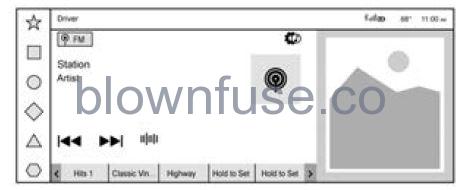
From the Home Page, touch the Audio icon to display the active audio source page. Touch AM, FM, SiriusXM, or Bluetooth from the top of the page.
Finding a Station
Seeking a Station
From the AM or FM screen, touch ![]() on the infotainment display to search for the previous or next strong station.
on the infotainment display to search for the previous or next strong station.
Tune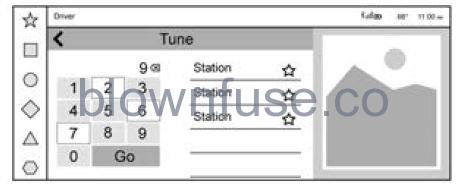
- Touch
 on the infotainment display to display the Tune screen. Enter a station using the keypad.
on the infotainment display to display the Tune screen. Enter a station using the keypad. - The keypad will gray out entries that do not contribute to a valid frequency and will automatically place a decimal point within the frequency number.
- As digits are entered, a list of stations will appear corresponding to your entry.
- Touch
 to delete one number at a time.
to delete one number at a time. - Touch and hold
 to delete all numbers.
to delete all numbers. - A valid AM or FM station will automatically tune to the new frequency but not close the
- Tune screen. Touch < on the infotainment display to exit.
- The list of all available stations is on the right side of the Tune display to browse.
- Touch to go to that station or touch
 to save the station as a favorite.
to save the station as a favorite.
Storing Radio Station Favorites
- Favorites show in the area at the bottom of the display.
- AM, FM, or SiriusXM: Favorites can be stored by touching Hold to Set at the bottom of the screen.
- The number of favorites is displayed automatically.
Audio Settings
- From the AM or FM screen, touch
 , and the following may display:
, and the following may display: - Equalizer: Touch to adjust Bass, Midrange, or Treble using the options on the infotainment display.
- Fade/Balance: Touch to adjust by using the controls on the infotainment display or by tapping/dragging the crosshair.
Sound Mode: If equipped, touch to display the following:
- Normal: Adjusts the audio to provide the best sound for all seating positions.
- Driver: Adjusts the audio to provide the best sound for the driver.
- Centerpoint: This setting creates a surround sound from nearly any audio source.
- Rear: Adjusts the audio to provide the best sound for the rear seat passengers.
- Bose AudioPilot: This feature adjusts the volume based on the noise in the vehicle and the speed. Touch Off or On.
- Manage Favorites: Touch to display a list of Audio favorites.
- Favorites can be moved or deleted. To move, touch and hold the move icon, and then drag up or down to rearrange the position.
- Radio Text (RDS): This allows Radio Text (RDS) to be turned on or off. Touch Off or On.
- AM Station Update: Touch to update the AM station list. This is only shown when tuned to AM.
AM-FM Radio (Base Radio)
Playing the Radio
- From the Home Page, touch the Audio icon to display the active audio source page.
- Choose from a list of the three most recently used sources listed at the left side of the screen. Choose More to display a list of available Sources. Examples of available sources are AM, FM, SiriusXM (if equipped), MyMedia, USB, AUX (if equipped), and Bluetooth.
- Infotainment System Sound Menu From any of the audio source main pages, touch Sound to display the following:
- Equalizer: Touch to adjust Bass, Midrange, and Treble using the controls on the infotainment display.
- Fade/Balance: Touch to adjust using the controls on the infotainment display or by tapping/dragging the crosshair.
Finding a Station
Seeking a Station
From the AM, FM, or SiriusXM screen, touch 7 or 6 to search for the previous or next strong station.
Browsing Stations
- From the AM, FM, or SiriusXM screen, touch Browse to list all available stations. Navigate up and down through all stations by scrolling the list. Touch the station you want to listen to. Touch
 to save the station or channel as a favorite.
to save the station or channel as a favorite. - If equipped, touch Update Station List to update the active stations in your area.
Direct Tune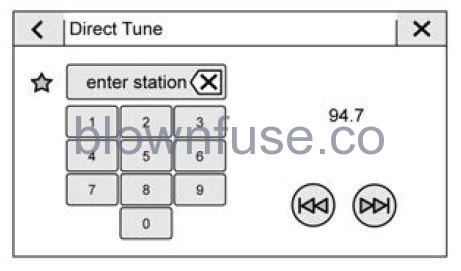
- Access Direct Tune by touching the Tune icon on the AM, FM, or SiriusXM screen to bring up the keypad. Navigate up and down through all frequencies using 7 or 6.
- Directly enter a station or channel using the keypad. When a new station or channel is entered, the information about that station or channel displays on the right side. This information updates with each new valid frequency tuned to.
- The keypad grays out entries that do not contribute to a valid frequency and automatically places a decimal point within the frequency number.
- Touch (X) next to enter station to delete one number at a time, touch and hold to delete all numbers.
- A valid AM or FM station automatically tunes to the new frequency but will not close the direct tune display. When listening to SiriusXM, touch Go after entering the channel. Touch S or z at the top of the display to exit out of Direct Tune.
FM and SiriusXM Categories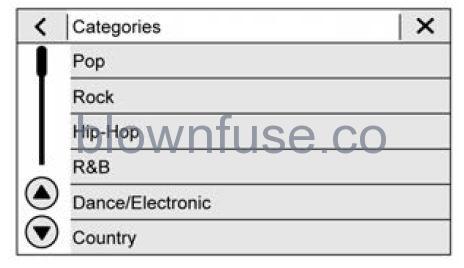
From the FM or SXM screen, touch Browse to display all available stations or channels. Touch Categories at the top of the station list to access a list of available genres. The list contains genres associated with the FM stations or SiriusXM channels. Touch a category name to display a list of stations or channels for that category. Touching a station or channel from the list will tune the radio to that station or channel.
Storing Radio Station Favorites
- Favorites are displayed in the area at the top of the display.
- AM, FM, and SiriusXM Radio Stations: Touch and hold Hold to Set or previously-stored station to overwrite it at the top of the screen to store the current station or channel as a favorite. Touch a saved favorite to recall a favorite station or channel. Favorites can also be stored by touching
 in a station or channel list. It appears highlighted once saved as a favorite.
in a station or channel list. It appears highlighted once saved as a favorite. - The number of favorites displayed is automatically adjusted by default, but can be manually adjusted in Settings in the System tab under Favorites and then Set Number of Audio Favorites. It can also be adjusted in Settings in the Apps tab under Audio and then Set Number of Audio Favorites.
Radio Data System (RDS)
If equipped, RDS features are available for use only on FM stations that broadcast RDS information. With RDS, the radio can:
- Display a Station Name
- Display messages from radio stations.
- This system relies on receiving specific information from these stations and only works when the information is available.
- It is possible that a radio station could broadcast incorrect information that causes the radio features to work improperly. When information is broadcast from an RDS station, the station name or call letters are displayed on the audio screen. Radio text supporting the currently playing broadcast may also appear.
- To turn this feature on or off, see “Audio Settings” under AM-FM Radio (Uplevel Radio) 0 156 or AM-FM Radio (Base Radio) 158.
Satellite Radio
SiriusXM Radio Service
- If equipped, vehicles with a valid SiriusXM radio subscription can receive SiriusXM programming.
- SiriusXM radio has a wide variety of programming and commercial-free music, coast to coast, in digital-quality sound. In the U.S., see www.siriusxm.com or call 1-888-601-6296. In Canada, see www.siriusxm.ca or call 1-877-438-9677
- When SiriusXM is active, the channel name, number, song title, and artist appear on the display.
SiriusXM with 360L
- SiriusXM with 360L interface has enhanced the in-vehicle listening experience for subscribers. The experience now offers more categories and system learned recommendations for discovering more personalized content.
- To use the full SiriusXM 360L program, including streaming content and listening recommendations, OnStar Connected Access is required. Connected vehicle services vary by model and require a complete working electrical system, cell reception, and GPS signal. An active connected plan is required. Reference the SiriusXM user guide for use and subscription information.
Finding a Channel
Seeking a Channel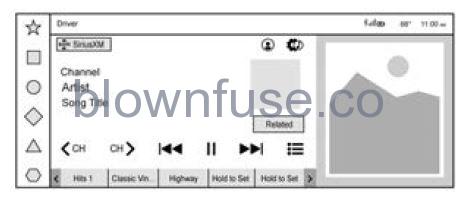
- From the SiriusXM active source page, touch < CH or CH > to open the tuner and swipe through the SXM’s broadcast channels.
- Touch the Tune icon to enter a channel using the keypad.
- Touch
 or
or on the infotainment display to rewind, pause, play live, or fast forward a SiriusXM broadcast.
on the infotainment display to rewind, pause, play live, or fast forward a SiriusXM broadcast. - Browsing Categories
Touch ![]() to show the following categories
to show the following categories
- Music
- Sports
- News
- Talk
- Channels
Touching a category will show the channels associated with that category.
Favorites
Favorites are stored by touching Hold to Set. Favorites show in the area at the bottom of the display.
SiriusXM Settings
From the SiriusXM source main page, touch the audio settings icon on the upper right to display the following:
Audio Settings
Touch to adjust the audio settings. See “Audio Settings” in AM-FM Radio (Uplevel Radio) 0 156 or AM-FM Radio (Base Radio) 0 158. From the SiriusXM source main page, touch the user settings icon on the upper right to display the following Select to subscribe to SiriusXM.
Select and the following may display Listener Settings: Touch to start songs at the beginning when tuning to a music channel. Explicit content and resetting listening history is not supported.
System Settings
Select and the following may display Location Services: Touch to turn Location Services on or off. Radio ID : Touch to show the radio id and version.
Help & Support
Touch to contact SiriusXM.
Radio Reception
Unplug electronic devices from the accessory power outlets if there is interference or static in the radio.
FM
FM signals only reach about 16 to 65 km (10 to 40 mi). Although the radio has a built-in electronic circuit that automatically works to reduce interference, some static can occur, especially around tall buildings or hills, causing the sound to fade in and out.
AM
The range for most AM stations is greater than for FM, especially at night. The longer range can cause station frequencies to interfere with each other. Static can also occur when things like storms and power lines interfere with radio reception. When this happens, try reducing the treble on the radio.
SiriusXM Satellite Radio Service
If equipped, SiriusXM Satellite Radio Service provides digital radio reception. Tall buildings or hills can interfere with satellite radio signals, causing the sound to fade in and out. In addition, traveling or standing under heavy foliage, bridges, garages, or tunnels may cause loss of the SiriusXM signal for a period of time. Some cellular services may interfere with SXM reception causing loss of signal.
Mobile Device Usage
Mobile device usage, such as making or receiving calls, charging, or just having the mobile device on may cause static interference in the radio. Unplug the mobile device or turn it off if this happens.
Multi-Band Antenna
The roof antenna may be used for radio, navigation, and OnStar, depending on the equipped options. Keep clear of obstructions for clear reception. If the vehicle has a sunroof, and it is open, reception can also be affected.

