2022 XC90 Volvo Phone connection

Connecting a phone to the car via Bluetooth automatically
- It is possible to connect a phone to the car automatically via Bluetooth.
- The phone has to have been connected to the car for the first time.
- It is only the two last connected phones that can be connected automatically.
- Activate Bluetooth in the phone before setting the car in ignition position I.
- Set the car in ignition position I or higher.
- The phone will connect.
Connecting a phone to the car via Bluetooth for the first time
It is possible to have two Bluetooth devices connected at once, in which case one of them can only play back wirelessly. The most recently connected phone will automatically be connected to make calls, send/receive messages, playback media and provide an Internet connection. It is possible to change what the phone is to be used for under Bluetooth Devices via the settings menu in the centre display’s top view. Your mobile phone needs to be equipped with Bluetooth and support tethering. After the device has been connected/registered the first time via Bluetooth, it no longer needs to be visible/discoverable, but only has Bluetooth activated. A maximum of 20 connected Bluetooth devices can be stored in the car. If you have a new device and it has the same name as the one you have previously connected to the car, you may first have to delete the old device from the car’s list of previously connected devices. After that, the new device is connected as normal. There are two options for connecting. Either search the phone from the car or search the car from the phone.
Option 1 – search phone from a car
Make the phone searchable/visible via Bluetooth.
Open the phone tile in the centre display.
- If there is no phone connected to the car, tap on Add phone.
- If there is a phone connected to the car, tap on Change. In the pop-up window, tap on Add phone.
Available Bluetooth devices are listed. The list is updated as new devices are detected.
Tap on the name of the phone to be connected.
Check that the specified number code in the car matches that in the phone. In which case, choose to accept both places.
On the phone, choose to accept or reject any options for phone contacts and messages.
Note
- The message function must be activated on certain phones.
- Not all phones are fully compatible and may therefore not show contacts and messages in the car.
Option 2 – Search car from the phone
Open the phone tile in the centre display.
- If there is no phone connected to the car, tapping on .
- If there is a phone connected to the car, tap on Change. In the pop-up window, tapping on .
- Activate Bluetooth on the phone.
- Search on the phone for Bluetooth devices.
- Available Bluetooth devices are listed.
- Select the name of the car on the phone.
- A pop-up window for the connection is shown in the car. Confirm the connection.
- Check that the specified number code in the car matches the one shown on the external device.
- In which case, choose to accept both places.
- On the phone, choose to accept or reject any options for phone contacts and messages.
- The message function must be activated on certain phones.
- Not all phones are fully compatible and may therefore not show contacts and messages in the car.
Disconnecting a Bluetooth-connected phone
- When the phone is out of range of the car it is automatically disconnected. If disconnection occurs during an active call, then the call will be continued on the phone.
- It is also possible to disconnect the phone by manually deactivating Bluetooth.
Switch between Bluetooth-connected phones
- It is possible to switch between a number of Bluetooth-connected phones.
- Open the subview for a phone.
- Tap on Change or drag down the top view and tap on .
- Available Bluetooth devices are listed.
- Tap on the phone to be connected.
Removing devices connected to Bluetooth
- It is possible to remove phones from the list of registered Bluetooth devices, for example.
- Press Settings in the top view.
- Press .
- Registered Bluetooth devices are listed.
- Tap on the device to be removed.
- Tap on Remove device and confirm your selection.
- The device is no longer registered to the car.
- If you have a new device and it has the same name as the one you have previously connected to the car, you may first have to delete the old device from the car’s list of previously connected devices.
- After that, the new device is connected as normal.
Bluetooth profiles for Sensus Connect
The table provides information about which Bluetooth profiles are supported by your car’s infotainment system.
(The article is relevant for cars with the Sensus Connect IHU 3.2 infotainment system.)
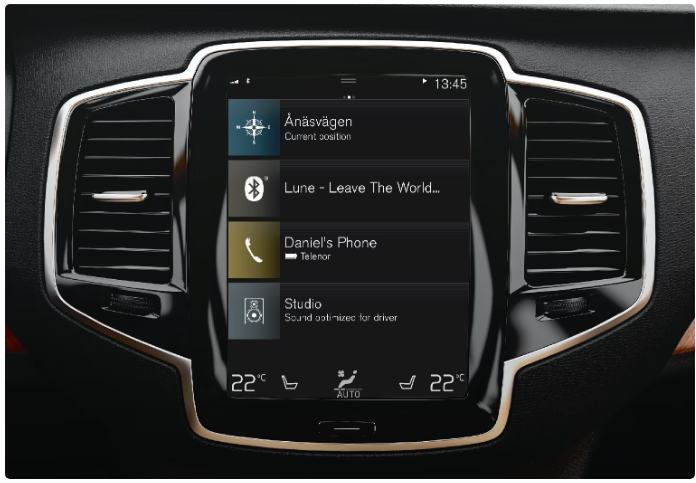 Centre display for Sensus Connect.
Centre display for Sensus Connect.| Profile | Version |
|---|---|
| Hands-Free Profile (HFP) | Hands-Free (HF) |
| HFP-version 1.6 | |
| Phone Book Access Profile (PBAP) | Phone Book Client Equipment (PCE) |
| PBAP version 1.0 | |
| Audio/Video Remote Control Profile (AVRCP) | Controller (CT) |
| AVRCP version 1.4 | |
| Advanced Audio Distribution Profile (A2DP) | Sink (SNK) |
| A2DP version 1.2 | |
| Object Push Profile (OPP) | Object Push Server |
IHU versions per car model and date of manufacture
| Model | Week of manufacture/Structure week | Version |
|---|---|---|
| All 40-models
XC40 and XC40 Recharge |
From week 17, 2018 | IHU 3.2 |
| All 60-models
S60, S60 Recharge, V60, V60 Recharge, V60 Cross Country, XC60 and XC60 Recharge |
From week 17, 2018 | IHU 3.2 |
| All 90-models
S90, S90 Recharge, V90, V90 Recharge, V90 Cross Country, XC90 and XC90 Recharge |
From week 17, 2018 | IHU 3.2 |
Connecting a phone to the car via Bluetooth manually
- It is possible to connect a phone to the car manually via Bluetooth.
- The phone has to have been connected to the car for the first time.
- Activate Bluetooth on the phone.
- Open the subview for the phone.
- Connected phones are listed.
- Tap on the name of the phone to be connected.
- The phone will connect.

