2022 XC90 Volvo Radio

Voice control of radio and media
Commands for radio and media player voice control are shown below.
Video Player
00:00
00:00
Video Player
00:00
00:00
Tap on ![]() and say one of the following commands:
and say one of the following commands:
- “Media” – starts a dialogue for media and radio and shows examples of commands.
- “Play [artist]” – plays back music by the selected artist.
- “Play [song title]” – plays back the selected song.
- “Play [song title] from [album]” – plays back the selected song from the selected album.
- “Play [radio station]” – starts playing back the selected radio channel.
- “Tune to [frequency]” – starts the selected radio frequency in the current frequency band. If no radio source is active, the FM band is started by default.
- “Tune to [frequency] [wavelength]” – starts the selected radio frequency in the selected frequency band.
- “Radio” – starts FM radio.
- “Radio FM” – starts FM radio.
- “DAB ” – starts DAB radio.
- “USB” – starts playback from USB.
- “iPod” – starts playback from iPod.
- “Bluetooth” – starts playback from a Bluetooth-connected media source.
- “Similar music” — plays back music similar to the music currently playing back from USB devices.
Note
- Not all system languages support voice recognition.
- The ones that do are highlighted with the
 symbol in the list of available system languages.
symbol in the list of available system languages. - Read more about where the information can be found in the section on settings for voice recognition.
Radio
It is possible to listen to FM bands and to digital radio (DAB). When the car is online, it is also possible to listen to Internet radio.
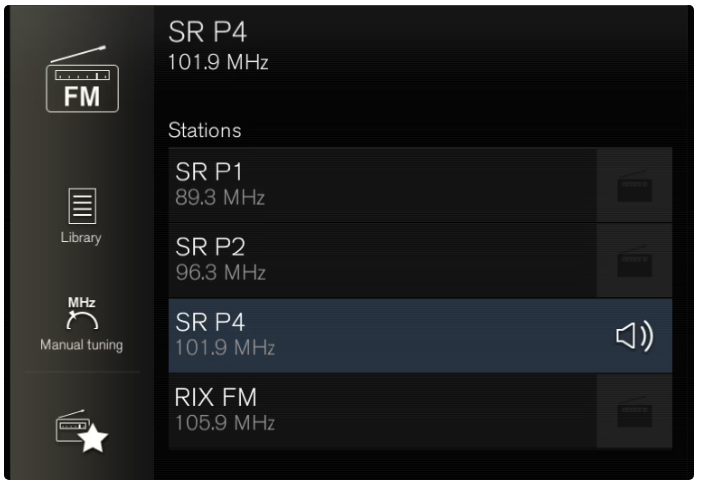

The radio can be operated using voice control, the steering wheel keypad, or the center display.
Start Radio
The radio is started from the center display app view.
Open the required frequency band (e.g. FM) from the app view.
Open the required frequency band (e.g. FM) from the app view.
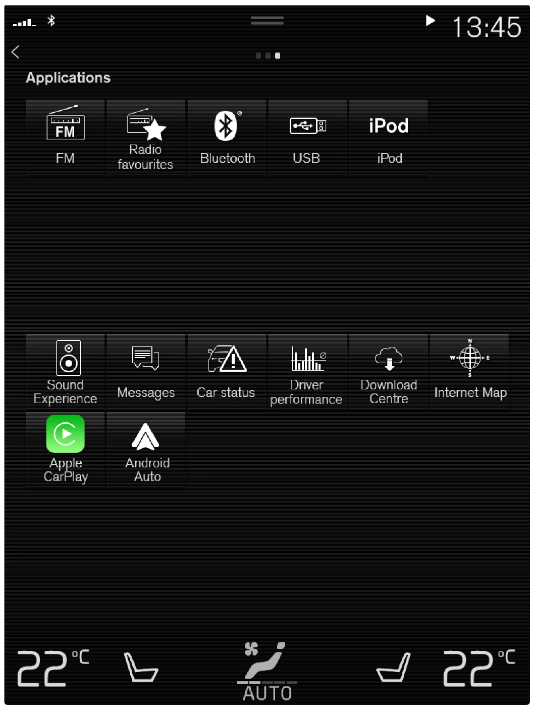 Select a radio station.
Select a radio station.Changing radio band and radio station
There are instructions here for changing the radio band, the list in the radio band, and the radio station in the selected list.
Changing radio band
Swipe to show the app view in the center display and select the preferred radio band (e.g. FM), or open the driver display’s app menu using the right-hand keypad on the steering wheel and make your selection from there.
Changing lists within the frequency band
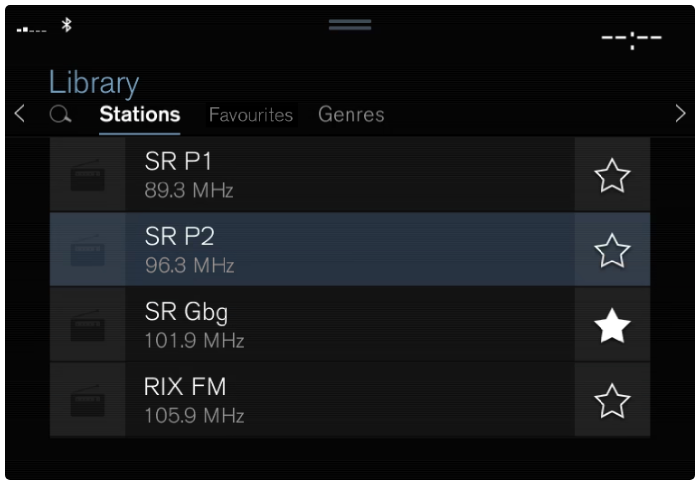 Press Library.
Press Library.- Select playback from Stations, Favourites, Genres, or Ensembles.
- Tap on the desired station from the list.
- Favorites – only playback selected favorite channels.
- Genres — only play back channels broadcasting the selected genre/program type, e.g. pop or classical.
Changing stations within the selected list
- Press on or under the center display or the steering wheel’s right-hand keypad.
- The highlight moves up or down one place in the selected playlist.
- You can also change the radio station in the selected list via the center display.
Searching for radio stations
The radio automatically compiles a station list of the radio stations within the area that are transmitting the strongest signals.
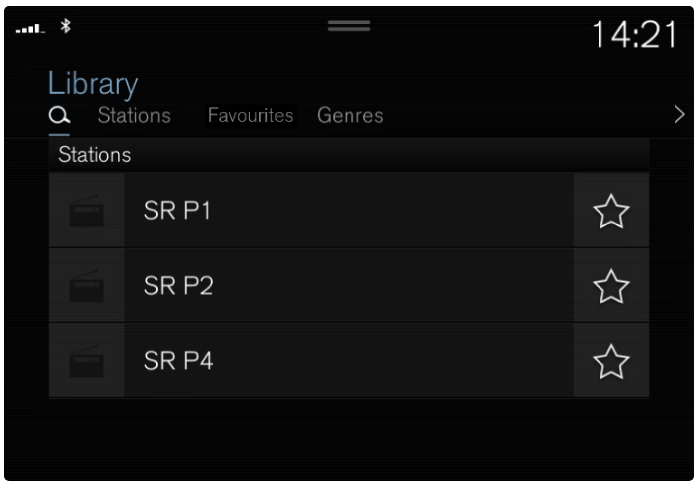 The parameters you can search on depending on the frequency band selected:
The parameters you can search on depending on the frequency band selected:- FM – station, genre, and frequency.
- DAB – ensembles and stations.
- Press Library.
- Press.
- Search view with keyboard is opened.
- Enter the search terms.
- Searching takes place with each input of a character and the search results are shown by category.
Manual tuning
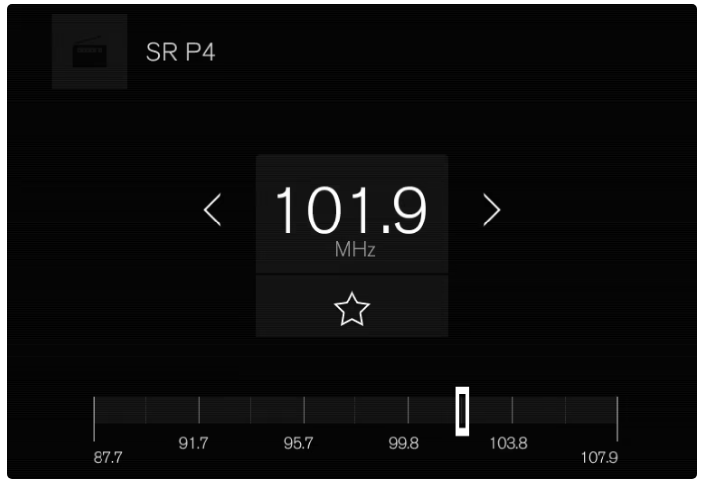
- Searching manually makes it possible to find and tune stations that are not on the automatically compiled list of the strongest stations in the area.
- On changing over to manual tuning, the radio no longer changes frequency automatically when reception is poor.
- Press Manual tuning, pull the control, or press With a long press, the search jumps to the next available station in the frequency band.
- It is also possible to use the right keypad on the steering wheel.
RDS radio
RDS (Radio Data System) means that the radio automatically changes to the strongest transmitter. RDS provides the ability to receive e.g. traffic information and to search for certain program types.
RDS links FM transmitters into a network. An FM transmitter in such a network sends information that gives an RDS radio the following functions:
RDS links FM transmitters into a network. An FM transmitter in such a network sends information that gives an RDS radio the following functions:
- Switch automatically to a stronger transmitter if reception in the area is poor.
- Search for program categories, e.g. program types or traffic information.
- Receive text information on current radio programs.
Note
- Some radio stations do not use RDS or only select parts of its functionality.
- When broadcasting news or traffic messages, the radio can switch stations, interrupting the audio source currently in use.
- The radio returns to the previous audio source and volume when the set program type is
- no longer broadcast. To go back earlier, press
 on the right-hand steering wheel keypad or tap Cancel in the center display.
on the right-hand steering wheel keypad or tap Cancel in the center display.
Save radio channels in the Radio Favourites app
It is possible to add a radio channel to the Radio Favors app and the favorites list for the radio band (e.g. FM). Instructions on how to add and remove radio channels can be found below.
Radio Favourites

- The Radio Favourites app shows saved radio channels from all frequency bands.
- Open the app Radio favorites from the app view.
- Tap on the desired station in the list to start listening.
Adding and removing radio favorites
- Tap on
 it to add a channel to or from frequency band favorites and the Radio Favourites app.
it to add a channel to or from frequency band favorites and the Radio Favourites app. - Tap on Library, select Edit and tap on
 to remove a radio channel from the favorites.
to remove a radio channel from the favorites. - When a radio channel is saved from a station list, the radio will automatically search for the best frequency.
- But if a radio channel is saved from a manual station search, the radio does not automatically change to a stronger frequency.
- If a radio channel is removed from the Radio Favourite app, the channel will also be removed from the favorites list for the relevant frequency band.

