2022 Volvo S90 Settings

Resetting user data
User data and system settings are restored via the centre display. Settings that can be restored to their defaults:
- app settings
- network settings (only admin)
- factory reset (admin only) – profiles, user data, connected keys and personal settings are deleted
In the event of a change of ownership, user data and system settings should be restored to a factory reset.
Restoring settings via the centre display
- Press
 .
. - Continue to System, Restore settings to restore the desired setting.
To be able to restore network settings or factory settings in the car, the user profile must have administrator rights, which is obtained by clicking on the Become an admin option in the profile view.
Changing system units
Unit settings are made via the centre display.
- Press
 .
. - Continue to System, Units.
- Select the standard units desired for distance, speed and temperature, for example.
- The units in the driver display and centre display are changed.
Changing system language
Changing the language in the centre display may mean that some owner’s information is not compliant with national or local laws and regulations. Do not switch to a language that is difficult to understand as this may make it difficult to find your way back through the screen structure.
- Press
 .
. - Continue to System, Languages and input.
- Select the required language.
- The language in the driver display and centre display are changed.
Changing the system language also changes the language for Google Assistant. If a different language is required for Google Assistant then it can be selected separately in the menu for Google Assistant.
Settings for head-up display
(Option/accessory.)
Adjust the position, brightness or rotation of the head-up display.
Settings can be defined when the car has started and a projected image is shown on the windscreen.
- Press
 .
. - Select Controls.
- Select the setting to be adjusted under Displays.
The information in the display is automatically adapted to the background lighting conditions. The brightness is also affected when the brightness in the car’s other displays is adjusted. Click on the setting to be adjusted. You can use the steering wheel’s right-hand keypad to adjust position or brightness.
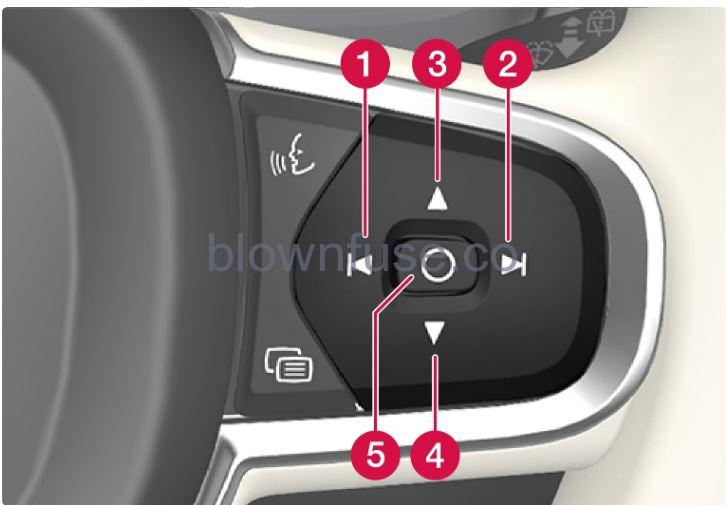
- Reducing the brightness
- Increasing the brightness
- Raising the position
- Lowering the position
- Confirm
Rotation
The display may need to be rotated when replacing the windscreen or display unit. Click on the setting to be adjusted. You can use the steering wheel’s right-hand keypad to rotate the display.
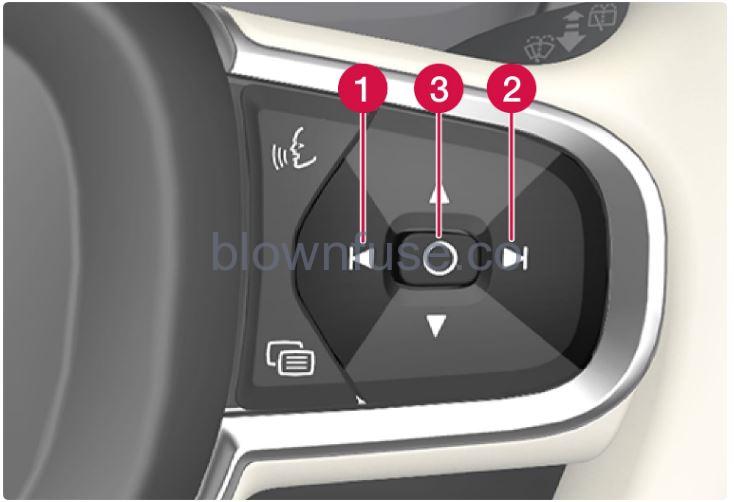
- Rotate anticlockwise
- Rotate clockwise
- Confirm
Settings for unlocking
It is possible to select different sequences for unlocking.
- Press
 in the centre display.
in the centre display. - Press Controls.
- Select setting for unlocking.
Setting the speed limit for Care Key
The speed limit for Care Key is set in the centre display.
The speed limit function with Care Key will be made available through a planned software update. The speed limit for Care Key is set in the settings for the administrator user profile. Once the setting has been made, the speed limit is activated when the car is used with a Care Key. A speed limit can be set within the range 50–150 km/h (30–95 mph), with a step interval of 10 km/h (5 mph). The car must be unlocked using a key without limit in order to deactivate the function. The user with administrator rights can deactivate the speed limit for Care Key via the settings in the centre display. Care Key can then be used like a regular key.
Lock indication setting
It is possible to select various options for how the car confirms locking and unlocking in the settings menu in the centre display.
- Press
 in the centre display.
in the centre display. - Press Controls.
- Choose to activate or deactivate confirmation for locking/unlocking.
Settings for Keyless entry
(Option/accessory.)
It is possible to select different sequences for Keyless entry.
- Press
 in the centre display.
in the centre display. - Press Controls.
- Select setting for unlocking.

