 2023 Land Rover NEW RANGE ROVER REAR SEAT SCREENS
2023 Land Rover NEW RANGE ROVER REAR SEAT SCREENS

REAR SEAT SCREENS OVERVIEW
The rear seat screens are permanently operational unless access has been locked via the front touchscreen. See REAR MEDIA CONTROL FROM THE TOUCHSCREEN.
On vehicles fitted with an rear executive armrest screen, the screen is permanently operational unless access has been locked via the front touchscreen. Deployment of the rear executive armrest is required to access the rear armrest screen. See REAR MEDIA CONTROL FROM THE TOUCHSCREEN and REAR EXECUTIVE ARMREST.
REAR SEAT SCREEN – HOME SCREEN
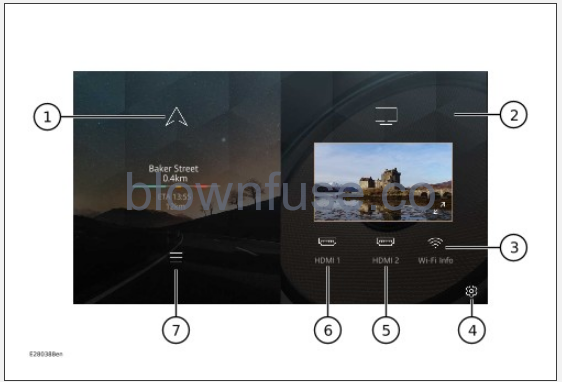
Make sure the relevant safety warnings and cautions have been read and understood before operating the rear seat screen. See PORTABLE MEDIA SAFETY.
The rear seat screens can only be operated when screen activation permission has been granted via the front touchscreen. See REAR MEDIA CONTROL FROM THE TOUCHSCREEN.
The rear USB C sockets are power sockets only and do not provide a portable media connection.
The rear seat screens allow rear seat passengers to view navigation information and connected portable media. The navigation feature is linked to the front touchscreen.
A blank rear seat screen is displayed on start-up. Touch the rear seat screen to open to the home menu.
The features displayed on the rear seat screens are controlled on the respective rear seat screen or via the portable media device connected to the screen.
If the vehicle has an executive rear armrest screen, some settings can be controlled via this screen. See REAR ARMREST SCREEN – HOME SCREEN.
- Navigation icon and tile: The navigation screen can be viewed from the rear screens. The tile information displayed is replicated from the front touchscreen. Some of the operational features available to the rear screens are different to the front touchscreen options. See NAVIGATION TILES.
- Portable media tile: When connected, displays the selected portable media option. The tile also displays HDMI connection options and Wi-Fi Info soft key.
- Wi-Fi Info icon/soft key: Touch to view available Wi-Fi hotspot connection information.
- Settings icon: Touch to access the rear seat screen settings options. See REAR SEAT SCREEN SETTINGS.
- HDMI 2 icon/soft key: Touch to select the portable media connected to the media port. The icon/soft key is highlighted when a portable media device is connected to the port and selected. See CONNECTING A MEDIA DEVICE.
- HDMI 1 icon/soft key: Touch to select the portable media connected to the media port. The icon/soft key is highlighted when a portable media device is connected to the port and selected. See CONNECTING A MEDIA DEVICE.
- Guidance pop-up icon: Touch to display a pop-up tile for traffic information, or waypoint options.
NOTES
The icon is only displayed if a navigation route has been set. See NAVIGATION TILES.NOTES
Internet connection is required to receive traffic information. See CONNECTIVITY OVERVIEW.
The rear USB C sockets are power sockets only and do not provide a portable media connection.
Playback and broadcasting of media can only be controlled via the connected portable media device.
- If no portable media has been connected, touching one of the HDMI input icons, on the home screen, displays the connection information. Touch the exit icon¹ to return to the home screen.
NOTES
Both rear seat screens can share the same portable media content by selecting the same HDMI input icon option on each screen. - Touch the screen maximize icon² to increase the portable media screen to full screen size. Touch the screen minimize icon³ to return to the split home screen.
- When the media screen is maximized, the cabin audio volume slider bar is displayed. Drag left or right to adjust the volume setting.
NOTES
Cabin audio can only be adjusted if permission has been granted via the front touchscreen. See REAR MEDIA CONTROL FROM THE TOUCHSCREEN.
Exit icon.¹
Maximize icon.²
Minimize icon.³
REAR SEAT SCREEN SETTINGS
Make sure the relevant safety warnings and cautions have been read and understood before operating the rear seat screen. See PORTABLE MEDIA SAFETY.
To allow phone mirroring to the rear seat screens, ensure Apple CarPlay is disabled.
The rear seat screens can only be operated when screen activation permission has been granted via the front touchscreen. See REAR MEDIA CONTROL FROM THE TOUCHSCREEN.
The rear seat screen settings allows for the adjustment of the selected feature settings.
- Touch the settings icon¹ on the rear seat screen.
- Select the required settings option.
The settings menu is divided into categories:
- Quick.
- Headphones. See HEADPHONES OVERVIEW.
- Languages.
- Screen timeout.
- System reset.

Settings icon.¹
Touch Quick for enabling, disabling, or adjusting the settings of the following available features:
- Screen off power icon¹: Touch to power off the rear seat touchscreen.
- Standby screen icon²: Touch to place the rear seat touchscreen in standby mode. When the screen is in standby mode, touch to open to the home screen.
- Cabin audio:
Touch to switch the toggle on or off.
When on is selected, touch the slider bar and drag left or right to adjust the cabin audio volume setting.
NOTES
Cabin audio can only be adjusted if permission has been granted via the front touchscreen. - Auto brightness:
Touch to switch the toggle on or off.
When on is selected, touch the slider bar and drag left or right to adjust the backlight setting of the rear seat screen display.
Touch the exit icon³ after selection.

Power icon.¹

Standby icon.²
Exit icon.³
Touch Languages for adjusting the settings of the feature.
- Scroll through the listed options and select a language.
Touch the exit icon¹ after selection.
Exit icon.¹
Touch Screen timeout for adjusting the settings of the feature.
- Select one of the screen timeout options.
Touch the exit icon¹ after selection.
Exit icon.¹
Touch System reset for the option to restore the rear seat screens to the factory default settings.
- Touch Reset system to restore the screens to the factory default settings.
CAUTION
Restoring the rear seat screens system to the factory default settings cannot be undone if selected.
Touch the exit icon¹ after selection.
Exit icon.¹
REAR ARMREST SCREEN – HOME SCREEN
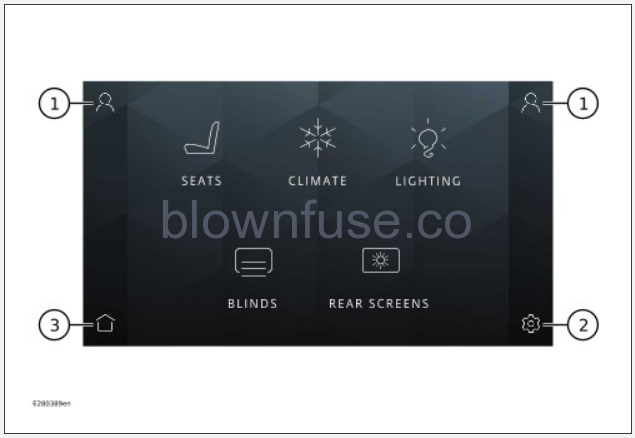
Make sure the relevant safety warnings and cautions have been read and understood before operating the rear armrest screen. See PORTABLE MEDIA SAFETY.
A rear armrest screen is only available on vehicles with an executive armrest.
The graphic shown is for illustrative purposes only.
Fold down the rear executive armrest to access the rear seat screen. See REAR EXECUTIVE ARMREST.
The rear armrest screen allows rear seat passengers to use selected features that are also available to the front occupants.
The following features are available for use by the rear passengers:
- SEATS soft key: Touch to view the rear seat adjustment options. See SEAT COMFORT AND ADJUSTMENT.
- CLIMATE soft key: Touch to view the rear climate adjustment options. See REAR CLIMATE CONTROL.
- LIGHTING soft key: Touch to view the ambient lighting adjustment options. See AMBIENT INTERIOR LIGHTING.
- BLINDS soft key: Touch to view the roof blind adjustment options. See ELECTRIC WINDOWS.
- REAR SCREENS soft key: Touch to view the rear seat screen adjustment options.
An additional FRIDGE feature soft key is available on SV Signature Suite models fitted with a rear fridge. See REAR FRIDGE.
- Profiles icon: Touch to view profile options or check for any received notifications. Notifications can only be received when the option has been activated. See PROFILE SETTINGS or NOTIFICATIONS SETTINGS.
- Settings icon: Touch to view settings options. See REAR ARMREST SCREEN SETTINGS.
- Home icon: Touch to return to the home menu screen from any of the feature options.
The following icon options may be displayed on the sidebars of the rear executive armrest screen:

Cup holder icon: Touch to open or close the rear executive armrest cup holder.

Armrest stow icon: Touch to activate the stowage of the rear executive armrest.

Center console table icon: Touch to deploy or stow the center console table.
Only displayed on SV Signature Suite models fitted with a center console table. See CENTER CONSOLE TABLE.
Certain rear seat screen function adjustments can be controlled via the rear armrest screen.
To view available rear seat screen functions, touch the REAR SCREENS soft key on the rear armrest home screen.
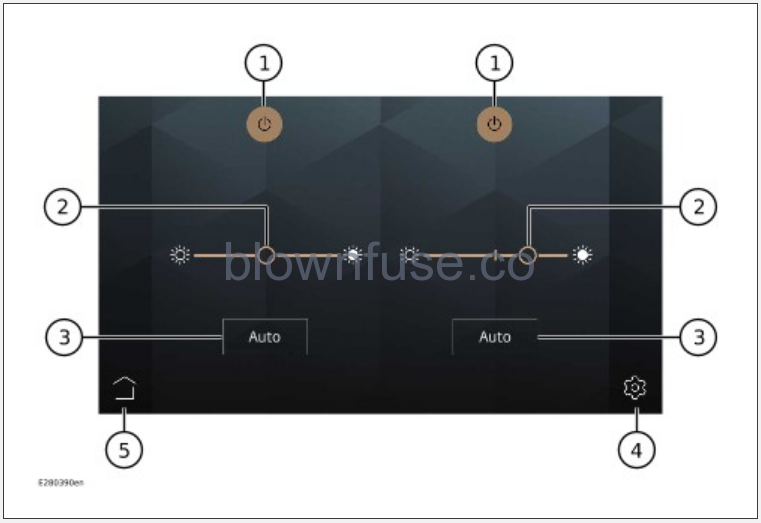
The graphic shown is for illustrative purposes only.
The following functions can be actioned on either rear seat screen:
- Power icon: Touch to switch the rear seat screen on or off.
NOTES
Activation is only possible if permission has been granted, via the front touchscreen. See REAR MEDIA CONTROL FROM THE TOUCHSCREEN. - Screen brightness controller: If Auto is not selected, touch the slider bar and drag left or right to adjust the backlight setting of the rear seat screen display.
- Auto soft key: Touch to switch on or off. If selected, the soft key highlights and the rear seat screen default to a preset brightness.
- Settings icon: Touch to view settings options. See REAR ARMREST SCREEN SETTINGS.
- Home icon: Touch to return to the home menu screen.
REAR EXECUTIVE ARMREST
Make sure the relevant safety warnings and cautions have been read and understood before operating the rear armrest screen. See PORTABLE MEDIA SAFETY.
A rear armrest screen is only available on vehicles with an executive armrest.
The rear executive armrest must be activated for access to the rear armrest screen.

To access the rear armrest screen:
- Press the fold button to fold down the armrest.
- Press the release button on the underside of the upper lid to lift up the lid.
To activate the stowage of the rear executive armrest touches the armrest stow icon¹ on the rear armrest screen.

Armrest stow icon.¹
REAR ARMREST SCREEN SETTINGS
Make sure the relevant safety warnings and cautions have been read and understood before operating the rear armrest screen. See PORTABLE MEDIA SAFETY.
A rear armrest screen is only available on vehicles with an executive armrest.
The rear armrest screen settings allow for the adjustment of the selected feature settings.
- Touch the settings icon¹ on the rear armrest screen.
- Select the required settings option.
The settings menu is divided into two categories:
- QUICK.
- ALL.

Settings icon.¹
Touch the QUICK soft key for enabling, disabling, or adjusting the settings of the following available features:
- Screen brightness controller: If Auto is not selected, touch the slider bar and drag left or right to adjust the backlight setting of the rear armrest screen display.
- Auto soft key¹: Touch to switch on or off. If selected, the soft key highlights and the rear armrest screen default to a preset brightness.
- Power icon²: Touch to turn the rear armrest screen off. When the screen is in sleep mode, swipe up to open the home screen.
- Ski hatch icon³: Touch to release the ski hatch. See LOAD CARRYING.
Touch the exit icon³ after selection.

Auto soft key.¹

Power icon.²
Ski hatch icon.³
Exit icon.⁴
Touch the ALL soft key for enabling, disabling, or adjusting the settings of the following available features:
- Language:
Touch the Language soft key.
Scroll through the listed options and select a language.
- Screen Timeout:
Touch the Screen Timeout soft key to view screen timeout options.
Touch the exit icon¹ after selection.
Exit icon.¹
