2022 Hyundai Tucson Driving Convenience

CRUISE CONTROL (CC) (IF EQUIPPED)
- Cruise indicator
- Set speed
Cruise Control will allow you to drive at speeds above 20 mph (30 km/h) without depressing the accelerator pedal.
Cruise Control Operation
Operating conditions
- Accelerate to the desired speed, which must be more than 20 mph (30 km/h).

- Press the Driving Assist
 button at the desired speed. The set speed and Cruise
button at the desired speed. The set speed and Cruise  indicator will illuminate on the cluster.
indicator will illuminate on the cluster. - Release the accelerator pedal. Vehicle speed will maintain the set speed even when the accelerator pedal is not depressed.
Information
On a steep slope, the vehicle may slightly slow down or speed up while driving uphill or downhill.
To increase speed
- Push the + switch up and release it immediately. The cruising speed will increase by 1 mph (1 km/h) each time the switch is operated.
- Push the + switch up and hold it while monitoring the set speed on the cluster. The cruising speed will increase to the nearest multiple of five in mph (multiple of ten) at first, and then increase by 5 mph (10 km/h) each time the switch is operated in this manner.
Release the switch when the desired speed is shown and the vehicle will accelerate to that speed.
To decrease speed 
- Push the – switch down and release it immediately. The cruising speed will decrease by 1 mph (1 km/h) each time the switch is operated.
- Push the – switch down and hold it while monitoring the set speed on the cluster. The cruising speed will decrease to the nearest multiple of five in mph (multiple of ten) at first, and then decrease by 5 mph (10 km/h) each time the switch is operated.
Release the switch at speed you want to maintain.
To temporarily accelerate
If you want to speed up temporarily when Cruise Control is on, depress the accelerator pedal. To return to the set speed, take your footoff the accelerator pedal. If you push the + switch up or – switch down at increased speed, the cruising speed will be set to the current increased speed.
To temporarily pause Cruise Control
Cruise Control will be paused when:
- Depressing the brake pedal.
- Pushing the
 button.
button. - Shifting the gear to N (Neutral).
- Decreasing vehicle speed to less than approximately 20 mph (30 km/h).
- ESC (Electronic Stability Control) is operating.
- Downshifting to 2nd gear when in Manual Shift mode.
The set speed will turn off but the Cruise indicator will stay on.
indicator will stay on.
NOTICE
If Cruise Control pauses during a situation that is not mentioned, have the vehicle inspected by an authorized HYUNDAI dealer.
To resume Cruise Control 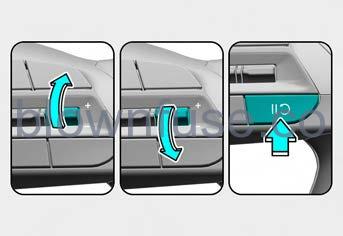
Push the +, – switch or ![]() button. If you push the + switch up or – switch down, vehicle speed will be set to the current speed on the cluster.
button. If you push the + switch up or – switch down, vehicle speed will be set to the current speed on the cluster.
If you push the ![]() button, the vehicle speed will resume to the preset speed. Vehicle speed must be above 20 mph (30 km/h) for the function to resume.
button, the vehicle speed will resume to the preset speed. Vehicle speed must be above 20 mph (30 km/h) for the function to resume.
WARNING
Check the driving condition before using the ![]() button. Driving speed may sharply increase or decrease when you press the
button. Driving speed may sharply increase or decrease when you press the ![]() button.
button.
To turn off Cruise Control
Press the Driving Assist ![]() button to turn Cruise Control off. The Cruise
button to turn Cruise Control off. The Cruise ![]() indicator will go off.
indicator will go off.
Always press the Driving Assist ![]() button to turn Cruise Control off when not in use.
button to turn Cruise Control off when not in use.
Information
If your vehicle is equipped with Manual Speed Limit Assist, press and hold the Driving Assist button to turn off Cruise Control. However, Manual Speed Limit Assist will turn on.
WARNING
Take the following precautions when using Cruise Control:
- Always set the vehicle speed to the speed limit in your country.
- Keep Cruise Control off when the function is not in use, to avoid inadvertently setting a speed. Check that the Cruise ( ) indicator is off.
- Cruise Control does not substitute for proper and safe driving. It is the responsibility of the driver to always drive safely and should always be aware of unexpected and sudden situations from occurring.
- Always drive cautiously to prevent unexpected and sudden situations from occurring. Pay attention to the road conditions at all times.
- Do not use Cruise Control when it may be unsafe to keep the vehicle at a constant speed:
- When driving in heavy traffic, or when traffic conditions make it difficult to drive at a constant speed
- When driving on rainy, icy, or snow-covered roads
- When driving on hilly or windy roads
- When driving in windy areas
- When driving with a limited view (possibly due to bad weather, such as fog, snow, rain, and sandstorm)
- Do not use Cruise Control when towing a trailer.
SMART CRUISE CONTROL (SCC) (IF EQUIPPED)
Smart Cruise Control is designed to help detect the vehicle ahead and help maintain the desired speed and minimum distance between the vehicle ahead.
Overtaking Acceleration Assist
While Smart Cruise Control is operating, if the function judges that the driver is determined to overtake the vehicle in front, acceleration will be assisted.
Detecting sensor
- The front view camera,
- Front radar
The front view camera and front radar are used as detecting sensors to help detect the vehicles in front.
Refer to the picture above for the detailed location of the detecting sensor.
CAUTION
Always keep the front view camera and front radar in good condition to maintain optimal performance of Smart Cruise Control.
For more details on the precautions of the front view camera and front radar, refer to the “Forward Collision-Avoidance Assist (FCA)” section in chapter 7.
Smart Cruise Control Settings
Setting features
To turn on the Smart Cruise Control
- Press the Driving Assist
 button to turn on Smart Cruise Control. The speed will be set to the current speed on the cluster.
button to turn on Smart Cruise Control. The speed will be set to the current speed on the cluster. - If there is no vehicle in front of you, the set speed will be maintained, but if there is a vehicle in front of you, the speed may decrease to maintain the distance to the vehicle ahead. If the vehicle ahead accelerates, your vehicle will travel at a steady cruising speed after accelerating to the set speed.
Information
- If your vehicle speed is between 0~20 mph (0~30 km/h) when you press the Driving Assist button, the Smart Cruise Control speed will be set to 20 mph (30 km/h).
- The Driving Assist button symbol may vary depending on your vehicle option.

To set vehicle distance
Each time the button is pressed, the vehicle distance changes as follows: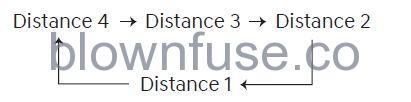
Information
- If you drive at 56 mph (90km/h), the distance is maintained as follows:
- Distance 4 – approximately 172 ft. (53 m)
- Distance 3 – approximately 130 ft. (40m)
- Distance 2 – approximately 106 ft. (30m)
- Distance 1 – approximately 82 ft. (25m)
- The distance is set to the last set distance when the engine is restarted, or when Smart Cruise Control was temporarily canceled.

To increase speed
- Push the + switch up and release it immediately. The cruising speed will increase by 1 mph (1 km/h) each time the switch is operated.
- Push the + switch up and hold it while monitoring the set speed on the cluster. The cruising speed will increase by 5 mph or 10 km/h each time the switch is operated. Release the switch when the desired speed is shown, and the vehicle will accelerate to that speed. You can set the speed to 110 mph (100 km/h).
WARNING
Check the driving condition before using the + switch. Driving speed may sharply increase when you push up and hold the + switch.

To decrease speed
- Push the – switch down and release it immediately. The cruising speed will decrease by 1 mph (1 km/h) each time the switch is operated.
- Push the – switch down and hold it while monitoring the set speed on the cluster. The cruising speed will decrease by 5 mph or 10 km/h each time the switch is operated.
Release the switch at speed you want to maintain. You can set the speed to 20 mph (30 km/h).

To temporarily cancel Smart Cruise Control
Press the ![]() switch or depress the brake pedal to temporarily cancel Smart Cruise Control.
switch or depress the brake pedal to temporarily cancel Smart Cruise Control.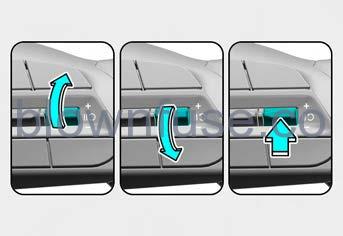
To resume Smart Cruise Control
- To resume Smart Cruise Control after the function was canceled, push the +, – or
 switch.
switch. - If you push the + switch up or – switch down, vehicle speed will be set to the current speed on the cluster.
- If you push the
 switch, the vehicle speed will resume to the preset speed.
switch, the vehicle speed will resume to the preset speed.
WARNING
Check the driving condition before using the ![]() switch. Driving speed may sharply increase or decrease when you press the
switch. Driving speed may sharply increase or decrease when you press the ![]() switch.
switch.
To turn off Smart Cruise Control
Press the Driving Assist ![]() button to turn Smart Cruise Control off.
button to turn Smart Cruise Control off.
Information
If your vehicle is equipped with Manual Speed Limit Assist, press and hold the Driving Assist button to turn off Smart Cruise Control. However, Manual Speed Limit Assist will turn on.
Based on Drive Mode
Smart Cruise Control will change acceleration based on the drive mode selected from the Drive Mode Integrated Control system. Refer to the following chart.
| Drive mode | Smart Cruise Control |
| COMFORT | Normal |
| ECO | Slow |
| SPORT | Fast |
| SMART
(if equipped) |
Normal |
| CUSTOM
(if equipped) |
Based on selected Powertrain mode |
Information
For more details on drive mode, refer to the “Drive Mode Integrated Control System” section in chapter 6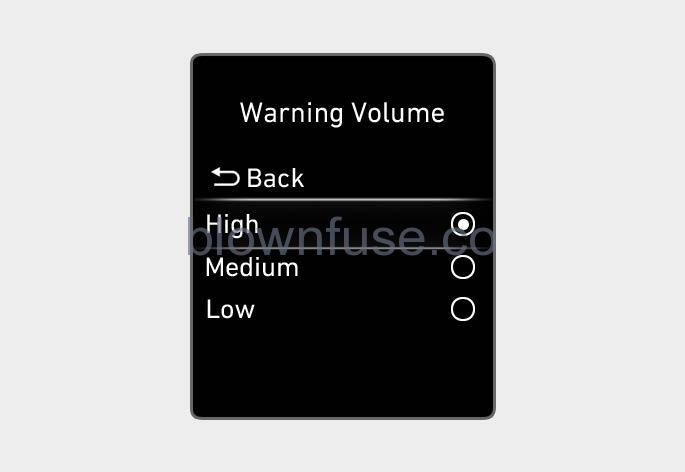
Warning Volume
With the engine on, select ‘Driver Assistance → Warning Volume’ from the Settings menu to change the Warning Volume to ‘High’, ‘Medium’ or ‘Low’ for Forward Collision-Avoidance Assist. If you change the Warning Volume, the Warning Volume of other Driver Assistance systems may change.
Information
If the engine is restarted, Warning Volume will maintain the last setting.
Smart Cruise Control Operation
Operating conditions
Smart Cruise Control will operate when the following conditions are satisfied.
Basic function
- The gear is in D (Drive)
- The driver’s door is closed
- EPB (Electronic Parking Brake) is not applied
- Your vehicle speed is within the operating speed range
- 5~110 mph (10~180 km/h): when there is no vehicle in front
- 0~110 mph (0~180 km/h): when there is a vehicle in front
- ESC (Electronic Stability Control) or ABS is on
- ESC (Electronic Stability Control) or ABS is not controlling the vehicle
- Engine RPM is not in the red zone
- Forward Collision-Avoidance Assist brake control is not operating (if equipped)
- Remote Smart Parking Assist brake control is not operating.
Information
At a stop, if there is no vehicle in front of your vehicle, Smart Cruise Control will turn on when the brake pedal is depressed.
Overtaking Acceleration Assist
Overtaking Acceleration Assist will operate when the turn signal indicator is turned on to the left (left-hand drive) or turned on to the right (right-hand drive) while Smart Cruise Control is operating, and the following conditions are satisfied:
- Your vehicle speed is above 40 mph (60 km/h)
- The hazard warning flasher is off
- A vehicle is detected in front of your vehicle
- Deceleration is not needed to maintain distance with the vehicle in front
WARNING
- When the turn signal indicator is turned on to the left (left-hand drive)or turned on to the right (right-hand drive) while there is a vehicle ahead, the vehicle may accelerate temporarily. Pay attention to the road conditions at all times.
- Regardless of your country’s driving direction, Overtaking Acceleration Assist will operate when the conditions are satisfied. When using the function in countries with different driving direction, always check the road conditions at all times.
Smart Cruise Control Display and Control
Basic function
You can see the status of the Smart Cruise Control operation in the Driving Assist mode on the cluster. Refer to “LCD Display Modes” section in chapter 4. Smart Cruise Control will be displayed as below depending on the status of the function.
- When operating
- Whether there is a vehicle ahead and the selected distance level is displayed.
- The set speed is displayed.
- Whether there is a vehicle ahead and the target vehicle distance are displayed.

- When the temporarily canceled
 indicator is displayed.
indicator is displayed.- The previous set speed is shaded.
Information
- The distance of the front vehicle on the cluster is displayed according to the actual distance between your vehicle and the vehicle ahead.
- The target distance may vary according to the vehicle speed and the set distance level. If the vehicle speed is low, even though the vehicle distance have changed, the change of the target vehicle distance may be small.
To temporarily accelerate
If you press the accelerator pedal above a certain speed while Smart Cruise Control is operating, the vehicle can be speeded up temporarily without altering the set speed. The set speed, distance level and target distance will blink on the cluster while pressing the accelerator pedal above a certain speed. However, the vehicle speed may be decreased when the pressing intensity is not enough.
WARNING
Be careful when accelerating temporarily, because the speed and distance is not controlled automatically even if there is a vehicle in front of you.
Smart Cruise Control temporarily canceled
Smart Cruise Control will be temporarily canceled automatically when:’
- The vehicle speed is above 120 mph (190 km/h)
- The vehicle is stopped for a certain period of time
- The accelerator pedal is continuously depressed for a certain period of time
- The conditions for the Smart Cruise Control to operate is not satisfied
If Smart Cruise Control is temporarily canceled automatically, the ‘Smart Cruise Control canceled’ warning message will appear on the cluster, and an audible warning will sound to warn the driver.
If Smart Cruise Control is temporarily canceled while the vehicle is at a standstill with the function activated, EPB (Electronic Parking Brake) maybe applied.
WARNING
When Smart Cruise Control is temporarily canceled, distance with the front vehicle will not be maintained. Always have your eyes on the road while driving, and if necessary, depress the brake pedal to reduce your driving speed in order to maintain a safe distance.
Smart Cruise Control conditions not satisfied
If the Driving Assist button, + switch, – switch, or ![]() switch is pushed when Smart Cruise Control’s operating conditions are not satisfied, the ‘Smart Cruise Control conditions not met’ will appear on the cluster, and an audible warning will sound.
switch is pushed when Smart Cruise Control’s operating conditions are not satisfied, the ‘Smart Cruise Control conditions not met’ will appear on the cluster, and an audible warning will sound.
In traffic situation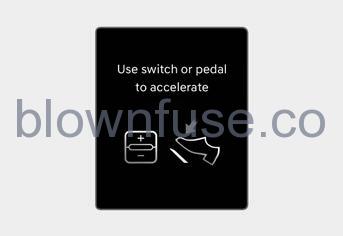
In traffic, your vehicle will stop if the vehicle ahead of you stops. Also, if the vehicle ahead of you starts moving, your vehicle will start as well. In addition, after the vehicle has stopped and a certain time have passed, the ‘Use switch or pedal to accelerate’ message will appear on the cluster. Depress the accelerator pedal or push the + switch, – switch or ![]() switch to start driving.
switch to start driving.
WARNING
While the message is displayed on the cluster, if there is no vehicle in front of the vehicle is far away from you, and the + switch, – switch, or switch is pushed, Smart Cruise Control will automatically cancel and EPB will be applied. However, if the accelerator pedal is depressed, EPB will not be applied even though the function is canceled. Always pay attention to the road condition ahead.
Warning road conditions ahead
In the following situation, the ‘Watch for surrounding vehicles’ warning message will appear on the cluster, and an audible warning will sound to warn the driver of road conditions ahead.
- The vehicle in front disappears when Smart Cruise Control is maintaining the distance with the vehicle ahead while driving below a certain speed.
- While the ‘Use switch or pedal to accelerate’ message is displayed on the cluster, if there is no vehicle in front of the vehicle is far away from you, and the + switch, – switch or
 switch is pushed.
switch is pushed.
WARNING
Always pay attention to vehicles or objects that may suddenly appear in front of you, and if necessary, depress the brake pedal to reduce your driving speed in order to maintain a safe distance.
Collision Warning
While Smart Cruise Control is operating, when the collision risk with the vehicle ahead is high, the ‘Collision Warning’ warning message will appear on the cluster, and an audible warning will sound to warn the driver. Always have your eyes on the road while driving, and if necessary, depress the brake pedal to reduce your driving speed in order to maintain a safe distance.
WARNING
In the following situations, Smart Cruise Control may not warn the driver of a collision.
- The distance from the front vehicle is near, or the vehicle speed of the front vehicle is faster or similar to your vehicle
- The speed of the front vehicle is very slow or is at a standstill
- The accelerator pedal is depressed right after Smart Cruise Control is turned on
WARNING
Take the following precautions when using Smart Cruise Control:
- Smart Cruise Control does not substitute for proper and safe driving. It is the responsibility of the driver to always check the speed and distance to the vehicle ahead.
- Smart Cruise Control may not recognize unexpected and sudden situations or complex driving situations, so always pay attention to driving conditions and control your vehicle speed.
- Keep Smart Cruise Control off when the function is not in use to avoid inadvertently setting a speed.
- Do not open the door or leave the vehicle when Smart Cruise Control is operating, even if the vehicle is stopped.
- Always be aware of the selected speed and vehicle distance.
- Keep a safe distance according to road conditions and vehicle speed. If the vehicle distance is too close during high-speed driving, a serious collision may result.
- When maintaining distance with the vehicle ahead, if the front vehicle disappears, Smart Cruise Control may suddenly accelerate to the set speed. Always be aware of unexpected and sudden situations from occurring.
- Vehicle speed may decrease on an upward slope and increase on a downward slope.
- Always be aware of situations such as when a vehicle cuts in suddenly.
- When you are towing a trailer or another vehicle, we recommend that Smart Cruise Control is turned off due to safety reasons.
- Turn off Smart Cruise Control when your vehicle is being towed.
- Smart Cruise Control may not operate normally if interfered by strong electromagnetic waves.
- Smart Cruise Control may not detect an obstacle in front and lead to a collision. Always look ahead cautiously to prevent unexpected and sudden situations from occurring.
- Vehicles moving in front of you with a frequent lane change may cause a delay in Smart Cruise Control reaction or may cause Smart Cruise Control to react to a vehicle actually in an adjacent lane. Always drive cautiously to prevent unexpected and sudden situations from occurring.
- Always be aware of the surroundings and drive safely, even though a warning message does not appear or an audible warning does not sound.
- If any other system’s warning message is displayed or a warning sound is generated, the Smart Cruise Control warning message may not be displayed and the warning sound may not be generated.
- You may not hear the warning sound of forwarding Collision-Avoidance Assist if the surrounding is noisy.
- The vehicle manufacturer is not responsible for any traffic violation or accidents caused by the driver.
- Always set the vehicle speed to the speed limit in your country.
Information
- Smart Cruise Control may not operate for 15 seconds after the vehicle is started or the front view camera or front radar is initialized.
- You may hear a sound when the brake is controlled by Smart Cruise Control.
Smart Cruise Control Malfunction and Limitations
Smart Cruise Control malfunction
When Smart Cruise Control is not working properly, the ‘Check Smart Cruise Control system’ warning message will appear, and the warning light will illuminate on the cluster. have the vehicle inspected by an authorized HYUNDAI dealer.
Smart Cruise Control is disabled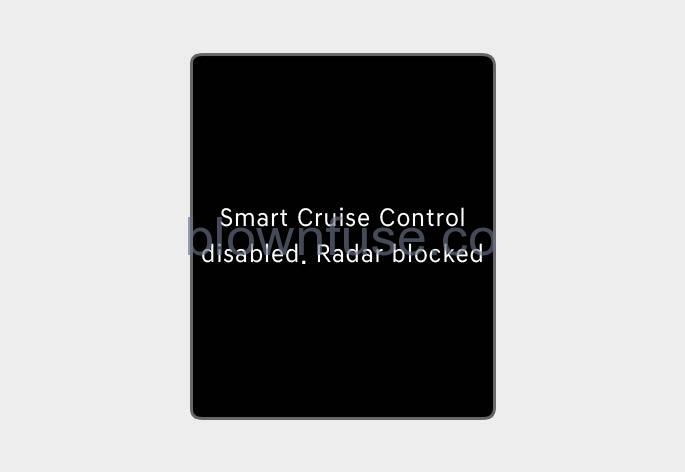
When the front radar cover or sensor is covered with snow, rain, or foreign material, it can reduce the detecting performance and temporarily limit or disable Smart Cruise Control. If this occurs the ‘Smart Cruise Control disabled. Radar blocked’ warning message will appear for a certain period of time on the cluster. Smart Cruise Control will operate normally when snow, rain or foreign material is removed.
WARNING
Even though the warning message does not appear on the cluster, Smart Cruise Control may not properly operate.
CAUTION
Smart Cruise Control may not properly operate in an area (e.g. open terrain), where there is nothing to detect after turning ON the engine.
Limitations of Smart Cruise Control
Smart Cruise Control may not operate normally, or it may operate unexpectedly under the following circumstances:
- The detecting sensor or the surroundings are contaminated or damaged
- Washer fluid is continuously sprayed, or the wiper is on
- The camera lens is contaminated due to tinted, filmed or coated windshield, damaged glass, or sticky foreign material (sticker, bug, etc.) on the glass
- Moisture is not removed or frozen on the windshield
- The field of view of the front view camera is obstructed by sun glare
- Street light or light from an oncoming vehicle is reflected on the wet road surface, such as a puddle on the road
- The temperature around the front view camera is high or low
- An object is placed on the dashboard
- The surrounding is very bright
- The surrounding is very dark, such as in a tunnel, etc.
- The brightness changes suddenly, for example when entering or exiting a tunnel
- The brightness outside is low, and the headlamps are not on or are not bright
- Driving in heavy rain or snow, or thick fog
- Driving through steam, smoke or shadow
- Only part of the vehicle is detected
- The vehicle in front has no tail lights, tail lights are located unusually, etc.
- The brightness outside is low, and the tail lamps are not on or are not bright
- The rear of the front vehicle is small or does not look normal (i.e. tilted, overturned, etc.)
- The front vehicle’s ground clearance is low or high
- A vehicle suddenly cuts in front
- Your vehicle is being towed
- Driving through a tunnel or iron bridge
- Driving near areas containing metal substances, such as a construction zone, railroad, etc.
- A material is near that reflects very well on the front radar, such as a guardrail, nearby vehicle, etc.
- The bumper around the front radar is impacted, damaged or the front radar is out of position
- The temperature around the front radar is high or low
- Driving in large areas where there are few vehicles or structures (i.e. desert, meadow, suburb, etc.)
- The vehicle in front is made of material that does not reflect on the front radar
- Driving near a highway (or motorway) interchange or tollgate
- Driving on a slippery surface due to snow, water puddle, ice, etc.
- Driving on a curved road
- The vehicle in front is detected late
- The vehicle in front is suddenly blocked by an obstacle
- The vehicle in front suddenly changes lane or suddenly reduces speed
- The vehicle in front is bent out of shape
- The front vehicle’s speed is fast or slow
- With a vehicle in front, your vehicle changes lane at a low speed
- The vehicle in front is covered with snow
- Unstable driving
- You are on a roundabout and the vehicle in front is not detected
- You are continuously driving in a circle
- Driving in a parking lot
- Driving through a construction area, unpaved road, partially paved road, uneven road, speed bumps, etc.
- Driving on an inclined road, curved road, etc.
- Driving through a roadside with trees or streetlights
- The adverse road conditions cause excessive vehicle vibrations while driving
- Your vehicle height is low or high due to heavy loads, abnormal tire pressure, etc.
- Driving through a narrow road where trees or grass are overgrown
- There is interference by electromagnetic waves, such as driving in an area with strong radio waves or electrical noise
- Driving on a curve

On curves, Smart Cruise Control may not detect a vehicle in the same lane and may accelerate to the set speed. Also, vehicle speed may rapidly decrease when the vehicle ahead is detected suddenly.
Select the appropriate set speed on curves and apply the brake pedal or accelerator pedal according to the road and driving conditions ahead.
Your vehicle speed can be reduced due to a vehicle in the adjacent lane. Apply the accelerator pedal and select the appropriate set speed. Check to be sure that the road conditions permit safe operation of the Smart Cruise Control. - Driving on a slope

During uphill or downhill driving, the Smart Cruise Control may not detect a moving vehicle in your lane, and cause your vehicle to accelerate to the set speed. Also, vehicle speed will rapidly decrease when the vehicle ahead is detected suddenly.
Select the appropriate set speed on inclines and apply the brake pedal or accelerator pedal according to the road and driving conditions ahead. - Changing lanes

[A]: Your vehicle
[B]: Lane changing vehicle
When a vehicle moves into your lane from an adjacent lane, it cannot be detected by the sensor until it is in the sensor’s detection range. Smart Cruise Control may not immediately detect the vehicle when the vehicle changes lanes abruptly. In this case, you must maintain a safe braking distance, and if necessary, depress the brake pedal to reduce your driving speed in order to maintain a safe distance. - Detecting vehicle
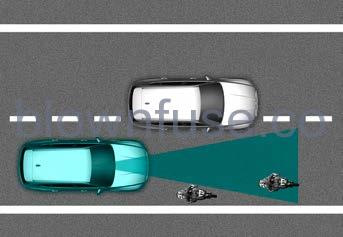
In the following cases, some vehicles in your lane cannot be detected by the sensor:- Vehicles offset to one side
- Slow-moving vehicles or sudden decelerating vehicles
- Oncoming vehicles
- Stopped vehicles
- Vehicles with small rear profiles, such as trailers
- Narrow vehicles, such as motorcycles or bicycles
- Special vehicles
- Animals and pedestrians
Adjust your vehicle speed by depressing the brake pedal according to the road and driving conditions ahead.
In the following cases, the vehicle in front cannot be detected by the sensor: - Vehicles with higher ground clearance or vehicles carrying loads that stick out of the back of the vehicle
- Vehicles that have the front lifted due to heavy loads
- You are steering your vehicle
- Driving on narrow or sharply curved roads
Adjust your vehicle speed by depressing the brake pedal according to the road and driving conditions ahead.
- When a vehicle ahead disappears at an intersection, your vehicle may accelerate.
Always pay attention to road and driving conditions while driving.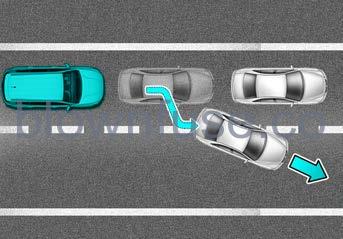
- When a vehicle in front of you merges out of the lane, Smart Cruise Control may not immediately detect the new vehicle that is now in front of you.
Always pay attention to road and driving conditions while driving.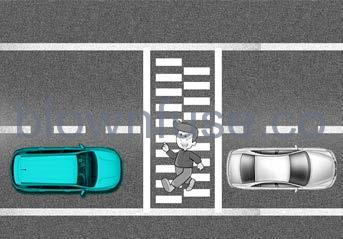
- Always look out for pedestrians when your vehicle is maintaining a distance from the vehicle ahead.
Information
This device complies with Part 15 of the FCC rules.
Operation is subject to the following three conditions:
- This device may not cause harmful interference, and
- This device must accept any interference received, including interference that may cause undesired operation.
- Changes or modifications not expressly approved by the party responsible for compliance could void the user’s authority to operate the device.
Information
Radiofrequency radiation exposure information:
- This equipment complies with FCC radiation exposure limits set forth for an uncontrolled environment.
- This equipment should be installed and operated with a minimum distance of 8 in. (20 cm) between the radiator (antenna) and your body.
- This transmitter must not be co-located or operating in conjunction with any other antenna or transmitter.
NAVIGATION-BASED SMART CRUISE CONTROL (NSCC) (IF EQUIPPED)
Navigation-based Smart Cruise Control will help drive at a safe speed according to the road conditions when driving on highways (or motorways) by using road information from the navigation system while Smart Cruise Control is operating.
Information
- Navigation-based Smart Cruise Control is available only on the controlled-access roads of certain highways.
- Ã Controlled access road indicates roads with limited entrances and exits that allow uninterrupted high-speed traffic flow. Only passenger cars and motorcycles are allowed on controlled-access roads.
- Additional highways may be expanded by future navigation updates.
Information
Navigation-based Smart Cruise Control
operates on main roads of highways (or motorways), and does not operate on interchanges or junctions.
Highway Curve Zone Auto Slowdown
If the vehicle speed is high, the Highway Curve Zone Auto Slowdown function will temporarily decelerate your vehicle or limit acceleration to help you drive safely on a curve based on the curve information from the navigation.
Highway Set Speed Auto Change
Highway Set Speed Auto Change function automatically changes Smart Cruise Control set speed based on the speed limit information from the navigation.
Setting features
With the engine on, select ‘Driver Assistance → Driving Convenience → Auto Highway Speed Control (or Auto motorway speed control)’ from the Settings menu to turn on Navigationbased Smart Cruise Control and deselect to turn off the function.
Highway Curve Zone Auto Slowdown
With the engine on, select ‘Driver Assistance → Driving Convenience → Highway Auto Curve Slowdown (or Curve slowdown (motorway))’ from the Settings menu to turn on Highway Curve Zone Auto Slowdown and deselect to turn off the function.
Information
When there is a problem with Navigationbased Smart Cruise Control, the function cannot be set from the Settings menu.
Operating conditions
Navigation-based Smart Cruise Control is ready to operate if all of the following conditions are satisfied:
- Smart Cruise Control is operating
- Driving on main roads of highways (or motorways)
Information
For more details on how to operate Smart Cruise Control, refer to the “Smart Cruise Control (SCC)” section in chapter 7.
Navigation-based Smart Cruise Control display and control
When Navigation-based Smart Cruise Control operates, it will be displayed on the cluster as follows:
- Navigation-based Smart Cruise Control standby If the operating conditions are satisfied, the white
 indicator will illuminate
indicator will illuminate
- Navigation-based Smart Cruise Control operating

If temporary deceleration is required in the standby state and Navigation-based Smart Cruise Control is operating, the green symbol will illuminate the cluster.
symbol will illuminate the cluster.
If the Highway Set Speed Auto Change function operates, the symbol and set speed will illuminate in green on the cluster, and an audible warning will sound.
symbol and set speed will illuminate in green on the cluster, and an audible warning will sound.
WARNING
Drive carefully’ warning message will appear in the following circumstances:
- Navigation-based Smart Cruise Control is not able to slow down your vehicle to a safe speed
Information
Highway Curve Zone Auto Slowdown and Highway Set Speed Auto Change function uses the same ![]() symbol.
symbol.
Highway Curve Zone Auto Slowdown
- Depending on the curve ahead on the highway (or motorway), the vehicle will decelerate, and after passing the curve, the vehicle will accelerate to Smart Cruise Control set speed.
- Vehicle deceleration time may differ depending on the vehicle speed and the degree of the curve on the road. The higher the driving speed, the deceleration will start faster.
Highway Set Speed Auto Change
- Highway Set Speed Auto Change function will operate when Smart Cruise Control set speed and the highway (or motorway) speed limit is matched.
- While Highway Set Speed Auto Change function is operating, when the highway (or motorway) speed limit changes, Smart Cruise Control set speed automatically changes to the changed speed limit.
- If Smart Cruise Control set speed is adjusted differently from the speed limit, Highway Set Speed Auto Change function will be in the standby state.
- If Highway Set Speed Auto Change function has changed to the standby state by driving on a road other than the highway (or motorway) main road, Highway Set Speed Auto Change function will operate again when youdrive on the main road again without setting the set speed.
- If Highway Set Speed Auto Change function has changed to the standby state by depressing the brake pedal or pressing the
 switch on the steering wheel, press the
switch on the steering wheel, press the  switch to restart the function.
switch to restart the function. - Highway Set Speed Auto Change function does not operate on highway interchanges or junctions.
Information
- Highway Set Speed Auto Change function only operates based on the speed limits of the highway (or motorway), it does not work with speed cameras.
- When Highway Set Speed Auto Change function is operating, the vehicle automatically accelerates or decelerates when the highway (or motorway) speed limit changes.
- The maximum set speed for Highway Set Speed Auto Change function is 86 mph (140 km/h)
- If the speed limit of a new road is not updated in the navigation, Highway Set Speed Auto Change function may not operate properly.
- If the speed unit is set to a unit other than the speed unit used in your country, Highway Set Speed Auto Change function may not operate properly
Navigation-based Smart Cruise Control may not operate normally under the following circumstances:
- The navigation is not working properly
- Speed limit and road information in the navigation is not updated
- The map information and the actual road is different because of real-time GPS data or map information error
- The navigation searches for a route while driving
- GPS signals are blocked in areas such as a tunnel
- The navigation is updated while driving
- Map information is not transmitted due to the infotainment system’s abnormal operation
- A road that divides into two or more roads and joins again
- The driver goes off course the route set in the navigation
- The route to the destination is changed or canceled by resetting the navigation
- The vehicle enters a service station or rest area
- The speed limit of some sections changes according to the road situations
- Android Auto or Car Play is operating
- The navigation cannot detect the current vehicle position (ex: elevated roads including overpass adjacent to general roads or nearby roads exist in a parallel way)
- The navigation is being updated while driving
- The navigation is being restarted while driving
- There is bad weather, such as heavy rain, heavy snow, etc.
- Driving on a road under construction
- Driving on a road that is controlled
- Driving on a road that is sharply curved
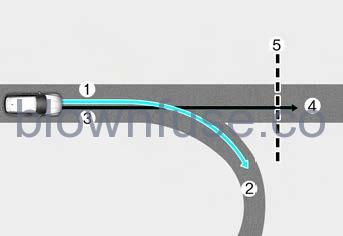
- Set route,
- Branch line,
- Driving route,
- Main road,
- Curved road section
- When there is a difference between the navigation set route (branch line) and the driving route (main road), the Highway Curve Zone Auto Slowdown function may not operate until the driving route is recognized as the main road.
- When the vehicle’s driving route is recognized as the main road by maintaining the main road instead of the navigation set route, the Highway Curve Zone Auto Slowdown function will operate. Depending on the distance to the curve and the current vehicle speed, vehicle deceleration may not be sufficient or may decelerate rapidly.
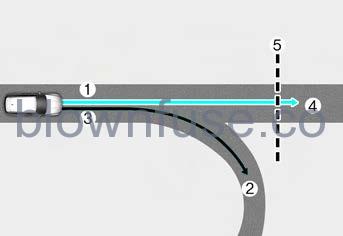
- Set route,
- Branch line,
- Driving route,
- Main road,
- Curved road section
- When there is a difference between the navigation route (main road) and the driving route (branch line), the Highway Curve Zone Auto Slowdown function will operate based on the curve information on the main road.
- When it is judged that you are driving out of the route by entering the highway interchange or junction, the Highway Curve Zone Auto Slowdown function will not operate.
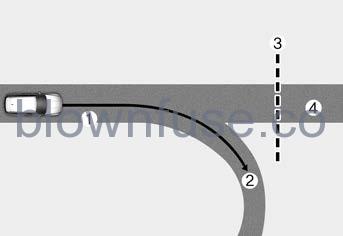
- Driving route,
- Branch line,
- Curved road section,
- Main road
- If there is no destination set on the navigation, the Highway Curve Zone Auto Slowdown function will operate based on the curve information on the main road.
- Even if you depart from the main road, the Highway Curve Zone Auto Slowdown function may temporarily operate due to navigation information of the highway curve section.
WARNING
- Navigation-based Smart Cruise Control is not a substitute for safe driving practices, but a convenience function. Always have your eyes on the road, and it is the responsibility of the driver to avoid violating traffic laws.
- The navigation’s speed limit information may differ from the actual speed limit information on the road. It is the driver’s responsibility to check the speed limit on the actual driving road or lane.
- Navigation-based Smart Cruise Control will automatically be canceled when you leave the highway (or motorway) main road. Always pay attention to road and driving conditions while driving.
- Navigation-based Smart Cruise Control may not operate due to the existence of leading vehicles and the driving conditions of the vehicle. Always pay attention to road and driving conditions while driving.
- When you are towing a trailer or another vehicle, we recommend that Navigation-based Smart Cruise Control is turned off due to safety reasons.
- After you pass through a tollgate on a highway (or motorway), Navigationbased Smart Cruise Control will operate based on the first lane. If you enter one of the other lanes, Navigation-based Smart Cruise Control may not operate properly.
- The vehicle will accelerate if the driver depresses the accelerator pedal while Navigation-based Smart Cruise Control is operating, and the function will not decelerate the vehicle. However, if the accelerator pedal is depressed insufficiently, the vehicle may decelerate.
- If the driver accelerates and releases the accelerator pedal while Navigation-based Smart Cruise Control is operating, the vehicle may not decelerate sufficiently or may rapidly decelerate to a safe speed.
- If the curve is too large or too small, Navigation-based Smart Cruise Control may not operate.
Information
- The time gap could occur between the navigation’s guidance and when the Navigation-based Smart Cruise Control operation starts and ends.
- The speed information on the cluster and navigation may differ.
- Even if you are driving at a speed lowerthan Smart Cruise Control set speed, acceleration may be limited by the curve sections ahead.
- If Navigation-based Smart Cruise Control is operating while leaving the main road to enter an interchange, junction, rest area, etc., the function may operate for a certain period of time.
- Deceleration by Navigation-based Smart Cruise Control may feel it is not sufficient due to road conditions such as uneven road surfaces, narrow lanes, etc.
Information
This device complies with Part 15 of the FCC rules.
Operation is subject to the following three conditions:
- This device may not cause harmful interference, and
- This device must accept any interference received, including interference that may cause undesired operation.
- Changes or modifications not expressly approved by the party responsible for compliance could void the user’s authority to operate the device.
Information
Radiofrequency radiation exposure information:
- This equipment complies with FCC radiation exposure limits set forth for an uncontrolled environment.
- This equipment should be installed and operated with a minimum distance of 8 in. (20 cm) between the radiator (antenna) and your body.
- This transmitter must not be co-located or operating in conjunction with any other antenna or transmitter.
LANE FOLLOWING ASSIST (LFA)
Lane Following Assist is designed to help detect lane markings and/or vehicles on the road and assists the driver’s steering to help center the vehicle in the lane.
Detecting sensor 
[1] : Front view camera
The front view camera is used as a detecting sensor to help detect lane markings and vehicles in front. Refer to the picture above for the detailed location of the detecting sensor.
CAUTION
For more details on the precautions of the front view camera, refer to the “Forward Collision-Avoidance Assist (FCA)” section in chapter 7.
Lane Following Assist Settings
Setting features
Turning Lane Following Assist ON/OFF
With the engine on, shortly press the Lane Driving Assist button located on the steering wheel to turn on Lane Following Assist. The grey or green ![]() indicator light will illuminate the cluster. Press the button again to turn off the function.
indicator light will illuminate the cluster. Press the button again to turn off the function.
If the engine is restarted, Lane Following Assist will maintain the last setting.
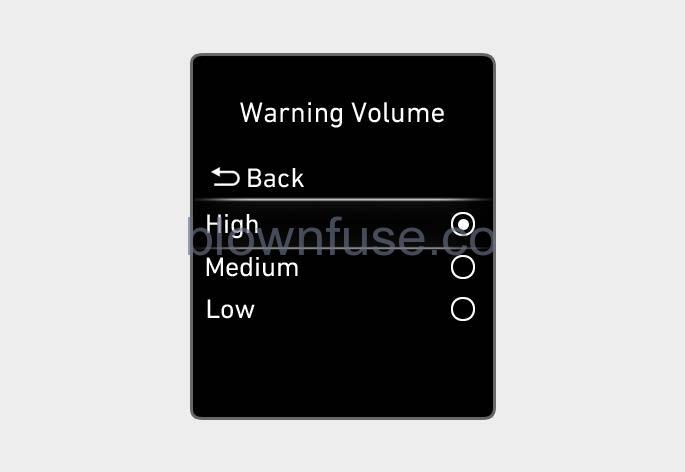
Warning Volume
With the engine on, select ‘Driver Assistance → Warning Volume’ from the Settings menu to change the Warning Volume to ‘High’, ‘Medium’ or ‘Low’ for a Hands-off warning.
If you change the Warning Volume, the Warning Volume of other Driver Assistance systems may change.
Lane Following Assist Operation
Warning and control
Lane Following Assist
If the vehicle is ahead and/or both lane markings are detected and your vehicle speed is below 110 mph (180 km/h), the green indicator light will illuminate on the cluster, and Lane Following Assist will help center the vehicle in the lane by assisting the steering wheel.
CAUTION
When the steering wheel is not assisted, the white ![]() indicator light will blink and change to grey.
indicator light will blink and change to grey.
Hands-off warning
If the driver takes their hands off the steering wheel for several seconds, the ‘Place hands on the steering wheel’ warning message will appear and an audible warning will sound in stages.
First stage : Warning message
Second stage : Warning message (red steering wheel) and audible warning

If the driver still does not have their hands on the steering wheel after the hands-off warning, the ‘Lane Following Assist (LFA) canceled’ warning message will appear and Lane Following Assist will be automatically canceled.
WARNING
- The steering wheel may not be assisted if the steering wheel is held very tight or the steering wheel is steered over a certain degree.
- Lane Following Assist does not operate at all times. It is the responsibility of the driver to safely steer the vehicle and to maintain the vehicle in its lane.
- The hands-off warning message may appear late depending on road conditions. Always have your hands on the steering wheel while driving.
- If the steering wheel is held very lightly the hands-off warning message may appear because Lane Following Assist may not recognize that the driver has their hands on the steering wheel.
- If you attach objects to the steering wheel, the hands-off warning may not work properly.
Information
- You may change settings from the instrument cluster (User Settings) or infotainment system (Vehicle Settings), whichever option that is provided with your vehicle. For more details, see “User Settings” section in chapter 4, or the “Vehicle Settings” section in supplied Infotainment Manual.
- When both lane markings are detected, the lane lines on the cluster will change from grey to white.
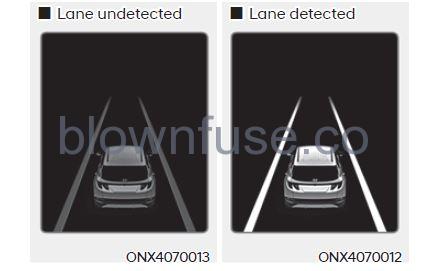
- If lane markings are not detected, steering wheel control by Lane Following Assist can be limited depending on whether a vehicle is in front or the driving conditions of the vehicle.
- Even though the steering is assisted by Lane Following Assist, the driver may control the steering wheel.
- The steering wheel may feel heavier or lighter when the steering wheel is assisted by Lane Following Assist than when it is not.
Lane Following Assist Malfunction and Limitations
Lane Following Assist malfunction
When Lane Following Assist is not working properly, the ‘Check Lane Following Assist (LFA) system’ warning message will appear on the cluster. If this occurs, have the vehicle inspected by an authorized HYUNDAI dealer.
Limitations of Lane Following Assist
For more details on Lane Following Assist limitations, refer to the “Lane Keeping Assist (LKA)” section in chapter 7.
WARNING
For more details on Lane Following Assist precautions, refer to the “Lane Keeping Assist (LKA)” section in chapter 7.
HIGHWAY DRIVING ASSIST (HDA) (IF EQUIPPED)
Highway Driving Assist is designed to help detect vehicles and lanes ahead, help maintain distance from the vehicle ahead, maintain the set speed, and help center the vehicle in the lane while driving on the highway (or motorway).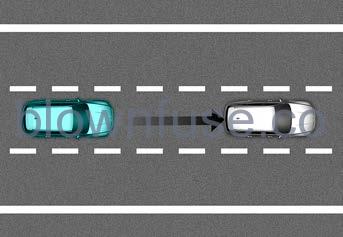
Information
- The Highway Driving Assist is available only on the controlled access road of certain highways.
- Ã Controlled access road indicates roads with limited entrances and exits that allow uninterrupted high-speed traffic flow. Only passenger cars and motorcycles are allowed on controlled-access roads.
- Additional highways may be expanded by future navigation updates.
Detecting sensor
[1] : Front view camera,
[2] : Front radar
Refer to the picture above for the detailed location of the detecting sensors.
CAUTION
For more details on the precautions of the detecting sensors, refer to the “Forward Collision-Avoidance Assist (FCA)” section in chapter 7.
Highway Driving Assist Settings
Setting features
Highway Driving Assist
With the engine on, select or deselect ‘Driver Assistance → Driving Convenience’ from the Settings menu to set whether or not to use the following function(s).
- If ‘Highway Driving Assist (or ‘HDA (Motorway Driving Assist)’) is selected, it helps maintain distance from the vehicle ahead, maintain the set speed and help center the vehicle in the lane.
Information
- If there is a problem with the function(s), the settings cannot be changed. We recommend that the vehicle be inspected by an authorized HYUNDAI dealer.
- If the engine is restarted, the function(s) will maintain the last setting.
WARNING
For your safety, change the Settings after parking the vehicle at a safe location.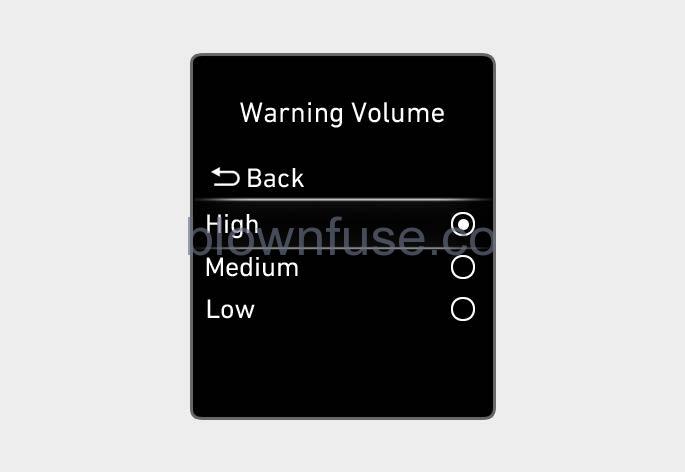
Warning Volume
With the engine on, select ‘Driver Assistance → Warning Volume’ from the Settings menu to change the Warning Volume to ‘High’, ‘Medium’, or ‘Low’ for Highway Driving Assist. If you change the Warning Volume, the Warning Volume of other Driver Assistance systems may change.
Highway Driving Assist Operation
Highway Driving Assist display and control
You can see the status of the Highway Driving Assist operation in the Driving Assist mode on the cluster. Refer to the “LCD Display Modes” section in chapter 4. Highway Driving Assist will be displayed as below depending on the status of the function.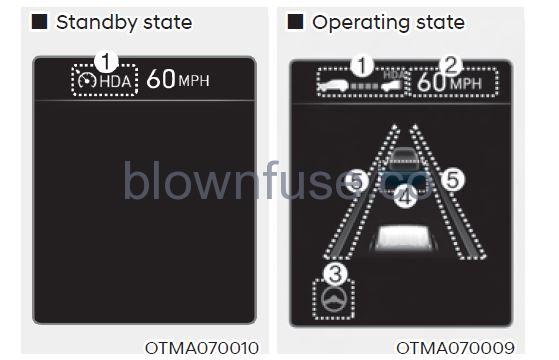
- Highway Driving Assist indicator, whether there is a vehicle ahead and the selected distance level are displayed.
- Highway Driving Assist indicator
- Green: Operating state
- Grey: Standby state
- The set speed is displayed.
- Lane Following Assist indicator displayed.
- Whether there is a vehicle ahead and the selected vehicle distance are displayed.
- Whether the lane is detected or not is displayed.
For more details on the display refer to the “Smart Cruise Control (SCC)” and “Lane Following Assist (LFA)” sections in chapter 7.
Highway Driving Assist operating
Highway Driving Assist will operate when entering or driving on the main road of highways (or motorways), and satisfying all the following conditions:
- Lane Following Assist is operating
- Smart Cruise Control is operating
Information
- While driving on the highway (or motorway), if Smart Cruise Control starts operating, Highway Driving Assist will operate.
- When entering the main roads of highways (or motorways), Highway Driving Assist will not turn on if the Lane Following Assist is turned off even when Smart Cruise Control is operating.
- Restarting after stopping
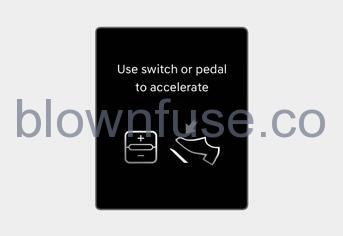
When Highway Driving Assist is operating, your vehicle will stop if the vehicle ahead of you stops. Also, if the vehicle ahead of you starts moving within 30 seconds after the stop, your vehicle will start as well. In addition, after the vehicle has stopped and 30 seconds have passed, the ‘Use switch or pedal to accelerate’ message will appear on the cluster. Depress the accelerator pedal or push the + switch, – switch or switch to start driving
switch to start driving - Hands-off warning
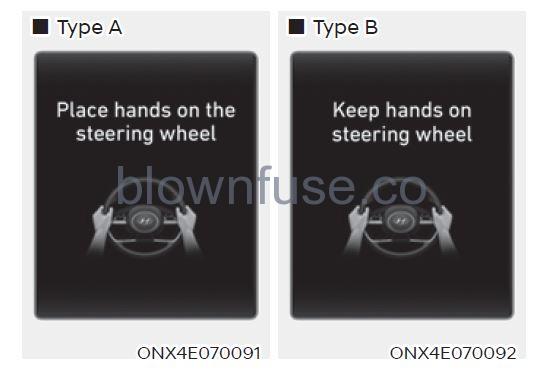
If the driver takes their hands off the steering wheel for several seconds, the ‘Place hands on the steering wheel’ (or ‘Keep hands on the steering wheel’) warning message will appear and an audible warning will sound in stages.
First stage : Warning message
Second stage : Warning message (red steering wheel) and audible warning
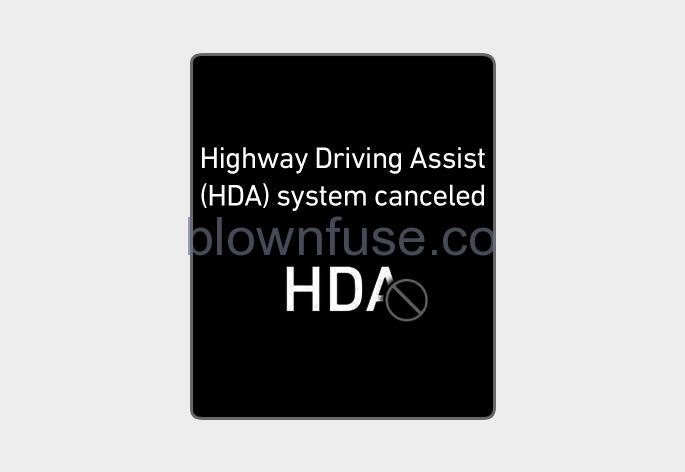
If the driver still does not have their hands on the steering wheel after the hands-off warning, the ‘Highway Driving Assist (HDA) canceled’ warning message will appear and Highway Driving Assist and Lane Change Assist will be automatically canceled.
Highway Driving Assist standby
When Smart Cruise Control is temporarily canceled while Highway Driving Assist is operating, Highway Driving Assist will be in the standby state. At this time, Lane Following Assist will operate normally.
Highway Driving Assist Malfunction and Limitations
Highway Driving Assist malfunction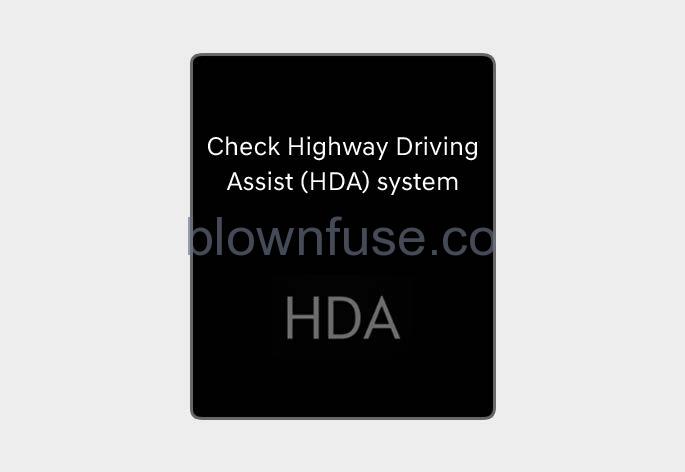
When Highway Driving Assist or Highway Lane Change function is not working properly, the ‘Check Highway Driving Assist (HDA) system’ warning message will appear, and the warning light will illuminate the cluster. Has the vehicle inspected by an authorized HYUNDAI dealer?
WARNING
- The driver is responsible for controlling the vehicle for safe driving.
- Always have your hands on the steering wheel while driving.
- Highway Driving Assist is a supplemental function that assists the driver in driving the vehicle and is not a completely autonomous driving system. Always check road conditions, and if necessary, take appropriate actions to drive safely.
- Always have your eyes on the road, and it is the responsibility of the driver to avoid violating traffic laws. The vehicle manufacturer is not responsible for any traffic violation or accidents caused by the driver.
- Highway Driving Assist may not be able to recognize all traffic situations. Highway Driving Assist may not detect possible collisions due to limitations of the function. Always be aware of the limitations of the function. Obstacles such as vehicles, motorcycles, bicycles, pedestrians, or unspecified objects or structures such as guardrails, tollgates, etc. that may collide with the vehicle may not be detected.
- Highway Driving Assist will turn off automatically under the following situations:
- Driving on roads that Highway Driving Assist does not operate, such as a rest area, intersection, junction, etc.
- The navigation does not operate properly such as when the navigation is being updated or restarted
Highway Driving Assist may inadvertently operate or turn off depending on road conditions (navigation information) and surroundings.
- Lane Following Assist function may be temporarily disabled when the front view camera cannot detect lanes properly or the hands-off warning is on.
- You may not hear the warning sound of Highway Driving Assist if the surrounding is noisy.
- If the vehicle is driven at a high speed above a certain speed at a curve, your vehicle may drive to one side or may depart from the driving lane.
- When you are towing a trailer or another vehicle, we recommend that Highway Driving Assist is turned off due to safety reasons.
- The hands-off warning message may appear early or late depending on how the steering wheel is held or road conditions. Always have your hands on the steering wheel while driving.
- For your safety, please read the owner’s manual before using the Highway Driving Assist.
- Highway Driving Assist will not operate when the engine is started, or when the detecting sensors or navigation is being initialized.
Limitations of Highway Driving Assist
Highway Driving Assist may not operate normally, or may not operate under the following circumstances:
- The map information and the actual road is different because the navigation is not updated
- The map information and the actual road is different because of real-time GPS data or map information error
- The infotainment system is overloaded by simultaneously performing functions such as route search, video playback, voice recognition, etc.
- GPS signals are blocked in areas such as a tunnel
- The driver goes off course or the route to the destination is changed or canceled by resetting the navigation
- The vehicle enters a service station or rest area
- Android Auto or Car Play is operating
- The navigation cannot detect the current vehicle position (ex: elevated roads including overpass adjacent to general roads or nearby roads exist in a parallel way).
Information
For more details on the limitations of the front view camera, front radar, front corner radar, and rear corner radar, refer to the “Forward Collision-Avoidance Assist (FCA)” section in chapter 7.
Information
This device complies with Part 15 of the FCC rules.
Operation is subject to the following three conditions:
- This device may not cause harmful interference, and
- This device must accept any interference received, including interference that may cause undesired operation.
- Changes or modifications not expressly approved by the party responsible for compliance could void the user’s authority to operate the device.
Information
Radiofrequency radiation exposure information:
- This equipment complies with FCC radiation exposure limits set forth for an uncontrolled environment.
- This equipment should be installed and operated with a minimum distance of 8 in. (20 cm) between the radiator (antenna) and your body.
- This transmitter must not be co-located or operating in conjunction with any other antenna or transmitter.
