2022 Hyundai Tucson Accessing Your Vehicle

ACCESSING YOUR VEHICLE
Remote key (if equipped)
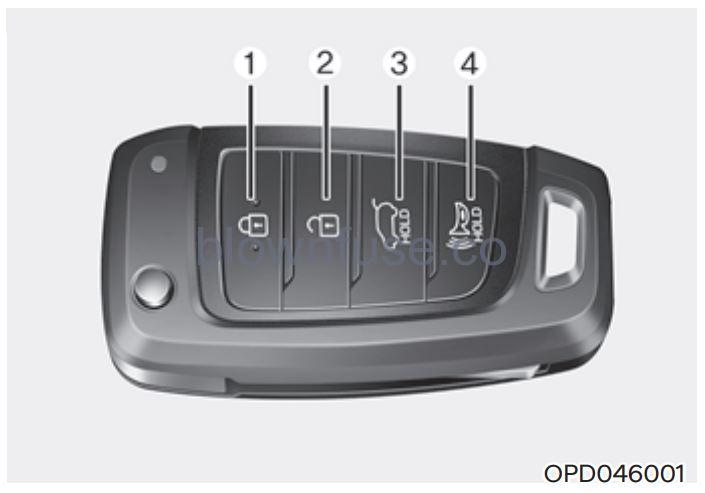
Your HYUNDAI uses a remote key, which you can use to lock or unlock the driver and passenger doors or the liftgate.
- Door Lock
- Door Unlock
- Liftgate Open (if equipped)
- Panic
Locking
To lock :
- Close all doors, engine hood and liftgate.
- Press the Door Lock button (1) on the remote key.
- The doors will lock. The hazard warning lights will blink.
- Make sure the doors are locked by checking the indicator light on the driver side door lock button.
WARNING
Do not leave the Smart Key in your vehicle with children that are unattended or unsupervised. Children could inadvertently press the Engine Start/Stop button or could operate the power windows or other vehicle controls or even cause the vehicle to move. This could result in serious injury or death.
Unlocking
To unlock:
- Press the Door Unlock button (2) on the remote key.
- The doors will unlock. The hazard warning lights will blink two times.
Information
After unlocking the doors, the doors will lock automatically after 30 seconds unless a door is opened.
Panic alarm
The horn sounds and the hazard warning lights blink for about 30 seconds if this button is pressed for more than 1 second. To stop the horn and lights, press any button on the transmitter.
Information
The word “HOLD” is written on the button to inform you that you must press and hold the button for more than one second.
Start-up
For detailed information refer to “Key Ignition Switch” in chapter 6.
NOTICE
To prevent damaging the remote key:
- Keep the remote key away from liquids or any type of extreme heat. If water or liquid gets inside of the remote or if the remote is subjected to extreme heat, damage to the internal circuit may result. This would void the vehicle warranty.
- Avoid dropping or throwing the remote key.
- Protect the remote key from extreme temperatures.
Mechanical key (if equipped)
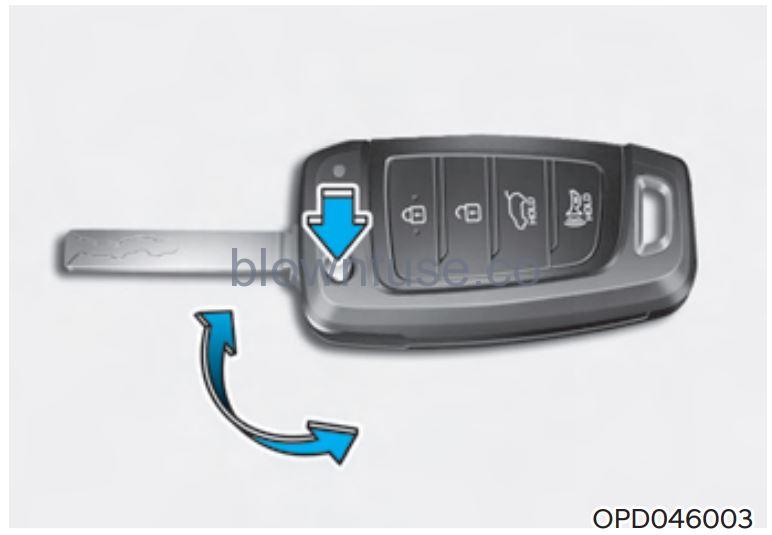
- If the remote key does not operate normally, you can lock or unlock the door by using the mechanical key.
- To unfold the key, press the release button then the key will unfold automatically.
- To fold the key, fold the key manually while pressing the release button.
NOTICE
Do not fold the key without pressing the release button. This may damage the key.
Remote key precautions
The remote key will not work if any of the following occur:
- The key is in the ignition switch.
- You exceed the operating distance limit (about 32 feet [10m]).
- The remote key battery is weak.
- Other vehicles or objects may be blocking the signal.
- The weather is extremely cold.
- The remote key is close to a radio transmitter such as a radio station or an airport which can interfere with normal operation of the remote key.
When the remote key does not work correctly, unlock and lock the door with the mechanical key. If you have a problem with the remote key, it is recommended that you contact an authorized HYUNDAI dealer. If the remote key is in close proximity to your mobile phone, the signal could be blocked by your mobile phone’s normal operational signals.
This is especially important when the phone is active such as making and receiving calls, text messaging, and/ or sending/receiving emails. Avoid placing the remote key and your mobile phone in the same location and always try to maintain an adequate distance between the two devices.
Information
This device complies with Part 15 of the FCC rules.
Operation is subject to the following three conditions:
- This device may not cause harmful interference.
- This device must accept any interference received, including interference that may cause undesired operation.
- Changes or modifications not expressly approved by the party responsible for compliance could void the user’s authority to operate the device.
NOTICE
Keep the remote key away from electromagnetic materials that block electromagnetic waves to the key surface.
Battery replacement

Battery Type: CR2032
- Insert a slim tool into the slot and gently pry open the cover.
- Remove the old battery and insert the new battery. Make sure the battery position is correct.
- Reinstall the rear cover of the remote key.
If you suspect your remote key might have sustained some damage, or you feel your remote key is not working correctly, it is recommended that you contact an authorized HYUNDAI dealer.
Information
An inappropriately disposed of battery can be harmful to the environment and human health. Dispose of the battery according to your local law(s) and regulations.
Smart key (if equipped)
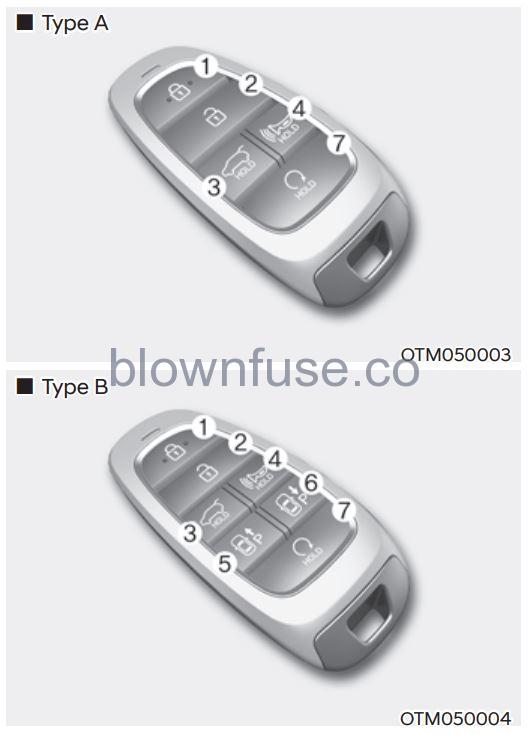
Your HYUNDAI may be equipped with a smart key, which you can use to lock or unlock the doors and liftgate, and start the engine while just having the key in your possession.
- Door lock
- Door unlock
- Liftgate Unlock (Manual liftgate)
Liftgate Open / Close (Power liftgate) - Panic
- Remote Smart Parking Assist (Forward)
- Remote Smart Parking Assist (Rearward)
- Remote start
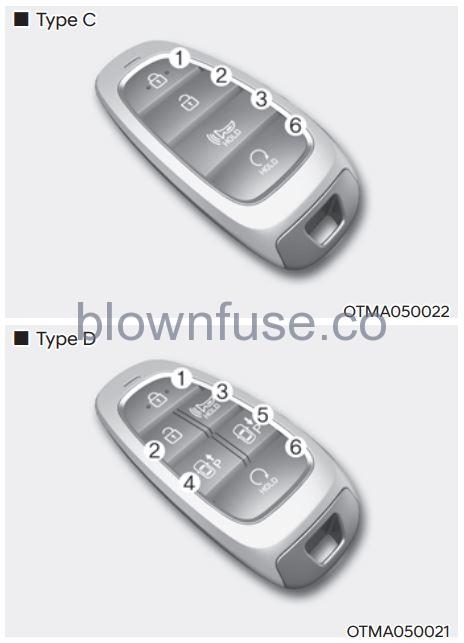
- Door lock
- Door unlock
- Panic
- Remote Smart Parking Assist (Forward)
- Remote Smart Parking Assist (Rearward)
- Remote start
Locking your vehicle (Button type)

To lock :
- Close all doors, engine hood and liftgate.
- Carry the smart key.
- Either press the door handle button or press the Door Lock button (1) on the smart key.
- The hazard warning lights will blink. Also, the side view mirror will fold, if ‘Convenience → Welcome mirror/light → On door unlock or On driver approach’ is selected from the User Settings mode on the LCD display. For more details, refer to “LCD Display” in chapter 4.
- Make sure the doors are locked by checking the position of the indicator light on the driver-side door lock button.
Locking your vehicle (Touch sensor type)

- Make sure that all doors are closed.
- While having the Smart Key in your possession, touch the outer part of the door handle on or near the handle detent for about 1 second or until you hear the door locks actuate.
- The doors will be locked. If the liftgate was open, then when the liftgate is closed it will be locked also.
The chime will sound once and the hazard warning lights will blink.
- The door handle button will only operate when the smart key is within 28~40 inches (0.7~1 m) from the outside door handle.
- Make sure the doors are locked by pulling the door handle. If you locked the door with the touch sensor on the door handle, the doors cannot be unlocked with the sensor within 3 seconds.
Note that if you press the outside door handle to lock the doors using the touch sensor, the doors will not lock under the following circumstances:
- The Smart Key is in the vehicle
- The Engine Start/Stop button is in the ACC or ON position
- Any of the doors are open (except for the liftgate)
If this occurs, then a chime will sound for about 3 seconds. Check the vehicle before attempting to lock the car again.
CAUTION
Before you leave your vehicle with the Smart Key, verify that your vehicle is locked. When using the touch sensor on the front door handle, listen to hear that the lock has actuated, and then pull the handle within 3 seconds to confirm the doors are locked. (if it has been longer than 3 seconds, verify the doors are locked by pressing the lock button on the Smart Key. You will hear a single beep.)
WARNING
Do not leave the Smart Key in your vehicle with children that are unattended or unsupervised. Children could inadvertently press the Engine Start/Stop button or could operate the power windows or other vehicle controls or even cause the vehicle to move. This could result in serious injury or death.
Unlocking your vehicle
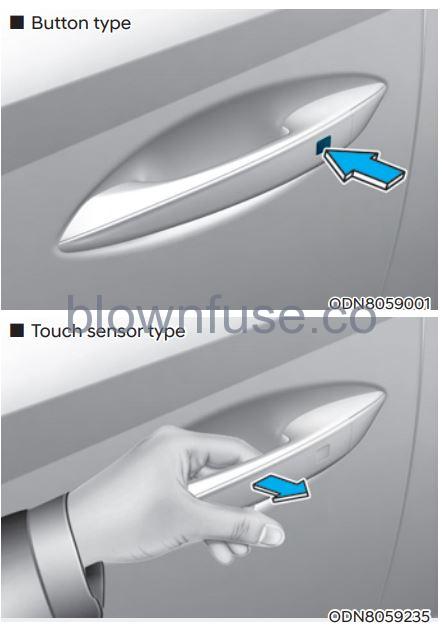
- Make sure you have the smart key in your possession.
- Press the Door Unlock button (2) on the Smart Key or simply grab the door handle inside portion to activate the unlock door touch sensor to unlock the doors.
- If you unlock the doors using the passenger side door handle, all the doors will unlock. If you unlock the doors using the driver-side door handle, either the driver-side door will unlock or all the doors will unlock depending on the setting for the Two Press Unlock feature. Refer to User Settings to change the Driver Door unlock mode.
- The door handle button will only operate when the smart key is within 28~40 inches (0.7~1 m) from the outside door handle.
- If you do not open the door after unlocking it within 30 seconds, it will return to lock mode.
- If you unlocked the door with the door handle, the door cannot be locked with the sensor within 2 seconds.
To prevent unintentional door lock or unlock:
- Press the lock button on the smart key and immediately press the unlock button along with the lock button for more than 4 seconds. The hazard warning lights will blink four times. At this time, the doors will not lock or unlock even though the touch sensor is touched on the outside door handle.
- To deactivate the function, press the door lock or unlock button on the smart key.
Opening or Unlocking the Liftgate
To open the liftgate:
- If your vehicle has a Smart Key, make sure you have the Smart Key in your possession.
- Press either the liftgate open/close button on the vehicle or press and hold the liftgate open button on the smart key for more than one second. The hazard warning lights will blink twice and the liftgate will be unlocked. Pull up on the liftgate to open. If your vehicle is equipped with a power liftgate then the liftgate will automatically open.
Remotely starting vehicle (if equipped)
You can start the vehicle using the Remote Start button on the smart key.
To start the vehicle remotely:
- Before you can use remote start your vehicle, the door lock button must be pressed. Press the door lock button on the Smart Key. You must be within about 32 feet (10m) from your vehicle.
- Press and hold the remote start button on your Smart Key. You must press the button within 4 seconds from when you pressed the door lock button to activate the remote start.
- The hazard warning lights will blink and the engine will start.
- To turn off the remote start function, press the Remote Start button once.
Information
- The vehicle must be in P (Park) for the remote start function to start.
- The engine turns off if you get on the vehicle without a registered smart key.
- The engine turns off if you do not get on the vehicle within 10 minutes after remotely starting the vehicle.
- The Remote Start button may not operate if the smart key is not within 32 feet (10 m).
- The vehicle will not remotely start if the engine hood or liftgate is opened.
- Do not idle the engine for a long period.
Remote Smart Parking Assist Feature (if equipped)
Some models are equipped with Remote Smart Parking Assist Feature. With the smart Key, the vehicle can be moved forward or backward remotely to enter or exit a tight parking space.
For more details, refer to “Remote Smart Parking Assist (RSPA)” section in chapter 7.
Panic alarm
The horn sounds and the hazard warning lights blink for about 30 seconds if this button is pressed for more than 1 second To stop the horn and lights, press any button on the transmitter.
Push Button Start/Stop (if equipped)
Some models are equipped with a push-button start instead of a key cylinder. You can leave your Smart Key in your pocket or purse when you start your vehicle.
For more details, refer to the “Engine Start/Stop Button” section in chapter 6.
Information
If the smart key is not moved for some time, the detection function for the smart key operation will pause. Lift the smart key to activate the detection again.
NOTICE
To prevent damaging the smart key:
- Keep the smart key in a cool, dry place to avoid damage or malfunction. Exposure to moisture or high temperature may cause the internal circuit of the smart key to malfunction which may not be covered under the warranty.
- Avoid dropping or throwing the smart key.
- Protect the smart key from extreme temperatures.
Mechanical key
If the Smart Key does not operate normally, you can lock or unlock the driver’s door by using the mechanical key.
To remove the mechanical key from the smart key FOB:

Press and hold the release button (1) and remove the mechanical key (2). Insert the mechanical key into the keyhole on the door.
Key Cylinder (Driver Door)
A key cylinder is located on the driver-side door handle hidden behind a plastic cover. Using the mechanical key, push and hold the key cylinder cover release button located on the underside of the door handle.
Use the mechanical key inserted into the release button slot to pry the cover outward. Once the cover is off, the mechanical key can be inserted into the key cylinder to lock or unlock the vehicle. To reinstall the mechanical key into the key FOB, put the key into the key FOB hole and push inward until a click sound is heard.
Loss of a smart key
A maximum of two smart keys can be registered to a single vehicle. If you happen to lose your smart key, it is recommended that you immediately take the vehicle and the remaining key to your authorized HYUNDAI dealer or tow the vehicle, if necessary.
Smart key precautions
The smart key may not work if any of the following occur:
- The smart key is close to a radio transmitter such as a radio station or an airport that can interfere with the normal operation of the transmitter.
- The smart key is near a mobile two-way radio system or a mobile phone.
- Another vehicle’s smart key is being operated close to your vehicle.
- The vehicle battery is discharged.
If the smart key does not work correctly, open and close the door with the mechanical key. If you have a problem with the smart key, it is recommended to contact an authorized HYUNDAI dealer.
If the smart key is in close proximity to your mobile phone, the signal could be blocked by your mobile phone’s normal operational signals. This is specifically relevant when the phone is active such as making and receiving calls, text messaging, and/or sending/receiving emails. When possible, avoid keeping the smart key and your mobile phone in the same location such as a pants or jacket pocket in order to avoid interference between the two devices.
Information
This device complies with Part 15 of the FCC rules.
Operation is subject to the following three conditions:
- This device may not cause harmful interference.
- This device must accept any interference received, including interference that may cause undesired operation.
- Changes or modifications not expressly approved by the party responsible for compliance could void the user’s authority to operate the device.
NOTICE
- Keep the smart key away from electromagnetic materials that blocks electromagnetic waves to the key surface.
- Always have the smart key with you when leaving the vehicle. If the smart key is left near the vehicle, the vehicle battery may be discharged.
Battery replacement
If the Smart Key is not working properly, try replacing the battery with a new one.
Battery Type: CR2032
To replace the battery:

Battery Type: CR2032
To replace the battery:
- Remove the mechanical key.
- Use a slim tool or utility blade to pry open the cover of the smart key. Use caution not to damage the smart key.
- Remove the old battery and insert the new battery. Make sure the battery position is correct.
- Reinstall the rear cover of the smart key.
If you suspect your smart key might have sustained some damage, or you feel your smart key is not working correctly, it is recommended that you contact an authorized HYUNDAI dealer.
Information
![]() An inappropriately disposed battery can be harmful to the environment and human health. Dispose of the battery according to your local law(s) or regulations.
An inappropriately disposed battery can be harmful to the environment and human health. Dispose of the battery according to your local law(s) or regulations.
Immobilizer system
The immobilizer system helps protect your vehicle from theft. If an improperly coded key (or another device) is used, the engine’s fuel system is disabled. When the Engine Start/Stop button is pressed to the ON position, the immobilizer system indicator should come on briefly, then go off. If the indicator starts to blink, the system does not recognize the coding of the key. Press the Engine Start/Stop button to the OFF position, then press the Engine Start/Stop button to the ON position again. The system may not recognize your key’s coding if another immobilizer key or other metal object (i.e., key chain) is near the key. The engine may not start because the metal may interrupt the transponder signal from transmitting normally. If the system repeatedly does not recognize the coding of the key, it is recommended that you contact your HYUNDAI dealer. Do not attempt to alter this system or add other devices to it. Electrical problems could result in that may make your vehicle being inoperable.
WARNING
In order to prevent theft of your vehicle, do not leave spare keys anywhere in your vehicle. Your immobilizer password is a customer unique password and should be kept confidential.
NOTICE
The transponder in your key is an important part of the immobilizer system. It is designed to give years of trouble-free service, however, you should avoid exposure to moisture, static electricity and rough handling. Immobilizer system malfunction could occur.
Information
This device complies with Part 15 of the FCC rules.
Operation is subject to the following three conditions:
- This device may not cause harmful interference.
- This device must accept any interference received, including interference that may cause undesired operation.
- Changes or modifications not expressly approved by the party responsible for compliance could void the user’s authority to operate the device.
Hyundai Digital Key (if equipped)
Digital Key Application
To use Hyundai Digital Key mobile app, you should install the Hyundai Digital Key application on your Android phone. Search ‘Hyundai digital key’ in the Google Play Store and download the app. Please refer to the detailed manual of the digital key app. The option can be found under the following app menu:
Menu → Application Info → Tutorial
Please review the contents of the manual before using the app.
- Ã This service is only available for Android smartphones. Please confirm supported/compatible devices on our website.
WARNING
Delete Digital Key Settings When Purchasing a Used Vehicle If any of the digital key (smartphone key or card key) is already registered when you press ON button after unlocking the doors, the message ‘Digital key(s) active’ appears on the instrument cluster once. If you sell your vehicle or purchase a used Hyundai vehicle equipped with the Digital Key feature, you should confirm the message and delete the registered smartphone key and card key. For more information, please contact the Hyundai Customer Care Center. If the card key does not work properly, please delete the card key and register the smartphone key and re-register the card key.
For vehicle maintenance
If you need to have your Digital Key System repaired or replaced please ensure your Smartphone Key is still active. You may have to pair your phone again.
In this case, re-initialize your Digital Keys using the Hyundai Digital Key mobile app.
Digital key (smartphone) NFC function
You can use the smartphone Digital Key feature once the Near Field Communication (NFC) setting has been enabled on your phone.
To enable NFC, go to Settings on your smartphone.
In addition, your smartphone screen should be unlocked when using the Digital Key feature.
- Ã To enable the user settings for NFC on your smartphone, go to the Settings app on your phone. For further assistance, refer to your smart phone manual.
Digital key (smartphone)
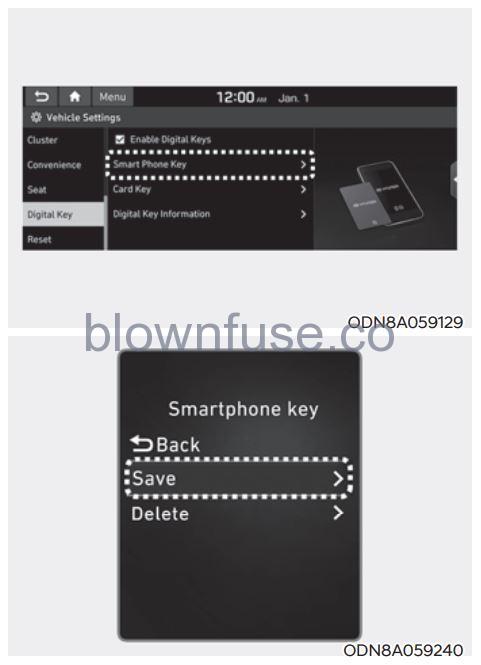
Hyundai Digital Key (Smartphone) Pairing
- Turn the vehicle on with the Smart key and make sure to keep the smart key inside the vehicle during digital key registration.
- Register your Digital key from the vehicle user setting menu as follows.
- Ã With Navigation screen : From the infotainment screen menu, go to [Setup] – [Vehicle] – [Digital Key] – [Smart Phone Key] then select the [Save] from submenu.
- Ã Without navigation screen: From the cluster menu, go to [Digital Key] – [Smart Phone Key] and select [Save].
Information
The [Save] button will be disabled if the digital key (Smartphone key) is already saved. Please refer to “Digital Key Delete” in this manual and follow the digital key delete procedure in your car before the Digital key save. Please refer to the ‘Tutorial’ on your Digital key app and delete the previously saved key in your smartphone before saving.
- Select the vehicle to save on your Digital key application and activate the save mode.
- Ã Save mode is available only on the vehicle owner’s Digital key application.
- Place the backside of the smartphone onto the wireless charging pad(in-vehicle authentication pad).
The saving process will begin automatically. - Once the digital key saves is complete, a message will be shown on the infotainment screen or cluster.
- Remove the smartphone from the pad and complete the saving process.

[A] : Wireless Charging Pad (In-vehicle Authentication Pad)
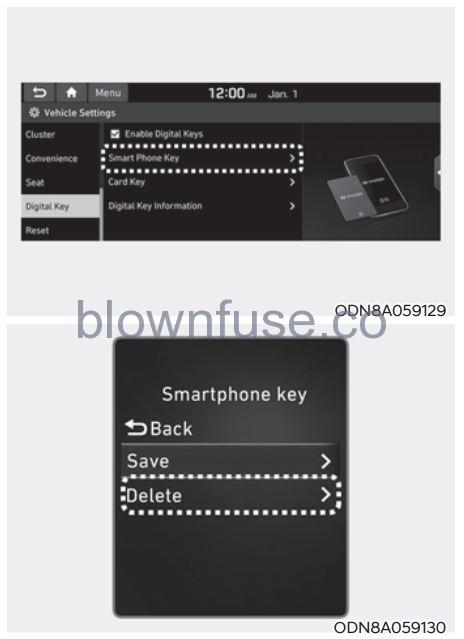
Hyundai Digital Key (Smartphone Key) Deletion
- Turn the vehicle on with the Smart key and make sure to keep the smart key inside the vehicle during delete process.
- Delete your Digital key from the vehicle user setting menu as follows.
- Ã With Navigation screen : From the infotainment screen menu, go to [Setup] – [Vehicle] – [Digital Key] – [Smart Phone Key] then select the [Delete] from submenu.
- Ã Without navigation screen : From cluster menu, go to [Digital Key] – [Smart Phone Key] and select [Delete].
Information
The [Delete] button will be disabled if there is no digital key (Smartphone key) saved.
- Once the digital key delete is complete, a message will be shown on the infotainment screen or cluster.
- Go to [Initialize Digital Key] menu on the digital key application and select the vehicle to delete the digital key information.
- Open the Hyundai Digital Key app → Menu → Initialize Digital Key
- Ã If the saved digital key information in your car is deleted due to vehicle maintenance, the digital key in your smartphone should be deleted as well.
- Ã For more information, please refer to the ‘Tutorial’ on your Digital key app.
- Open the Hyundai Digital Key app → Menu → Initialize Digital Key
CAUTION
- If the smartphone is removed from the interior authentication pad during enrollment, the saving process will be canceled.
- If the infotainment or instrument cluster screen is changed during enrollment, the saving process will be canceled.
- If the vehicle is turned off during enrollment, the saving process will be canceled.
- If the gear is shifted, the saving process will be canceled.
- If you try to save the smartphone which is not logged in with the vehicle owner’s ID or if you try to save the Card key, the saving process will not begin.
- If the NFC setting on your smartphone is off, the saving process will not begin.
- If the smartphone screen is changed to off or locked status, the saving process will be canceled.
- If there is no Smart key during the save process, the saving process will not begin.
Set up main vehicle
You can manage multiple digital keys from the Digital key app. From the list of digital keys you own, select the vehicle you want to make your priority vehicle.
For more information, please refer to the ‘Tutorial’ on your Digital key app.
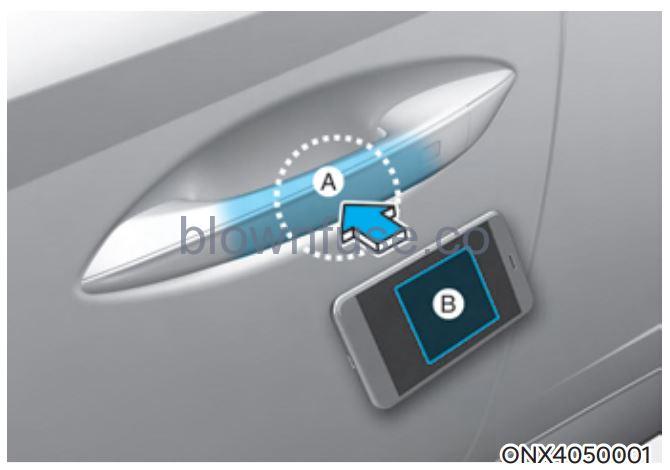
- Door handle authentication pad,
- NFC Antenna
NFC door lock/unlock
To unlock your vehicle using the smartphone Digital Key, position your phone near the door handle NFC touch sensor of either the driver side or passenger side door. Hold your phone near the touch sensor area for about 2 seconds. You will hear the doors lock or unlock.
If you unlock your vehicle from the passenger side door handle, then all the doors will unlock. If you unlock your vehicle from the driver-side door handle, then either the driver door only or all the doors will unlock depending on the setting of the Two Press Unlock feature. Refer to User Settings to change the Driver Door unlock mode.
To lock your vehicle using the smartphone Digital Key, position your phone near the door handle NFC touch sensor of either the driver side or passenger side door.
Before you leave your vehicle, verify that your vehicle is locked. When using your smartphone Digital Key on the front door handle, listen to hear that the door lock has actuated, and then pull the handle within 3 seconds to confirm the doors are locked.
Note that you will not be able to lock your vehicle using your smartphone Digital Key under the following circumstances:
- The Proximity / Smart Key is in the vehicle.
- The POWER button is in ACC or ON position.
- Any of the doors, hood and trunk is opened.
- The vehicle battery is discharged
If the smartphone Digital Key does not work properly, try again by removing the smartphone away from the door handle (more than 4 inches) and try it again. Note that when the doors have been unlocked using the smartphone Digital Key, the Lock/Unlock switch on the driver door may not be immediately available. (If you attempt to lock the doors using the driver door lock switch, the doors will lock and then immediately unlock when you close the door.)
Start-up with Digital Key
- After placing your registered smartphone onto the authentication pad (same location as the wireless charging pad), step on the brake and press the Engine Start/Stop button.
- After start-up, the digital key data will be automatically updated. It takes 5 to 20 seconds, after that, the smartphone can be go into the wireless charging mode automatically. Once the engine started, you can remove the smartphone from the pad.

[A] : Wireless Charging Pad (In-vehicle Authentication Pad)
Information
After reconnecting the vehicle battery power supply or charging the battery, it may take time to operate due to the remote renewal of security information. In this case, when you lock or unlock the doors using your smartphone Digital Key, it may take a little longer for the vehicle to authenticate. Hold your smartphone near the NFC door handle sensor for a few seconds or until you hear the door locks actuate.
Note that if your vehicle is parked in an area where cell coverage is weak, the smartphone Digital Key can still be used on for a limited number of times to unlock and start your vehicle.
After starting your vehicle, it is recommended to leave your smartphone on the wireless charging pad until cellphone service is stronger and digital key authentication can occur.
Once authentication is complete, the wireless charger will turn on (the wireless charging LED will illuminate).
CAUTION
The engine can be turned on if the registered smartphone or card key is placed on the interior authentication pad (wireless charger). Do not leave children unattended in the vehicle when using the smartphone Digital Key. Serious injury or death can occur. Do not leave anyone in the vehicle without the knowledge of the Digital Key system when using the smartphone Digital Key. Always have the registered digital key (smartphone) or card key with you to prevent vehicle theft when leaving the vehicle.
For more information, refer to the Engine Start/Stop button in chapter 6.
Remote Control with Digital Key
To use the remote control function with your android smartphone, Bluetooth must be turned on.
Remote Control Connection with Digital Key
- Open the Hyundai digital key application on your smartphone. Select your vehicle within the App.
- Approach with the activated smartphone app to your vehicle and you can check whether the connection is available. If it enables your smartphone to connect, connect with your vehicle by pressing the connect button. The remote control function is activated after completing the process.
Remote Control Operation with Digital Key
You can execute the remote control operation including door lock/unlock, panic on/off, remote start / remote stop and trunk opening. The icon for each function will be highlighted and alarm/vibration also provided when the operation is performed.
Note that you cannot lock your vehicle using the Hyundai digital key app if any of the following occurs:
- The POWER button is in ACC or ON position.
- Any doors are open. When the smartphone and the vehicle are connected by the Bluetooth function but the remote control command cannot be received over 5 minutes, the remote control connection is cancelled automatically.
CAUTION
- If a metallic window tint was applied to your vehicle, it may cause bad Bluetooth connection or performance degradation of the digital key.
- If multiple users operate the remote control function simultaneously, the connection between the digital key and the vehicle might result in failed commands. Please connect and operate the remote control function only the necessary user.
- When using the remote control operation, the driver (the remote control user) should leave the vehicle after confirming the door lock (the chime sounds once and the hazard warning lights blink).
- The remote functions of the Digital Key app enable the vehicle to be controlled from a set distance. If the digital key or the vehicle goes beyond the operable distance, the remote control function might be disconnected or canceled.
- If the digital key (smartphone) is connected with the vehicle for the remote control, the driver with the key goes far away from the vehicle, the function might not work.
- If the remote control operation is executed where the mobile connection is weak, Bluetooth connection is poor due to several Bluetooth devices or there is an object such as metal or concrete, it might be delayed or the operable distance might decrease. You should not cover the smartphone with your hand or place other devices which can cause frequency interference. It may result in poor performance.
- If the remote control function is not available, please use the NFC function to lock or unlock the doors.
Remote Start with Digital Key
- Using the Hyundai Digital Key app on your phone, press the Door Lock button and then press the Remote Start button (buttons must be pressed within about 4 seconds). If all the doors of your vehicle are closed (including the hood and the liftgate), the engine will be automatically started.
Note that when the remote start feature is activated, the hazard warning lights will blink two times and a chime will sound before engine startup. Also note the following:
- The climate control system will come on using the same settings from when you last used the vehicle
- To turn off the engine, press the Remote Engine Stop button within the Hyundai Digital Key app.
- The engine will remain running for approximately 10 minutes, and then engine will automatically shut OFF.
- To keep the engine running, access the vehicle and place the smartphone on the wireless charging pad (authentication pad) while the engine is still in remote engine-ON mode.
For more information, refer to the Engine Start/Stop button in chapter 6.
Vehicle information Display
The digital key application displays the vehicle information such as driving or door conditions through the communication with the vehicle.
- How to check: Select the vehicle that you want to check and touch the vehicle image, then the vehicle information display page will be shown.
- Contents: accumulated odometer, latest fuel economy, driving range, fuel remaining, tire pressure, doors lock/unlock status and last data updated time.
- Ã Note that displayed vehicle data may be slightly different from the current vehicle condition
- Ã For more information, please refer to the ‘Tutorial’ on your Digital key app.
Smartphone change/App deletion
If you change your smartphone or delete the Hyundai Digital Key App, please refer to the following to set up your Digital Key:
Smartphone Change/ Reset
If you change or reset the smartphone, the registered digital key in your previous smartphone may not be used. Please refer to the following procedure to use the digital key.
- Install the digital key application and log in.
- If you are the owner, retry the Digital key save process.
- If you are the sharer, need to re-share the key with the owner.
App delete & reinstall/ Delete App data
You can re-download the digital key from the server in these cases as follows the procedure.
- Reinstall the application and log in.
- Input the PIN number for user verification.
- If a PIN is correct, digital key data will be re-downloaded to your smartphone and you can use it without any further registration or sharing.
Smartphone operability with Digital Key
The digital key application may not be available to old-type smartphones. Please check the available smartphone models with your dealer. NFC antenna position on the smartphone can be confirmed on each smartphone’s manual or contact to the customer service center of the smartphone manufacturer.
CAUTION
- Do not leave the registered digital key (smartphone) and card key in your vehicle. Please carry around your keys all the times.
- If you happen to lose your digital key (smartphone) or card key registered as a main user’s key, you should immediately delete the key on the vehicle’s key menu. For more information, refer to the Digital Key Deletion in this chapter.
- If you registered your digital key (smartphone) or card key in the vehicle, a message appears on the instrument cluster and let you know the key is registered. (Message: Digital key(s) active.)
- If you buy a used vehicle, you should confirm the message and delete the registered smartphone key and card key. In this case, you should carry your smart key.
- If you keep place the NFC card of the digital key on the interior authentication pad (wireless charger) while driving, it may cause a malfunction of the NFC card.
- You should remove your NFC card of the digital key on the interior authentication pad after turning on the engine.
- Hyundai digital key app may not work properly when the NFC or Bluetooth communication between smartphone and car is not good.
- If the remote control operation is executed where the mobile connection is weak, Bluetooth connection is poor due to lots of Bluetooth devices or there is an object such as metal or concrete, it might be delayed or the operable distance might decrease. Especially, you should not cover the smartphone with your hand or place other devices which can cause frequency interference. It may result in poor performance.
- If the remote control function is not activated, please use NFC function to lock or unlock the doors
- You should be careful not to press the remote control button on the digital key (smartphone) accidentally.
- If the digital key (smartphone) is discharged or defective or you cannot use the digital key since the vehicle battery is discharged, use the inside door lock button to lock all of the doors.
CAUTION
- Hyundai digital key app on the smartphone and card key may not work if any of the following occurs:
- Hyundai digital key app on the smartphone is deleted. (Required to reinstall the app)
- Account log-in information of the Hyundai digital key app is expired. (Required to re-login)
- When you try to log in to another smartphone instead of the registered smartphone with same user account.
- Smartphone rooting or app hacking is detected.
- The smartphone battery or the vehicle battery is discharged.
- Smartphone’s screen is off or locked.
- NFC or Bluetooth is turned off on the smartphone settings.
- Smartphone’s mobile network setting is off or airplane mode is activated.
- A credit card is overlapped in the back of your smartphone or metal or thick case is used.
- Use the card key with insert it into the wallet or cardholder or overlapping with other cards.
- If you use a smartphone cover that uses wireless communication or is made of metal, the digital key NFC function may not work properly. Remove the smartphone cover before using the digital key NFC function.
- The vehicle may not be controlled by the smartphone if any of the following occurs:
- The basic and necessary functions of the smartphone manufacturer are operating. (General call, urgent call, audio or NFC payment)
- The wireless earphone is operating. (General call, urgent call or audio)
- The digital key app function such as basic setting or app launching is limited by prior policy according to the manufacturer while using a smartphone produced by domestic and foreign manufacturers.
- If you change the smartphone number, you should modify the user account information on the HYUNDAI customer website to use the digital key app.
- Ã If the vehicle owner changes the smartphone device, the new smartphone should be registered in the car after deleting the registered digital key(smartphone).
- Ã If a sharer changes or reset the smartphone, the key should be reshared from the owner.
- Ã Some of the old smartphones may not work properly. Please check the available smartphone models with your dealer.
- Ã NFC antenna position on the smartphone can be confirmed on each smartphone’s manual or contact to the customer service center of the smartphone manufacturer.
Digital key (Card key)
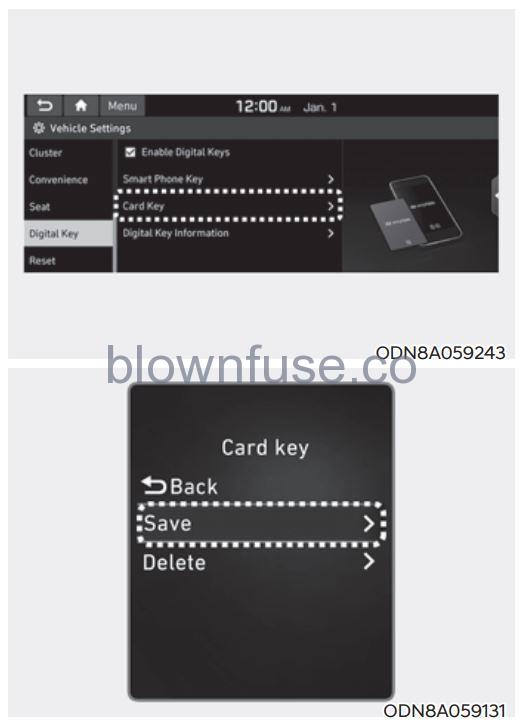
Digital key (Card key) save
- Install Hyundai digital key app in the main user’s smartphone and register the digital key (smartphone). Please refer to the registration method of the digital key (smartphone).
- Using the [Pair Card Key] menu on the digital key application, you can activate the Card Key registration mode.
- Ã NFC authentication: enter the NFC authentication menu and contact the smartphone on the outside door handle.
- Ã Bluetooth authentication: enter the Bluetooth authentication menu and press the [OK] button for activation. If you activate the registration mode, you should complete the Card saving process within 5 minutes.
- Register the NFC card key on the User’s Settings menu after turning on the vehicle.
- With Navigation screen : From the infotainment screen menu, go to [Setup] – [Vehicle] – [Digital Key] – [Card Key] then select the [Save] from submenu.
- Ã Without navigation screen: From cluster menu, go to [Digital Key] – [Card Key] and select [Save].
The [Save] button will be disabled if the digital key (Card key) is already saved.
Please refer to “Digital Key Delete” in this manual and follow the digital key delete procedure in your car before the Digital key save.
- Place the NFC card key onto the interior authentication pad (wireless charger). The saving process will begin automatically.
- If the key is enrolled, the message will be displayed on the infotainment screen or instrument cluster.
- Once the card key registration mode is activated, the process should be completed within 5 minutes. After then, you should reactivate once again for registration.
- For the digital key(card key) saving, the smart key(fob) must exist inside of the vehicle.
- Once a Card key is registered, it cannot be reused on another vehicle.
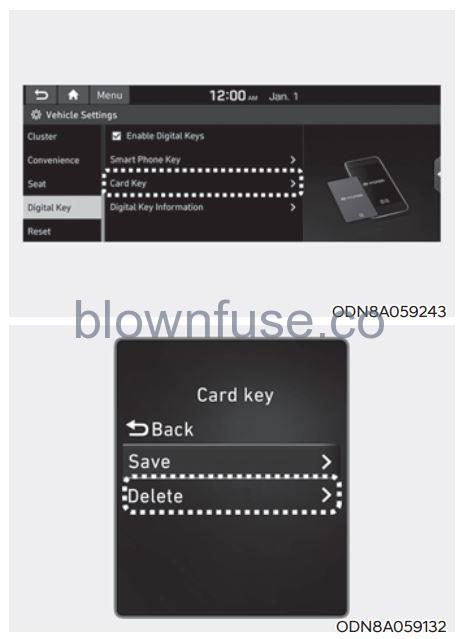
Digital key (Card key) deletion
Note that the remote Smart Key must be in your possession and inside the vehicle in order to delete the Digital Key Card.
- Access the vehicle using the Smart Key.
- Start the vehicle and then access the Digital Key Card Key functions in the User Settings menu in either the LCD display or from the Navigation infotainment screen (on some models.)
- Ã With Navigation screen : From the infotainment screen menu, go to [Setup] – [Vehicle] – [Digital Key] – [Card Key] then select the [Delete] from submenu.
- Ã Without navigation screen : From cluster menu, go to [Digital Key] – [Card Key] and select [Delete].
If there is no saved digital key(card key), the [Delete] menu will not be activated.
- To delete the saved digital key card, you must have the Smart Key in your possession and be inside the vehicle
- Note that if the digital key card is deleted, it can be re-registered to the same vehicle as long as a new card has not already been registered
- If you try to register a new digital key card, the previously registered card will no longer be active and cannote be re-registered
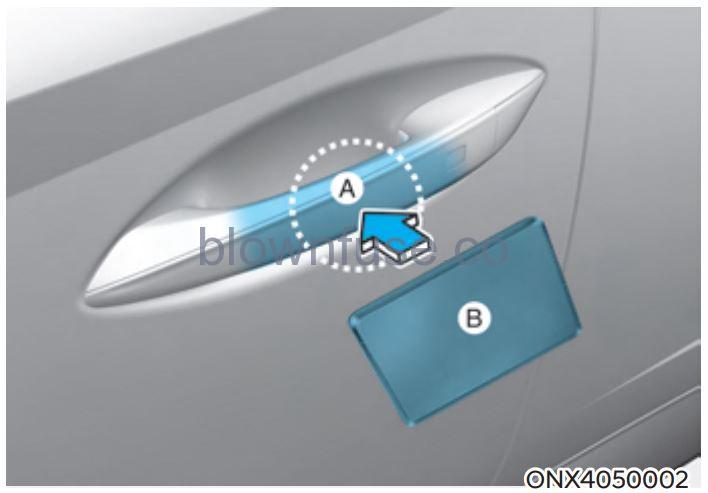
- Door handle authentication pad,
- NFC Antenna
NFC door lock/unlock
To unlock your vehicle using the NFC card key, touch the card key near the door handle NFC touch sensor of either the driver side or passenger side door. Hold the card key near the touch sensor area for about 2 seconds. You will hear the doors lock or unlock.
If you unlock your vehicle from the passenger side door handle, then all the doors will unlock. If you unlock your vehicle from the driver-side door handle, then either the driver door only or all the doors will unlock depending on the setting of the Two Press Unlock feature. Refer to User Settings to change the Driver Door unlock mode.
To lock your vehicle using the NFC card key, touch the card key near the door handle NFC touch sensor of either the driver side or passenger side door.
Before you leave your vehicle, verify that your vehicle is locked. When using your NFC card key on the front door handle, listen to hear that the door lock has actuated, and then pull the handle within 3 seconds to confirm the doors are locked.
Inoperable condition
When using the NFC card key to lock or unlock your vehicle, be sure to touch the card key near the center of the door handle to enable the sensor to activate.
Note that you must take the card out of your wallet or purse to use the card key correctly. If the card key is not touching the door handle sensor or is in close proximity to other NFC-enabled cards, it may not work.
Note that if you attempt to use the NFC card key to lock the doors, the doors will not lock under the following circumstances:
- The Smart Key is in the vehicle
- The Engine Start/Stop button is in the ACC or ON position
- Any of the doors are open (except for the liftgate)
If this occurs, then a chime will sound for about 3 seconds. Check the vehicle before attempting to lock the car again.
If you have difficulty locking or unlocking the vehicle using the NFC card key, remove the card key away from the door handle sensor for a few seconds (the card key must be more than 4 inches away) and then retry.
If the card key is damaged or bent, the sensor on the door handle may not properly detect the card key. If this occurs contact your authorized Hyundai dealer for a card key replacement.
Be careful not to damage the card key or expose the card key to extreme temperatures or direct sunlight for long periods of time.
Note that when the doors have been unlocked using the NFC digital card key, the Lock/Unlock switch on the driver door may not be immediately available. (If you attempt to lock the doors using the driver door lock switch, the doors will lock and then immediately unlock when you close the door.)
Start-up with Card key
After placing your registered card key onto the interior authentication pad (wireless charger), step on the brake and press the Engine Start/Stop button.
WARNING
- If you do not place the digital key (card key) onto the center of the interior authentication pad (wireless charger) exactly, the card key may not be recognized. If the engine is not turned on, adjust and place the key again.
- If you overlap and use the key with NFC-enabled cards such as transportation card or credit card, the card key may not be recognized.
- If the digital key (card key) does not work, please detach the key around 4 inches (0.1 m) from the handle authentication pad and retry to contact.
- The card key may be damaged due to impact. It would not work properly if the key is damaged. You should buy a new card and register again.
For more information, refer to the Engine Start/Stop button in chapter 6.
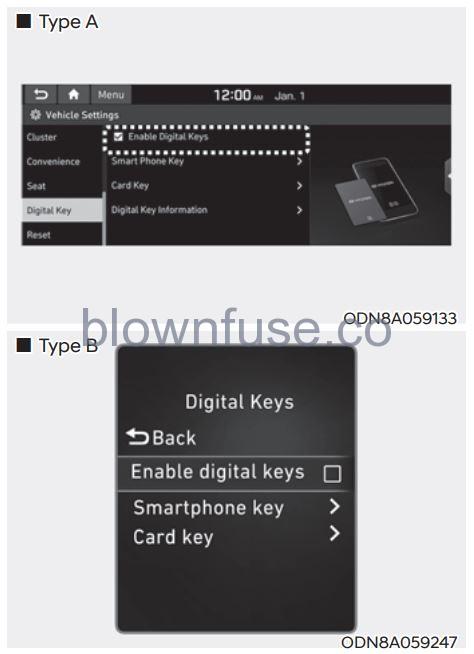
Digital key application/cancellation
If you do not want to use the digital key (smartphone and card key), you can disable the function temporarily. You should have the smart key when you change the settings
- Ã With Navigation screen : From the infotainment screen menu, go to [Setup] – [Vehicle] – [Digital Key] – [Enable Digital Keys] (deselect)
- Ã Without navigation screen: From the cluster menu, go to [Digital Key] – [Enable Digital Keys] (deselect)
Information
For the digital key disable, the smart key must exist inside the car. For the digital key enable, the smart key is not needed.
CAUTION
If you uncheck Enable digital keys, it is impossible to lock or unlock the doors or start up the vehicle with digital keys such as a smartphone and card key. If you check Enable digital keys again, the registered digital keys(smartphone and card key) are available. Even though you stop the digital key function, the registered keys (smartphone and card key) are not deleted.
Personalized profile and vehicle settings
You have the ability to set the registered digital key with one of two personalized profiles. Then, when you use the digital card key or the Digital Key App, the vehicle will be set to the user-defined personalized profile (which includes such items as driver settings, audio preferences, etc.).
There are two profile connections and personalization settings available for Driver 1 and Driver 2.
Profile link/unlinked
Profile link
- Select Setup → User Profile → Profile Settings → Link Digital Key (Smartphone) on the infotainment system menu.
- Unlock and place your smartphone on the wireless charger according to a message and it automatically starts to interwork.
- It begins the profile link with a message.
- If you select Link, the registered phone number’s digital key and the user’s profile are linked.
- The interconnection process is completed with a message.
Information
If you connect both Driver 1 and Driver 2 with a single smartphone, the smartphone the digital key always works as Driver 1. If you unlink the Driver 1, personalization the function will operate as Driver 2.
PRECAUTION for vehicle profile link and unlink
When you link or unlink the profile of a digital key, you should be careful of the following.
- Profile link is possible to use with the digital key. (Infotainment Vehicle Settings Mode → Digital Key → Enable Digital Keys)
- Profile link information remains even when you set the digital key function disable.
- Only the smartphone with a digital key app enables you to link your profile. (Impossible to link with NFC card)
- Profile link works only when the smartphone and the digital key are registered to the vehicle. The smartphone with another vehicle’s digital key cannot link the profile.
- If you remove the smart phone from the wireless charger before completing the profile link, it does not work.
- To unlink the profile, the smart phone does not need to be on the wireless charger.
Vehicle personalization operation
The personalization function linked with the digital key works as the following conditions:
- Contact the driver’s door handle with the profile-linked smartphone to lock or unlock the doors (Personalization does not operate when locking or unlocking the front passenger door.)
- The remote door unlocks with the profile-linked smartphone digital key app.
The profile linked with a digital key can be changed manually in the infotainment system setup screen
Precaution for digital key profile link and unlink
Profile operation according to door lock/ unlock system is as follows
| Item | Personalization Operation |
| Initial value | Guest |
| Profile linked smart phone key |
Linked profile |
| Profile unlinked smart phone key |
Recently activated profile |
| NFC card key | |
| Smart key |
- The personalization function using the digital key can be operated after linking the digital key on the infotainment system profile menu.
- You should use the personalization function during stopping your vehicle safely
Vehicle personalization with digital key
The available personalization function in the vehicle is as follows.
| System | Personalization Item | |
|
USM |
Lamp | Blink number of one-touch signal lamps |
| Cluster | Information display on the cluster, Voice volume, Welcome sound | |
|
Seat/Mirror |
Seat position, O/S mirror position, Easy Access | |
| Intelligent driving posture assist (Smart IMS) | ||
| Door | Automatic door lock/unlock, Two Press Unlock | |
|
AVN |
Navigation | Preferred volume of the navigation system, Recent destination |
| User preset | My menu list settings, Radio preset | |
| Phone connectivity | Bluetooth preferential connect CarPlay/Android Auto On/Off | |
|
Air conditioning |
Operating condition |
Latest operation setup of the following functions:
Temperature, AUTO, air flow direction, air volume, air conditioner, air intake control, SYNC, Front windshield defroster, OFF |
For more information of personalization, refer to the infotainment system manual.
CAUTION
If you leave the digital key after locking or unlocking the doors or starting up the vehicle with the smart key, the doors can be locked by the central door lock. Please carry around the digital key all the time.
