2022 Jeep Grand Cherokee Surround View Camera System User Guide

SURROUND VIEW CAMERA SYSTEM
Your vehicle may be equipped with the Surround View Camera system that allows you to see an on-screen image of the surroundings and Top View of your vehicle whenever the gear selector is put into REVERSE or a different view is selected through the touchscreen soft buttons. The Top View of the vehicle will show which doors are open. The image will be displayed on the Uconnect display along with a caution note “Check Entire Surroundings” across the top of the screen. After five seconds, this note will disappear. The Surround View Camera system is comprised of four sequential cameras located in the front grille, rear liftgate, and side mirrors.
NOTE: The Surround View Camera system has programmable settings that may be selected through the Uconnect system page 204.
 Press this button on the touchscreen to enter the Surround View Camera menu in the Uconnect system. When the vehicle is shifted into REVERSE, the Rear View or Top View is the default view of the system. When the vehicle is shifted out of REVERSE with camera delay turned on, the camera image will continue to be displayed for up to 10 seconds unless the vehicle speed exceeds 8 mph (13 km/h), the vehicle is shifted into PARK or the ignition is placed in the OFF position. There is a touchscreen button X to disable the display of the camera image.
Press this button on the touchscreen to enter the Surround View Camera menu in the Uconnect system. When the vehicle is shifted into REVERSE, the Rear View or Top View is the default view of the system. When the vehicle is shifted out of REVERSE with camera delay turned on, the camera image will continue to be displayed for up to 10 seconds unless the vehicle speed exceeds 8 mph (13 km/h), the vehicle is shifted into PARK or the ignition is placed in the OFF position. There is a touchscreen button X to disable the display of the camera image.
When the vehicle is shifted out of REVERSE with camera delay turned off, the Surround View Camera mode is exited and the last known screen appears again. When enabled, active guidelines are overlaid on the image to illustrate the width of the vehicle, including the side view mirrors and its projected backup path based on the steering wheel position. Different colored zones indicate the distance to the rear of the vehicle. The following table shows the approximate distances for each zone:
| Zone | Distance To The Rear Of The Vehicle |
| Red | 0 – 1 ft (0 – 30 cm) |
| Yellow | 1 ft – 6.5 ft (30 cm – 2 m) |
| Green | 6.5 ft or greater (2 m or greater) |
Modes Of Operation
Manual activation of the Surround View Camera is selected by pressing the Surround View Camera soft key located in the Controls menu within the Uconnect system.
Top View
The Top View will show in the Uconnect system with Rear View or Front View in a split-screen display. There are integrated ParkSense arcs in the image at the front, rear, and if equipped, the sides of the vehicle. The arcs will change color from yellow to red corresponding to the distance zones to the oncoming object.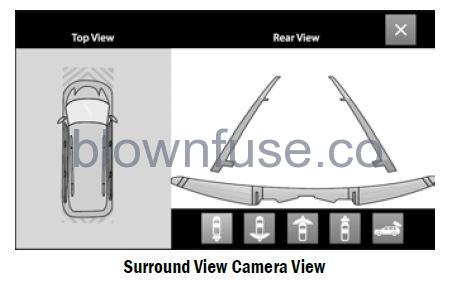
NOTE
- Front tires will be in the image when the tires are turned.
- Due to wide-angle cameras in the mirrors, the image may appear distorted.
- Top View will show which doors are open.
- Open front doors and/or liftgate will cancel the outside image in Top View, but the standard view remains unchanged.
Rear View Plus Top View
 This is the default view of the system in REVERSE and is always paired with the Top View of the vehicle with optional active guidelines for the projected path when enabled.
This is the default view of the system in REVERSE and is always paired with the Top View of the vehicle with optional active guidelines for the projected path when enabled.
Rear Cross Path View
 Pressing the Rear Cross Path soft key will give the driver a wider angle view of the rear camera system. The Top View will be disabled when this is selected.
Pressing the Rear Cross Path soft key will give the driver a wider angle view of the rear camera system. The Top View will be disabled when this is selected.
Front View Plus Top View
 The Front View will show you what is immediately in front of the vehicle and is always paired with the Top View of the vehicle.
The Front View will show you what is immediately in front of the vehicle and is always paired with the Top View of the vehicle.
Front Cross Path View
 Pressing the Front Cross Path soft key will give the driver a wider angle view of the front camera system. The Top View will be disabled when this is selected.
Pressing the Front Cross Path soft key will give the driver a wider angle view of the front camera system. The Top View will be disabled when this is selected.
Back-Up Camera View
 Pressing the Back-Up Camera soft key will provide a full-screen rear view with Zoom View.
Pressing the Back-Up Camera soft key will provide a full-screen rear view with Zoom View.
NOTE
If the Rear View Camera view was selected through the Surround View Camera menu, exiting out of the Rear View screen will return to the Surround View Camera menu. If the Back-Up Camera was manually activated through the Controls menu of the Uconnect system, exiting out of the display screen will return to the Controls menu.
Deactivation
The system can be deactivated under the following conditions:
- The speed of the vehicle is greater than 8 mph (13 km/h).
- The vehicle is shifted into PARK.
- The vehicle is in any gear other than REVERSE and the X button is pressed.
- The camera delay system is turned off manually through Uconnect Settings page 204.
Front And Rear Camera Washers
When the front windshield washer is activated by pulling the windshield wiper/washer lever rearward, the front camera is also washed.
When the rear window washer is activated by pushing the windshield wiper/washer lever forward, the rear backup camera and digital rearview mirror (if equipped) cameras are also washed. For more information, see page 66.
NOTE
- If snow, ice, mud, or any foreign substance builds up on the camera lenses, clean the lenses, rinse with water, and dry with a soft cloth. Do not cover the lenses.
- If a malfunction with the system has occurred, see an authorized dealer.
- Due to washer pump packaging, the front camera washers will run out of fluid before the Low Washer Fluid Warning Light is activated. When the front camera washers stop functioning, add fluid to the washer fluid reservoir to resume function.
WARNING
Drivers must be careful when backing up even when using the Surround View Camera. Always check carefully behind your vehicle, and be sure to check for pedestrians, animals, other vehicles, obstructions, or blind spots before backing up. You are responsible for the safety of your surroundings and must continue to pay attention while backing up. Failure to do so can result in serious injury or death.
CAUTION
- To avoid vehicle damage, Surround View should only be used as a parking aid. The Surround View camera is unable to view every obstacle or object in your drive path.
- To avoid vehicle damage, the vehicle must be driven slowly when using Surround View to be able to stop in time when an obstacle is seen. It is recommended that the driver look frequently over his/her shoulder when using Surround View.
ZOOM VIEW
When the Rear View Camera image is being displayed, and the vehicle speed is below 8 mph (13 km/h) while in any gear selector position, Zoom View is available.
 By pressing the “magnifying glass” icon in the upper left of the display screen, the image will zoom in to two times the standard view.
By pressing the “magnifying glass” icon in the upper left of the display screen, the image will zoom in to two times the standard view. Pressing the icon a second time will return the view to the standard Back-Up Camera display.
Pressing the icon a second time will return the view to the standard Back-Up Camera display.
- When Zoom View is selected while the vehicle is in REVERSE, then shifted to DRIVE, the camera delay view will display the standard Back-Up Camera view. If the vehicle is then returned to REVERSE gear from DRIVE, the Zoom View selection will automatically resume.
- Shifting to NEUTRAL from any gear will maintain the selected view (Zoom or Standard) as long as the vehicle is below 8 mph (13 km/h).
- If the vehicle is in PARK, Zoom View is available until the gear selector is placed in DRIVE or REVERSE and speeds are at or above 8 mph (13 km/h).
NOTE
- If the vehicle is in DRIVE, NEUTRAL, or REVERSE, and the speed is greater than or equal to 8 mph (13 km/h), Zoom View is unavailable and the icon will appear grey.
- While in Zoom View, the guidelines will not be visible.

