2022 JAGUAR F-PACE PORTABLE MEDIA

PORTABLE MEDIA SAFETY
Make sure the following warnings and cautions have been read and fully understood before using any of the portable media controls or features. Failure to use the portable media controls or features safely could result in an accident, leading to serious injury, death or damage to the vehicle and its components.
PORTABLE MEDIA CONNECTIONS
Make sure the relevant safety warnings and cautions have been read and understood before driving the vehicle. See PORTABLE MEDIA SAFETY.
Portable media devices can be connected to the media hub, located in the center console’s cubby box. See AUXILIARY POWER SOCKETS.
Compatible portable devices include:
- USB mass storage devices, e.g., a memory stick. Devices must use NTFS or FAT32.
NOTES
External hard drives are not recommended for use. Doing so could reduce the life of the device.NOTES
It is recommended that the USB mass storage device does not exceed 128GB. USB mass storage devices exceeding the maximum recommendation could cause a malfunction of the infotainment system.NOTES
Depending on the memory size of the USB mass storage device, a time delay may be evident before the stored files can be accessed. - Apple iPod devices using a lightning connector: iPad, iPod Touch, iPod Mini iPhone Gen5 onward are supported. Full functionality for older devices cannot be guaranteed. iPod Classic Gen1, Gen2, Gen3, Gen4, Gen5, Gen6; iPod Nano Gen1, Gen2, Gen3, Gen4, Gen5, Gen6, Gen7 and iPod Shuffle are not supported.
NOTES
Album artwork displays if the iPod device is fully supported. Some Generation level devices cannot recognize or support the album artwork.
If connecting an iPod, mass storage, or Bluetooth® wireless technology device, use the touchscreen to operate and search the device.
To maximize playback quality, it is recommended that lossless compression is used for any media files on USB mass storage devices. Failing this, it is recommended that compressed files utilize a minimum bit rate of 192 kb/s. A higher bit rate is strongly recommended.
Information on pairing and connecting a Bluetooth wireless technology device can be found in the relevant section of the Owner’s Handbook. See PAIRING AND CONNECTING USING THE MEDIA PLAYER.
Further information on Bluetooth wireless technology can be found in the relevant section of the Owner’s Handbook. See BLUETOOTH® INFORMATION.
For a list of compatible Bluetooth wireless technology devices, please refer to the Jaguar website at www.jaguarusa.com.
The Bluetooth devices listed have been tested for compatibility with Jaguar Land Rover vehicles. Performance varies, based on the device’s software version and battery condition. Devices are warranted by the device’s manufacturer, not the vehicle manufacturer.
CONNECTING A MEDIA DEVICE
Make sure the relevant safety warnings and cautions have been read and understood before driving the vehicle. See PORTABLE MEDIA SAFETY.
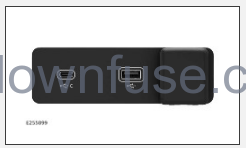
Portable media devices can be connected to the media hub, located in the center console’s cubby box. See AUXILIARY POWER SOCKETS.
Connect the media device into one of the available USB sockets.
PORTABLE MEDIA CONTROLS
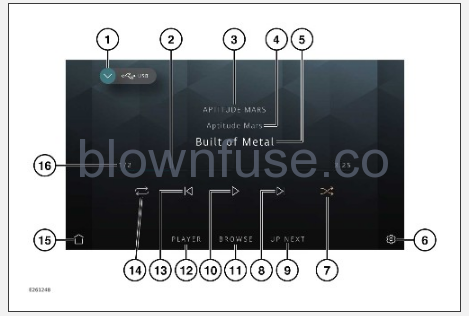
Make sure the relevant safety warnings and cautions have been read and understood before driving the vehicle. See PORTABLE MEDIA SAFETY.
NOTES
The system software does not support video media playback and broadcasts.
NOTES
The screen shown is in PLAYER mode.
Portable media includes iPods, iPads, iPhones, USB mass storage, and Bluetooth® wireless technology devices.
From the source select screen, select the connected portable media device icon. See MEDIA CONTROLS.
- Return icon: Returns to the media source select screen.
- Interactive time progress bar: Touch or drag to move forward or backward through the current track.
NOTES
Not operational on connected Bluetooth wireless technology devices. - Artist information: Displays the current artist information.
- Album information: Displays the current album information.
- Track information display: Displays the current track information.
NOTES
Only connected devices that support ID3 tags have the information displayed.NOTES
The instrument panel also displays track information. - Settings icon: Touch to access the system settings screen. Touch the MEDIA PLAYER soft key to view all available settings options. Touch the exit icon¹ to return to the previously displayed screen.
- Shuffle icon: Touch to shuffle the current music queue continuously. Touch again to cancel.
- Skip or scan forward:
Touch and release to skip forward to the next track.
Touch and hold to scan forward through the current track. Playback resumes, when released.
- UP NEXT soft key: Touch to display the current queue list.
- Pause or play: Select to pause playback. Select again to resume playback.
- BROWSE soft key: Touch to display the Browse Audio, Albums, Songs, Artists or Genres soft key options. Select an option to view the contents of the connected device. The contents are displayed as dictated by the device’s file structure.
- PLAYER soft key: Touch to view the selected portable media screen when in other portable media screen modes.
- Skip or scan backward:
Touch and release to skip back to the previous track.
Touch and hold to scan backward through the current track. Playback resumes, when released.
- Repeat icon: Touch to repeat the current track continuously. Touch again to cancel.
NOTES
Additional repeat functionality options may be available depending on the portable device connected. - Home icon: Touch to return to the home screen.
- Playlist counter: Shows the present track number playing and the total number of tracks in the current playlist.

Exit icon.¹
PLAYING A PORTABLE DEVICE
Make sure the relevant safety warnings and cautions have been read and understood before driving the vehicle. See PORTABLE MEDIA SAFETY.
- Use the touchscreen controls to control playback, if using a USB mass storage device or compatible Apple device.
- Use the touchscreen controls to control playback, if using a Bluetooth® wireless technology device. Some controls may be unavailable, depending on what the device and the media player system supports.
CONNECTING MULTIPLE DEVICES
Multiple devices can be simultaneously connected to the portable media interface. Use the touchscreen to switch between the connected devices. Select iPod, USB, or Bluetooth to switch between inputs.
PAIRING AND CONNECTING USING THE MEDIA PLAYER
Make sure the relevant safety warnings and cautions have been read and understood before driving the vehicle. See PORTABLE MEDIA SAFETY.
The process of pairing and connecting the media device with the vehicle, using the media device, varies depending on the type of media device.
- Switch on the ignition. Make sure that the touchscreen is active.
- Touch the settings icon¹ from any screen.
- Touch the ALL soft key.
- Select Connectivity.
- Select Bluetooth.
- Select Pair New Device.
- The vehicle’s Bluetooth® wireless technology system remains discoverable while in the pairing screen.
- Using the media device, search for devices. On some media devices, this is referred to as a new paired device. See the device’s operating instructions for further information. The vehicle’s name is displayed as the default discoverable name.
- When the vehicle’s discoverable name is discovered, follow the on-screen instructions. Select Yes, when prompted, to confirm the pairing. On some media devices, this completes the pairing. Alternatively, on other media devices, the vehicle’s system displays a PIN. When prompted, either enter the PIN on the device, or select Yes to confirm that the PIN displayed matches the vehicle’s PIN.
- Once the media device is paired and connected to the system, a confirmation message is displayed. Select the exit icon² to return to the home screen.
- Select the media device from the media shortcut icons. See MEDIA SHORTCUT ICONS.
Further information on Bluetooth wireless technology can be found in the relevant section of the Owner’s Handbook. See BLUETOOTH® INFORMATION.

Settings icon.¹

Exit icon.²
CHANGING/DISCONNECTING A DEVICE
Make sure the relevant safety warnings and cautions have been read and understood before driving the vehicle. See PORTABLE MEDIA SAFETY.
To connect or disconnect a paired Bluetooth® wireless technology device:
- Touch the settings icon¹ from any screen.
- Touch the ALL soft key.
- Select Connectivity.
- Select Bluetooth.
- Paired devices are listed. Select the device’s name.
- Select Connect or Disconnect.
- Select the exit icon² to return to the home screen.
To unpair a paired Bluetooth device:
- Touch the settings icon¹ from any screen.
- Touch the ALL soft key.
- Select Connectivity.
- Select Bluetooth.
- Paired devices are listed. Select the device’s name.
- Select Disconnect.
- Select Forget Device.
- Select Yes to confirm.
- Select the exit icon² to return to the home screen.

Settings icon.¹

Exit icon.²

