2022 Polestar 2 Park Assist Camera

Activating Park Assist Camera
When reverse gear is engaged, the screen shows the rear view.

Activate the Park Assist Camera using this button in the top section of the center display.
The screen will first show the most recently used camera view. However, each time the motor is started, the previous side view will be replaced by the 360° view*.
- Illuminated button indicator light – the function is activated.
- Extinguished button indicator light – the function is deactivated.
Other camera views switch off at 15 km/h (9 mph) and are not reactivated.
Location and field of vision of Park Assist Cameras
 Camera buttons for each viewing direction. These buttons disappear after a moment if the screen is not touched.
Camera buttons for each viewing direction. These buttons disappear after a moment if the screen is not touched.
The 360° view function activates all Park Assist Cameras and all four sides of the vehicle are shown in the center display at once to help the driver see what is around the vehicle while maneuvering at low speeds. From the 360° view, each camera view can be activated separately. Tap the screen to display the camera symbols and select the desired view.

The rear camera is located above the license plate.
The rear camera shows a wide area behind the vehicle. Even part of the bumper may be visible.
Objects in the center display may appear to be leaning slightly. This is normal.

The front Park Assist Camera is located in the grille.
The front camera can be useful when pulling out from areas with limited visibility to the sides, e.g. when pulling out of a garage. The front camera is active at speeds up to 25 km/h (16 mph) and is automatically turned off when the vehicle exceeds this speed.
If the vehicle does not reach a speed of 50 km/h (30 mph) and speed falls below 22 km/h (14 mph) within 1 minute after the front camera turns off, the camera will be reactivated.

The side cameras are located in the rearview mirrors.
The side cameras can show views along each side of the vehicle.
Park Assist Camera trajectory lines
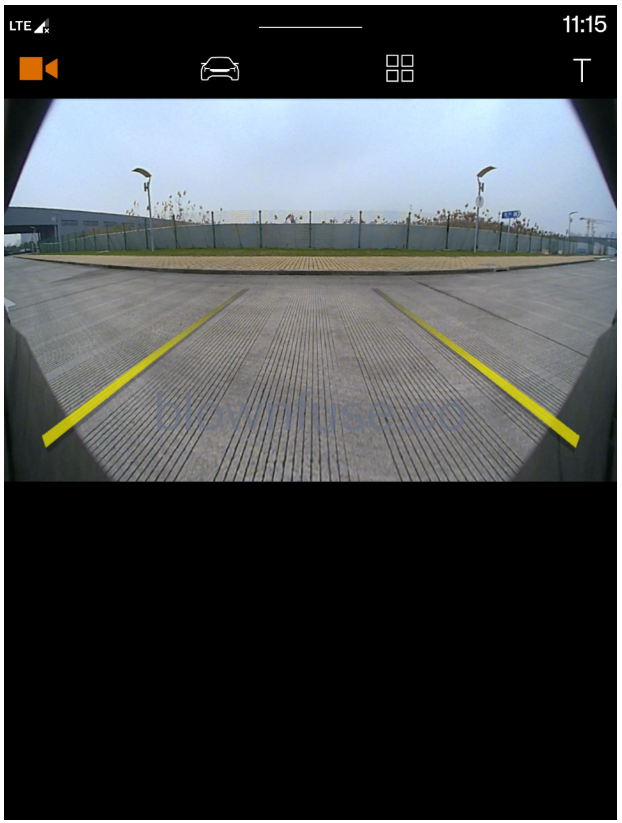
Example of trajectory lines
The trajectory lines show the anticipated trajectory for the vehicle’s outermost dimensions based on the current position of the steering wheel and can help simplify parallel parking, backing into tight spaces and connecting a trailer.
The lines on the screen are projected as if they were painted lines on the ground behind the vehicle and are directly affected by the way in which the steering wheel is turned. This makes it possible for the driver to see path the vehicle will take, even if he/she turns the steering wheel.
These lines also indicate the outermost limits that any object (trailer, rearview mirrors, corners of the body, etc.) extends out from the vehicle.
- When backing up with a trailer that is not electrically connected to the vehicle, keep in mind that the trajectory lines on the display will show the path the vehicle will take – not the path of the trailer.
- The display will not show any trajectory lines when a trailer is electrically connected to the vehicle’s electrical system.
- Bear in mind that when the rearward camera view is selected, the screen only shows the area behind the vehicle – pay attention to the sides and front of the vehicle when steering while reversing.
- The same applies to the reverse – pay attention to what is happening with the rear parts of the vehicle when the front camera view is selected.
- Note that the guide lines show the shortest path – pay extra attention to ensure that the vehicle sides do not come in contact with/travel over anything when steering while driving forward or that the vehicle front moves toward/over anything when steering while backing up.

360° view with trajectory lines
In the 360° view, trajectory lines are shown behind, in front of, or to the sides of the vehicle, depending on the direction of travel.
- When driving forward: Front lines
- When backing up: Side lines and rear lines
When the front or rear camera is selected, the trajectory lines will be shown regardless of the vehicle’s direction of travel.
With a side camera selected, the trajectory lines will only be shown if the vehicle is backing up.
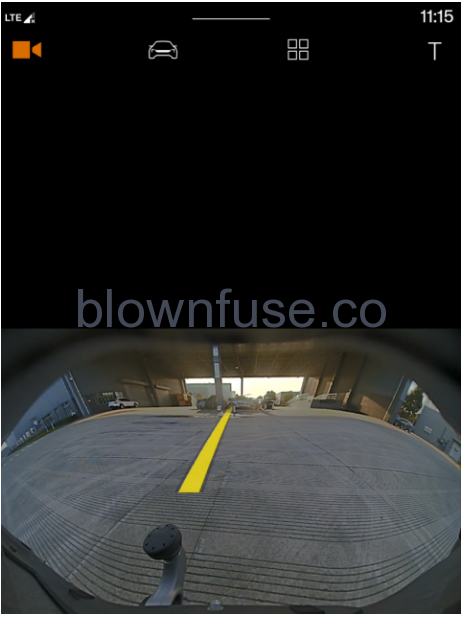
Towbar with trajectory line
A trajectory line for the towbar’s intended direction of travel can be shown to assist when hitching a trailer. This is activated under the Park Assist Camera settings.
Trajectory lines cannot be displayed for the towbar and the entire vehicle at the same time.
Park Assist and Park Assist Camera symbols and messages
| Symbol | Message | Meaning |
|---|---|---|
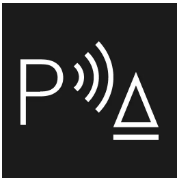 |
If the symbol is extinguished. | The rear Park Assist sensors are turned off and no acoustic warnings or field markings for obstacles/objects will be provided. |
| Cleaning needed Park Assist System sensors blocked | One or more of the sensors are blocked. Check and clean/remove the obstacle as soon as possible. | |
| Park Assist System unavailable Service required | The system is not functioning as intended. Contact Polestar Customer Support. | |
| Park Assist System Reduced functionality Service required | The system is not functioning as intended. Contact Polestar Customer Support. |
A text message can be erased by briefly pressing the ![]() button in the center of the right-side steering wheel keypad.
button in the center of the right-side steering wheel keypad.
If a message cannot be erased, contact Polestar Customer Support.
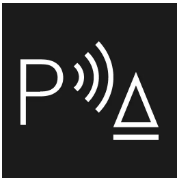
Use extra caution when backing up as this symbol appears when a trailer, bicycle holder or similar is coupled and electrically connected to the vehicle.
If the symbol is not lit, the rear Park Assist sensors are disabled and will not provide any alerts for obstacles.
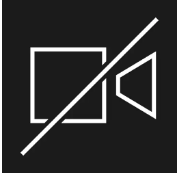
If a camera sector is dark and contains this symbol, this indicates that the camera is not functioning properly.
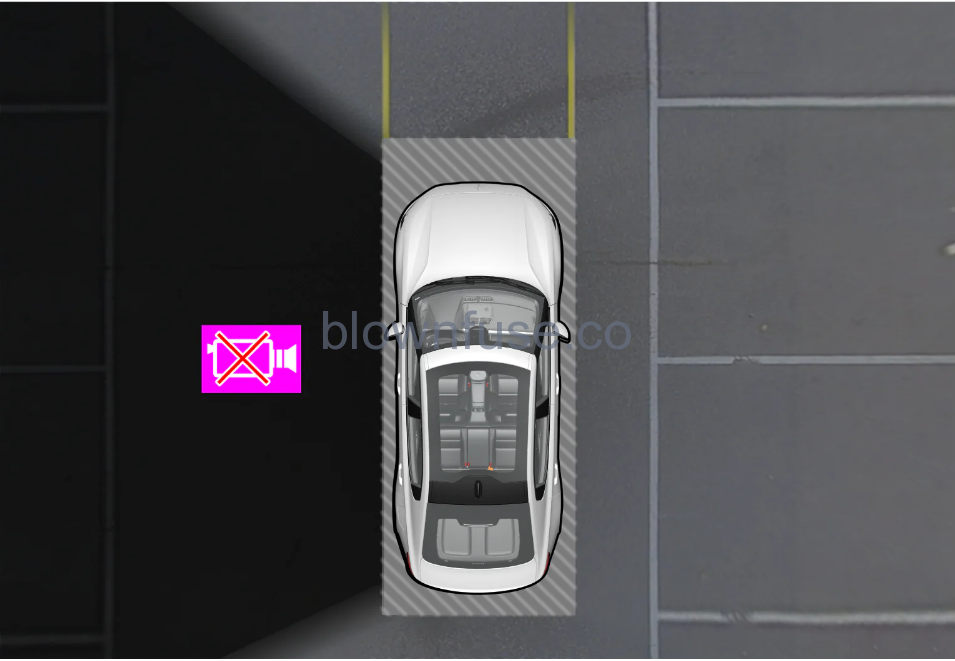
The vehicle’s left-side camera is malfunctioning.
A dark camera sector may also be displayed in the following situations, but without the defective camera symbol:
- a door is open
Park Assist sensor field
 The screen can display colored sensor fields on the vehicle symbol.
The screen can display colored sensor fields on the vehicle symbol.
| Field color rearward | Distance in meters (feet) |
|---|---|
| Yellow | 0.6-1.5 (2.0-4.9) |
| Orange | 0.3–0.6 (1.0–2.0) |
| Red | 0-0.3 (0-1.0) |
| Field color forward | Distance in meters (feet) |
|---|---|
| Yellow | 0.6–0.8 (2.0–2.6) |
| Orange | 0.3–0.6 (1.0–2.0) |
| Red | 0-0.3 (0-1.0) |
When the sensor field color is red, the audible pulsing sounds will change to a continuous tone.

The sensor fields on the 360° symbol only show in which direction an obstacle is located. It does not show the distance to the obstacle.
Park assist camera
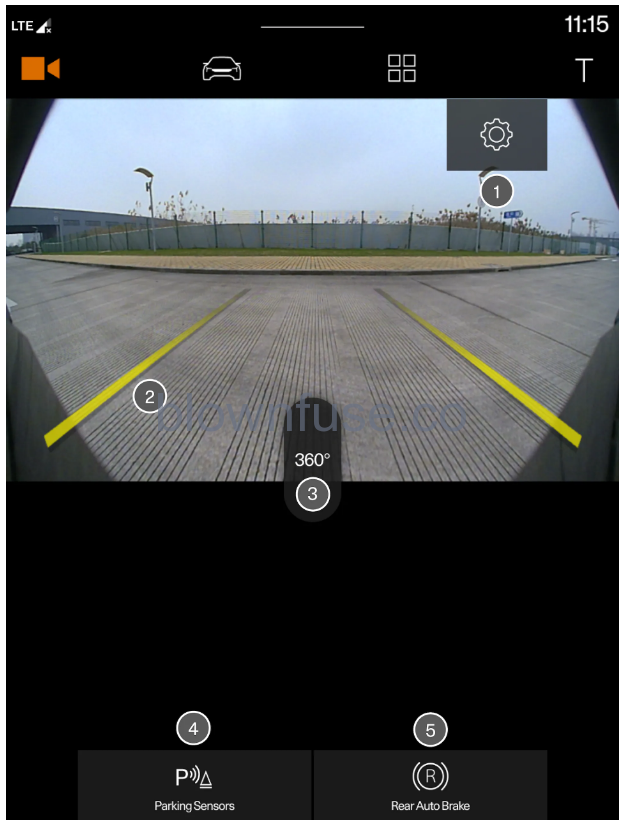
Example camera view.
- Settings
- Trajectory lines
- Activates all cameras to provide a 360° view*
- Activates/deactivates Park Assist sensors
- Activates/deactivates auto-braking when backing up*
The Park Assist Camera is a support function that is automatically activated when reverse gear is engaged. It can also be started manually in the center display.
- The Park Assist Cameras’ ability to clearly reproduce the surroundings in all zones around the vehicle could be affected by the conditions during use.
- Pay particular attention to people and animals near the vehicle.
- Bear in mind that the front end of the vehicle may swing out towards oncoming traffic during the parking maneuver.
- Objects/obstacles may be closer to the vehicle than they appear on the screen.
- The function is supplementary driver support intended to facilitate driving and help make it safer – it cannot handle all situations in all traffic, weather, and road conditions.
- The driver is advised to read all sections in the Manual about this function to learn of its limitations, which the driver must be aware of before using the function.
- Driver support functions are not a substitute for the driver’s attention and judgment. The driver is always responsible for ensuring the vehicle is driven in a safe manner, at the appropriate speed, at an appropriate distance to other vehicles, and in accordance with current traffic rules and regulations.

