
2023 Volvo XC60 / XC60 Recharge Plug-in Hybrid Phone
Connecting to the Internet via Bluetooth
- Make sure that your phone supports tethering and that this function is activated.
- Connect your phone to the car via Bluetooth. Go to settings
 at the bottom of the centre display and then tap on Connectivity and select Bluetooth.
at the bottom of the centre display and then tap on Connectivity and select Bluetooth. - If the phone has been connected previously, tap on the icon for tethering via Bluetooth for the phone you want to use. Otherwise, first select Pair new device.
- Approve, via the message shown, that the connection should take place.
- The car is connected to the Internet.
The telephone and network provider must support tethering (internet connection sharing), and the subscription must include data.
Phone
Managing contacts
The contacts are not shown
It may take a while before the contacts are loaded. If they are still not shown after a while, try disconnecting and reconnecting the phone.
Not all phones are fully compatible with the car. In such cases, contacts cannot be displayed in the car.
Managing phone calls
Making a call from the phone app
- Open the phone app from the home view or app view
 .
. - Choose a contact from Favourites, Recents or Contacts. Alternatively, enter a telephone number using the keypad.
- Tap on the contact to make a call
- Tap on
 to end the call.
to end the call.
You can also make calls using voice control.
Receiving a call
Incoming phone calls are shown and managed via the centre display.
- Tap on
 or
or  to answer or decline a phone call.
to answer or decline a phone call. - Tap on
 to end the call.
to end the call.
Receiving a new call during a current call
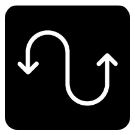 If a new call comes in during a current call, the new call can be answered via the center display. The original call is parked when the new call is answered. Switch between the calls by tapping on the symbols that represent them.
If a new call comes in during a current call, the new call can be answered via the center display. The original call is parked when the new call is answered. Switch between the calls by tapping on the symbols that represent them.
Switching off the microphone
 Tap on the microphone symbol to switch off the microphone. The person on the call will not hear what is being said in the car.
Tap on the microphone symbol to switch off the microphone. The person on the call will not hear what is being said in the car.
Toggling between car and phone speakers
Tap on CarPhone to toggle the sound between the speakers in the car and the phone speaker.
Using the keypad during a current call
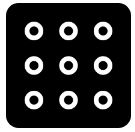 If the keypad needs to be used during a current call, it can be opened by tapping on its symbol in the centre display. To exit the keypad view and return to the call view, tap on the same symbol again.
If the keypad needs to be used during a current call, it can be opened by tapping on its symbol in the centre display. To exit the keypad view and return to the call view, tap on the same symbol again.
Missed calls
Missed calls are shown in the home view where it is also possible to call back. Missed calls are also shown in the notification view at the top of the centre display.
Managing text messages
Sending text messages
You can dictate a new message by asking the voice control system to send a message to a named contact or a phone number.
Receiving text messages
- When the phone is connected to the car, a notification is shown at the top of the centre display when a new text message is received. Choose whether to play back the message by tapping on the screen or using voice control.
- It is also possible to choose to mute the conversation. In which case, no more notifications for the conversation are shown while driving.
Replying to text messages
When a text message has been read out, it is possible to dictate a reply. (Only applies to phones with Android or iOS 13 or late) Follow the instructions given by the voice control system.
Text messages are not shown
If new text messages are shown on the phone but not in the centre display, try disconnecting and reconnecting the phone.
Wireless phone charger
(Option/accessory)
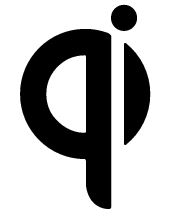
A condition for being able to charge the phone is that it supports wireless charging (Qi). Phones not equipped with wireless charging receivers can often be supplemented with a shell that makes wireless charging possible.
Wireless charging may affect the operation of an implanted pacemaker or other medical devices. If you have one, it is recommended to consult with your doctor before using the wireless charging system.
Using the wireless telephone charger
(Option/accessory)

Wireless phone charger in the tunnel console.
Wireless charging may affect the operation of an implanted pacemaker or other medical devices. If you have one, it is recommended to consult with your doctor before using the wireless charging system.
The charging pad can be activated and deactivated via the centre display. The default mode is that the charging plate is not activated. When the charging plate is switched on, a message is shown about the risks to users with an implanted pacemaker or other devices that could be affected by the charging plate. Confirm that the charging plate should be switched on in the centre display.
To use the wireless charging plate:
- Check that the charging pad is activated.
- Remove all other objects from the charging plate and position the phone in the centre of the charging plat
- Phone charging is started and the
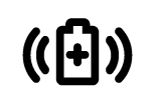 symbol is shown at the top in the centre display.
symbol is shown at the top in the centre display.
- Phone charging is started and the
Avoid storing cards with Near Field Communication (NFC), such as debit cards for contactless payment, together with the phone. This type of card can be destroyed when charging is in progress.
Some phones may become hot during wireless charging. This is normal.
Activating and deactivating
The wireless phone charger can be activated and deactivated from the centre display.
- Go to settings
 at the bottom of the centre display and then tap on Controls.
at the bottom of the centre display and then tap on Controls. - Select to activate or deactivate the wireless phone charger.
- Confirm that the charger is to be activated.
If the phone does not charge:
- Check in the centre display that the charging pad is activated.
- Check that the charging plate is free from other objects.
- Check that the phone supports wireless charging (Qi).
- Remove the case from the phone if one is fitted.
- Lift the phone and position it in the centre of the charging plate once again.
- Check that the car is running.
- Check that your phone has not slid off the charging pad while driving.
- If battery temperature becomes too high during charging, the charging function is deactivated.
- If any of the doors are opened, charging is interrupted for several seconds.
If objects prevent charging on the charging plate, a message is shown in the centre display.
Keep the phone and charging plate free of other objects while charging to avoid overheating.

