 2021 Polestar 2 Audio and media General topics
2021 Polestar 2 Audio and media General topics
Audio and media
The vehicle’s sound system takes into account factors such as listener position and vehicle speed. The center display provides access to radio and music apps, and additional third-party music and media apps can be downloaded via Google Play.
Connect a phone or other device via Bluetooth. Select if you would like to use this as media device to play music and/or as phone device to make calls, display contacts, etc.

Audio and media overview
The functions can be controlled using your voice, the steering wheel keypad or the center display.
Charge devices via USB ports.
Connecting to a Wi-F inetwork
The vehicle can be connected to an external Wi-Fi network.
If the vehicle is parked outside a building with a Wi-Fi network, for example, or if you are sharing an Internet connection via a cellular phone, you can connect the vehicle to that network.
To connect the vehicle to an external Wi-Fi network:
- Activate tethering (personal/portable hotspot) in your cellular phone if you would like to share the cellular phone’s Internet connection.
- Go to App view
 and then open settings
and then open settings  .
.
- Select Network and Internet.
- Tap the Wi-Firow to display a list of available networks.
- Choose a network, enter the password if required, and connect.
Connection and entertainment
The vehicle has an intelligent interface and offers an Internet connection to the digital world. An intuitive navigation structure offers access to relevant assistance, information and entertainment when it is needed, without distracting the driver.
Where Polestar is responsible for the provision of mobile connectivity services to enable use of certain functions, and excluding any separate contract for mobile connectivity services of the owner or any other user of the car that Polestar is not party to, each user understands and agrees that, to the extern permitted by law, it: (1) has no contractual relationship with the underlying wireless service carrier, (2) is not a third party beneficiary of any agreement between the car owner and the underlying carrier, (3) that the underlying carrier has no liability of any kind to the user, whether for breach of contract, warranty, negligence, strict liability in tort or otherwise, (4) that data transmissions and messages may be delayed, deleted or not delivered, and emergency calling may not be completed, (5) the underlying carrier cannot guarantee the security of wireless transmissions and will not be liable for any lack of security relating to the use of the services.
Fair Use Policy
Your use of connectivity services that are part of your vehicle is subject to this Fair Use Policy.
When using this Service you agree not to
- submit content that is unlawful, obscene, libellous, threatening, harassing, hateful, racially or ethnically offensive or otherwise inappropriate
- use the Service in breach of any applicable law
- use the Service for commercial purposes.
Your access to the Service is part of shared access. Polestar reserves the right to suspend your access to or use of the Service if your use involves very high volumes of data, disproportionate to other users. Polestar may also suspend your access for technical reasons or to protect other functions of your vehicle. Your access to the connected Service is subject to the third-party terms and conditions of the mobile network provider.
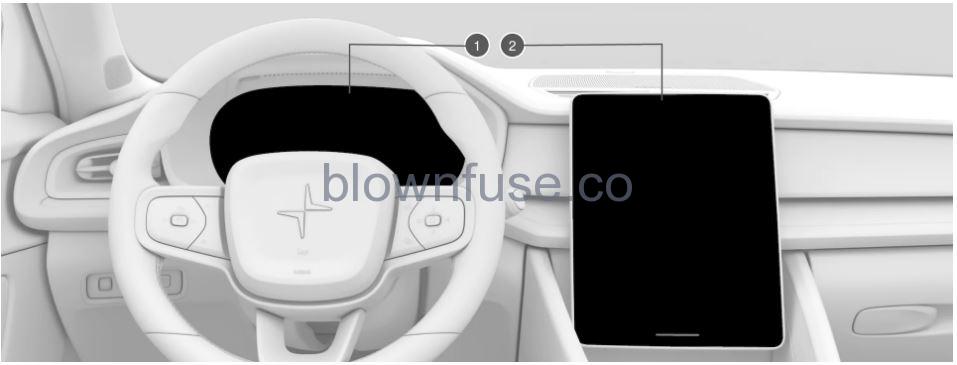
Different types of information are shown in different displays depending on how the information should be prioritized.
- The instrument panel shows information about speed, road sign information, warning and indicator symbols, battery status, etc. The instrument panel can also show incoming calls or information about the current song on the radio. It is controlled using the steering wheel keypads
- Many of the vehicle’s main functions are controlled from the center display, such as the climate control system, the entertainment system and seat settings. The center display also shows navigation and road sign information. The information presented in the center display can be handled by the driver or by someone else in the vehicle.
Wearing gloves can limit or prevent touchscreen response.
Voice control system
The voice control system enables the driver to control certain vehicle functions without taking their hands off the wheel. The system can understand natural speech. Use voice commands to e.g. play a song, make a phone call, increase the temperature in the passenger compartment or have a text message read aloud.
Hard disk storage space
It is possible to view how much space is remaining on the vehicle’s hard disk.
Check available space by:
- Open App view
 .
.
- Tap settings
 at the bottom of the display.
at the bottom of the display.
- Tap System.
- Proceed to Storage.
Internet connection problems
If the vehicle loses its Internet connection, you can try the following.
If the vehicle’s Internet connection suddenly and inexplicably disappears, it may help to switch cellular data on and off.
- Go to App view
 and then open settings
and then open settings .
.
- Select Network and Internet.
- Switch Wi-Fi and Mobile data off and then on again to restart the connection.
Restarting the system
Restart the system by holding down the home button for 20 seconds.
Playing media
Regardless of which media app is used, a Now-playing field will be shown in the center display.
In the Now-playing field, you can perform operations such as pause, change track, etc. Expand the Now-playing field to full-screen mode to access additional settings.
Sound settings
Sound reproduction quality is preset but can also be adjusted.
Volume
The system’s volume is normally adjusted using the volume control underneath the center display or the right-side steering wheel keypad. This applies, for example, when playing music or the radio or during phone calls and active traffic messages.
When the volume is adjusted, an expandable menu will appear in the center display. This menu can be used to change volume settings for incoming phone calls, notifications, the media player and other functions.
For additional sound settings, go to App view ![]() , settings
, settings ![]() and tap Sound.
and tap Sound.
Sound reproduction
The audio system is precalibrated using digital signal processing. This calibration takes into account speakers, amplifiers, passenger compartment acoustics, listener location, etc. There is also a dynamic calibration that takes into account the volume control’s position and the vehicle’s speed.

