2021 Polestar 1 Internet connection
Connecting the vehicle to the Internet via a Bluetooth-connected phone
- To connect the vehicle to the Internet via a Bluetooth-connected phone, the phone must first be paired with the vehicle via Bluetooth.
- Make sure that the phone supports Internet sharing (tethering) and that the function is activated. In an iPhone, the function is called “personal hotspot”. In Android phones, the function can have different names, but is often called “hotspot”. For iPhone phones, the “personal hotspot” menu page must also be open until the Internet connection has been made.
- If the phone has been connected via Bluetooth previously, tap Settings in the center display’s Top view.
- Tap .
- Mark the window for Bluetooth Internet connection under the heading Internet connection.
- If a different connection is being used, confirm the connection change.
> Your vehicle is now connected to the Internet via your Bluetooth-connected phone.
The cellular phone and network operator must support tethering (sharing of Internet connection) and the subscription must include data traffic.
When using Apple CarPlay, it is only possible to connect the vehicle to the Internet using Wi-Fi or the vehicle’s modem.
Connecting the vehicle to the Internet via a phone (Wi-Fi)
- Make sure that the phone supports Internet sharing (tethering) and that the function is activated. In an iPhone, the function is called “personal hotspot”. In Android phones, the function can have different names, but is often called “hotspot”. For iPhone phones, the “personal hotspot” menu page must also be open until the Internet connection has been made.
- Tap Settings in the Top view.
- Proceed to .
- Activate/deactivate by tapping to check/uncheck the Wi-Fi box.
- If a different connection is being used, confirm the connection change.
- Tap the name of the network you would like to connect.
- Enter the network password.
> The vehicle will connect to the network.
Please note that certain cellular phones will disable Internet sharing (tethering) when the connection to the vehicle has been broken, e.g. when the phone has been removed from the vehicle. The phone’s tethering function will then need to be reactivated the next time the phone’s hotspot is used to connect to the Internet.
When a phone is connected to the vehicle, it will be saved for future use. To display a list of saved networks or to manually delete saved networks, tap .
The cellular phone and network operator must support tethering (sharing of Internet connection) and the subscription must include data traffic.

Technical and security requirements for Wi-Fi connection are described in a separate section.
Connecting the vehicle to the Internet via vehicle modem (SIM card)
Vehicles equipped with Polestar Connect will use the vehicle modem Internet connection for the services.

The SIM card is located under the cover of the upper right-side child restraint anchor at the edge of the rear-seat parcel shelf.
- Insert a personal SIM card in the holder.
Note that the vehicle’s card reader requires mini SIM cards.
- Tap Settings in the Top view.
- Tap .
- Activate/deactivate by tapping to check/uncheck the Vehicle modem Internet box.
- If a different connection is being used, confirm the connection change.
- Enter the SIM card’s PIN code.
The vehicle will connect to the network.
Deleting Wi-Fi networks
- Tap Settings in the Top view.
- Proceed to .
- Tap Forget to delete the network.
- Confirm the selection.
> The vehicle will no longer connect to the deleted network.
Deleting all networks
All networks can be deleted at once by performing a factory reset. Please note that all user data and system settings will be restored to original default factory settings.
Internet-connected vehicle
The vehicle can be connected to the Internet using Bluetooth, Wi-Fi or the vehicle’s integrated modem (SIM card).
When the vehicle is connected to the Internet, it is possible to share the vehicle’s Internet connection (Wi-Fi hotspot) so that other devices, e.g. tablets, can access the Internet.
The Internet status is shown by a symbol in the center display’s status bar.

- Data (data traffic) is transfered when using the internet, which can incur additional costs.
- Activating data roaming can cause additional charges.
- Contact your network operator about data traffic costs.
When using Apple CarPlay, it is only possible to connect the vehicle to the Internet using Wi-Fi or the vehicle’s modem.
NOTE
When using Android Auto, it is possible to connect the vehicle to the Internet using Wi-Fi, Bluetooth or the vehicle’s modem.
Read Terms and Conditions for Services and Customer Privacy Policy at support.polestar.com before connecting the car to the Internet.
No or poor Internet connection
The amount of data transmitted depends on the services or apps currently in use in the vehicle. Streaming music, for example, involves the transmission of a large amount of data, and this requires a good connection and a strong signal.
Phone to vehicle
Internet connection speed may vary depending on the location of the cellular phone in the vehicle. Move the phone closer to the center display to increase signal strength. Make sure that nothing is between the phone and center display that could be blocking the signal.
Phone to network operator
The speed of the mobile network varies depending on the coverage in the vehicle’s current location. Coverage may be poorer in e.g. tunnels, mountainous areas, deep valleys or indoors. Connection speed is also dependent on the subscription you have with your service provider.
If you experience any problems with data traffic, contact your network service provider.
Restarting the phone
If you experience any Internet connection problems, it may help to restart your phone.
Sharing Internet from the vehicle via Wi-Fi hotspot (tethering)
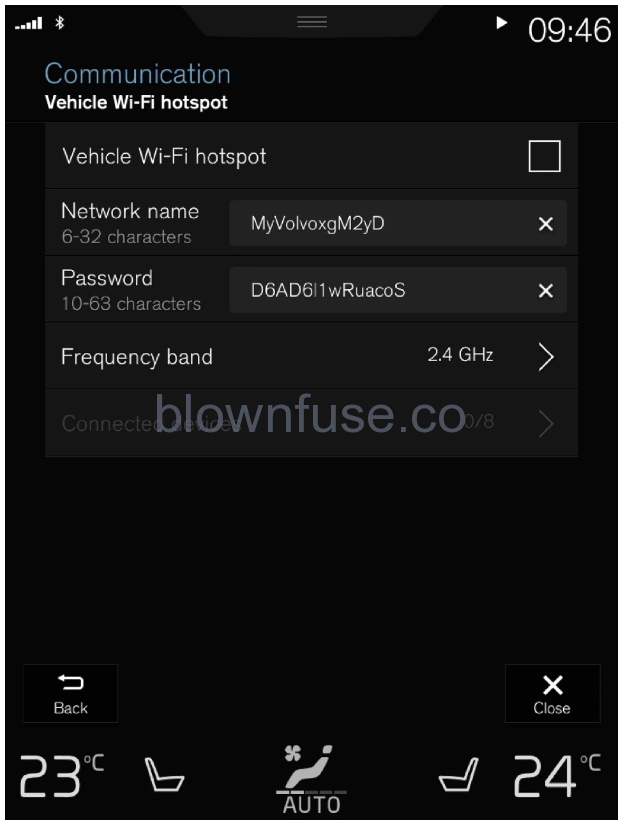
The network service provider (SIM card) must support Internet sharing (tethering).
- Tap Settings in the Top view.
- Tap .
- Tap Network name to assign a name to the hotspot.
- Tap Password and create a password. This password can then be used to connect other devices to this hotspot.
- Tap Frequency band and select a frequency for the hotspot to use to transmit data. Please note that selecting a frequency is not possible on all markets.
- Activate/deactivate by tapping to check/uncheck the Vehicle Wi-Fi Hotspot box.
- If Wi-Fi is being used to connect to the Internet, confirm the change of connections.
> It is now possible for external devices to connect to the vehicle’s Wi-Fi hotspot.
- Activation of Wi-Fi hotspot can cause additional charges from your network operator.
- Contact your network operator about data traffic costs.
The connection status is shown by a symbol in the center display’s status bar. Tap Connected devices to see a list of currently connected devices.
Vehicle modem settings
- Tap Settings in the Top view.
- Tap and select settings:
- Vehicle modem Internet – select this to use the vehicle’s modem to connect to the Internet.
- Data usage– tap Reset to reset the counter for the amount of data received and sent.
- Network
| Select carrier – select a service provider manually or automatically. | |
| Data roaming – if the box is checked, the vehicle modem will attempt to connect to the Internet when the vehicle is outside its home network (e.g. if you are in another country). Please note that this could entail additional charges. Consult with your service provider for data roaming terms under your contract. |
- SIM card PIN
| Change PIN – a maximum of 4 digits can be entered. | |
| Disable PIN – select whether a PIN code will be required to access the SIM card. |
- Send request code – used to e.g. download or check the balance remaining on a prepaid phone card. This function is specific to your service provider.
Wi-Fi technology and security
It is possible to connect to the following types of networks:
- Frequency – 2.4 or 5 GHz.
- Standards – 802.11 a/b/g/n.
- Security type – WPA2-AES-CCMP.
The vehicle’s Wi-Fi system is designed to handle Wi-Fi devices inside the vehicle. Performance may be impaired if multiple devices are using a frequency at the same time.

